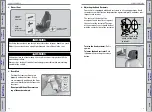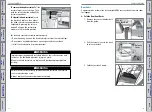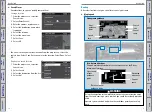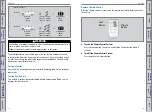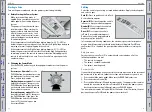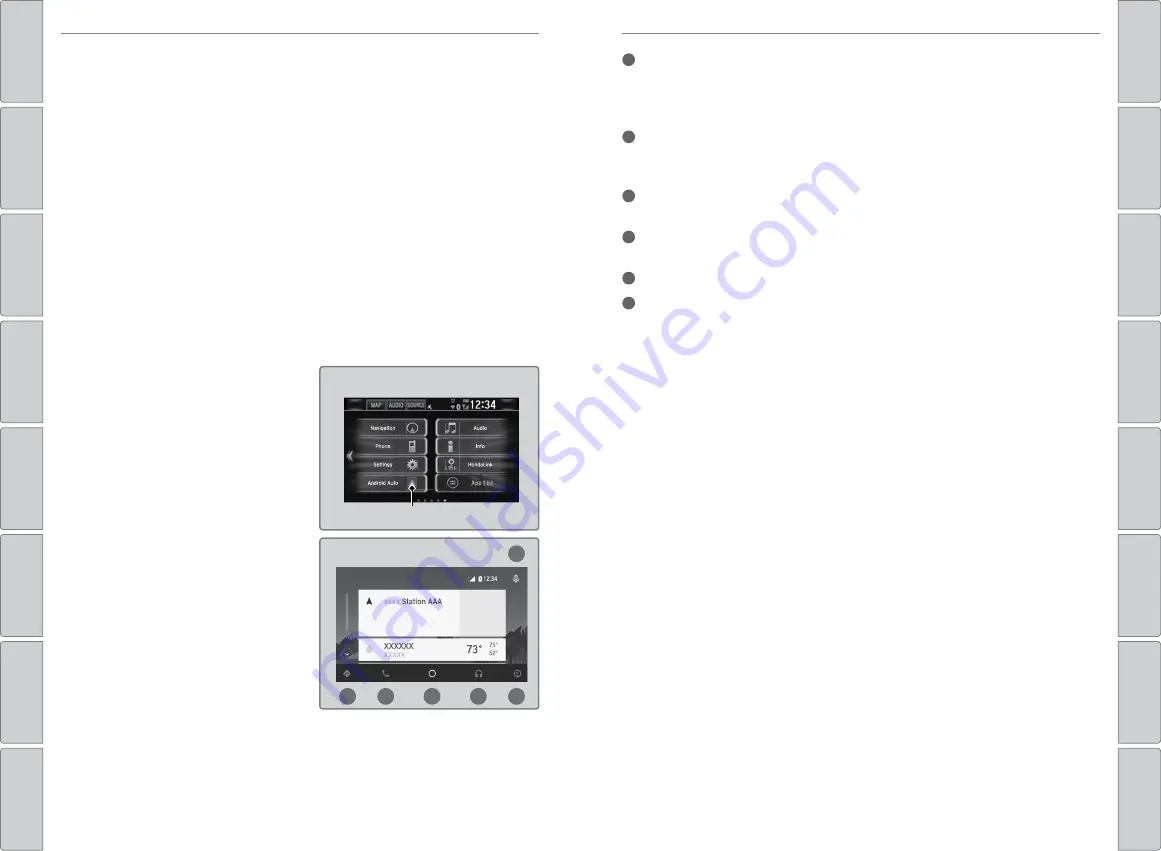
64 |
| 65
AUDIO AND CONNECTIVITY
AUDIO AND CONNECTIVITY
Depending on use, Apple CarPlay can share certain vehicle information (e.g.,
vehicle location, speed, and other operating conditions) with the connected
iPhone. See Apple’s privacy policy for details regarding Apple’s use and
handling of data uploaded by CarPlay. Use of CarPlay is at user’s own risk and
is subject to agreement to the CarPlay terms of use, which are included as part
of the Apple iOS terms of use. CarPlay vehicle integration is provided “as is,”
and Honda cannot guarantee CarPlay operability or functionality now or in the
future due to, among other conditions, changes in CarPlay software/Apple iOS,
service interruptions, or incompatibility or obsolescence of vehicle-integrated
hardware or software. See dealer for details. Only use CarPlay when conditions
allow you to do so safely. See your Owner’s Manual at
ev.owners.honda.com
for further license and warranty terms.
Android Auto
™
Connect a compatible Android phone to the system. You can use the
touchscreen to make a phone call, listen to music, and more. Visit the Android
Auto website for more information.
Park in a safe place before connecting
your Android smartphone and launching
any compatible apps.
1. Download the Android Auto app to
your phone.
2. Connect the phone to the 1.5A USB
port (see page 56). The phone is
automatically paired. A tutorial also
appears.
3. From the HOME screen, select
Android Auto.
4. Android Auto requires you to send
vehicle information to Honda. Select
Enable Once, Always Enable, or
Cancel.
5. Select a menu option.
HOME screen
Android Auto
f
a
b
c
d
e
a
Maps (Navigation):
View Google Maps and operate navigation. You can only
use this system or the pre-installed navigation system to set a destination
with routing guidance. You cannot enter destinations using the keyboard
while the vehicle is moving.
b
Phone (Communication):
Make phone calls or listen to voicemail. While
connected to Android Auto, calls can only be made through Android Auto,
not through
Bluetooth
HandsFreeLink.
c
Google Now (Home screen):
Display useful information organized by
Android Auto into simple cards that appear only when needed.
d
Music and Audio:
Play Google Play Music from compatible apps. Select this
icon to switch between music apps.
e
Go back to the Home screen:
Go back to the vehicle system HOME screen.
f
Voice:
Use voice commands via Google Voice Search to operate Android
Auto. You can also press and hold the Talk button on the steering wheel (see
page 57) to say voice commands.
Depending on use, Android Auto can share certain vehicle information (e.g.,
vehicle location, speed, and other operating conditions) with Google and its
service providers. See Google privacy policy for details regarding Google’s use
and handling of data uploaded by Android Auto. Use of Android Auto is at user’s
own risk and is subject to agreement to the Android Auto terms of use, which
are presented to the user when the Android Auto application is downloaded
to the user’s Android phone. Android Auto vehicle integration is provided “as
is,” and Honda cannot guarantee Android Auto operability or functionality
now or in the future due to, among other conditions, changes in Android Auto
software/Android operating system, service interruptions, or incompatibility
or obsolescence of vehicle-integrated hardware or software. See dealer for
details. Only use Android Auto when conditions allow you to do so safely. See
your Owner’s Manual at
ev.owners.honda.com
for further license and warranty
terms.