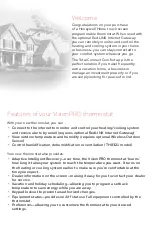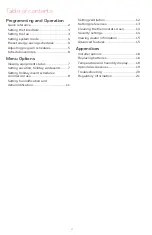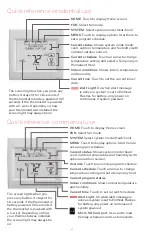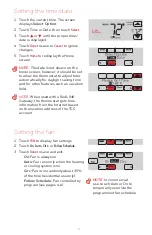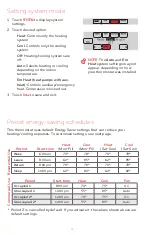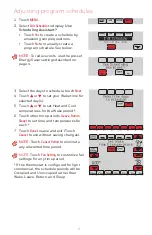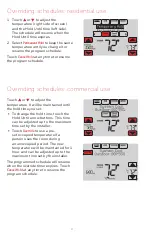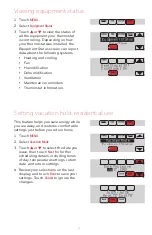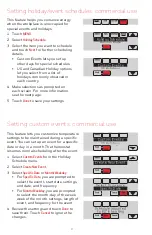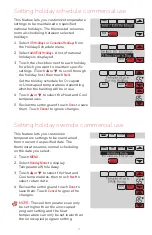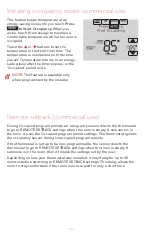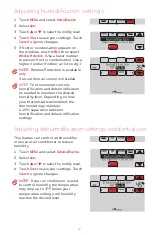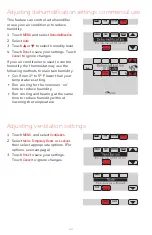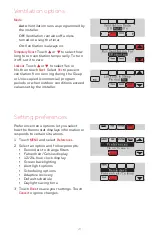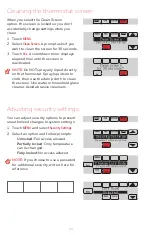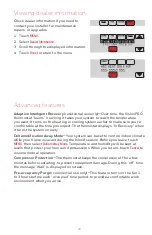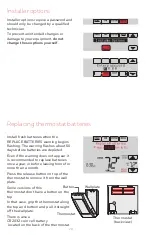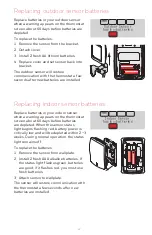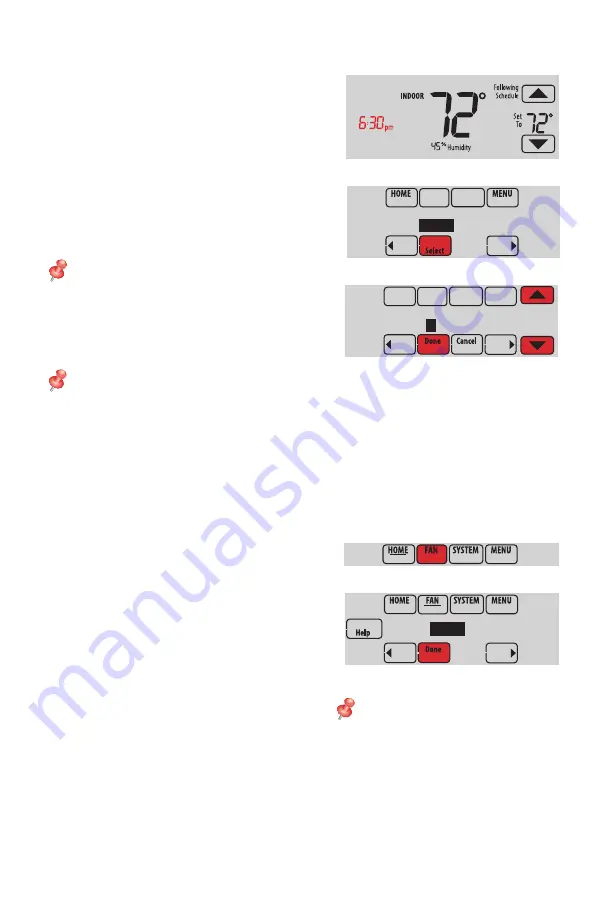
3
69-2761EFS—09
1 Touch the current time. The screen
displays
Select Option
.
2 Touch Time or Date, then touch
Select
.
3 Touch
s
or
t
until the proper time/
date is displayed.
4 Touch
Done
to save or
Cancel
to ignore
changes.
5 Touch
Home
to redisplay the Home
screen.
NOTE:
The date is not shown on the
home screen; however, it should be set
to allow the thermostat to adjust time
automatically for daylight saving time
and for other features such as vacation
hold.
NOTE:
When used with a RedLINK
Gateway, the thermostat gets time
information from the Internet based
on the location address of the TCC
account
Select Option
Time
Date
Please Set Time
6
:30 PM
Setting the fan
Setting the time/date
1 Touch
FAN
to display fan settings.
2 Touch
On
,
Auto
,
Circ
, or
Follow Schedule
.
3 Touch
Done
to save and exit.
On:
Fan is always on.
Auto:
Fan runs only when the heating
or cooling system is on.
Circ:
Fan runs randomly about 35%
of the time (residential use only).
Follow Schedule:
Fan controlled by
program (see pages
4
–
6
).
NOTE:
In commercial
use, touch Auto or On to
temporarily override the
programmed fan schedule.
On
Auto
Circ