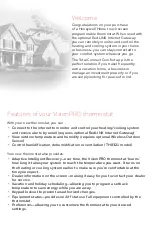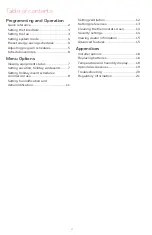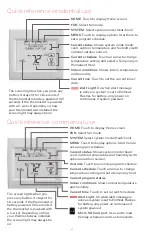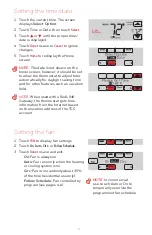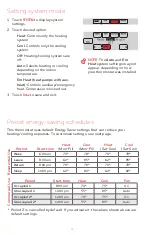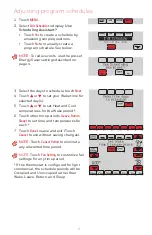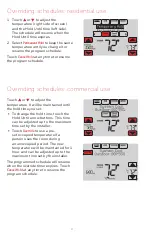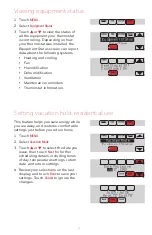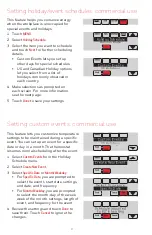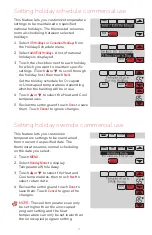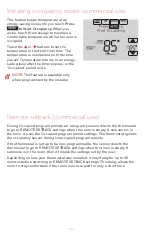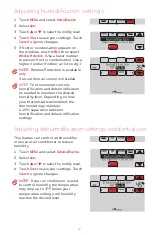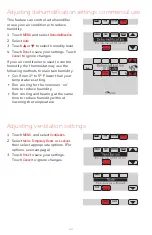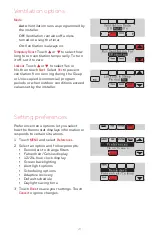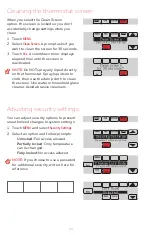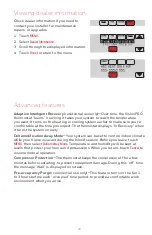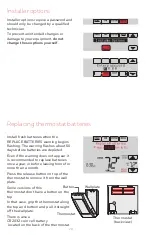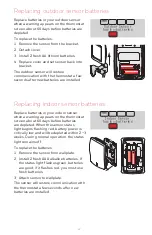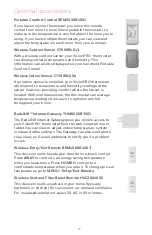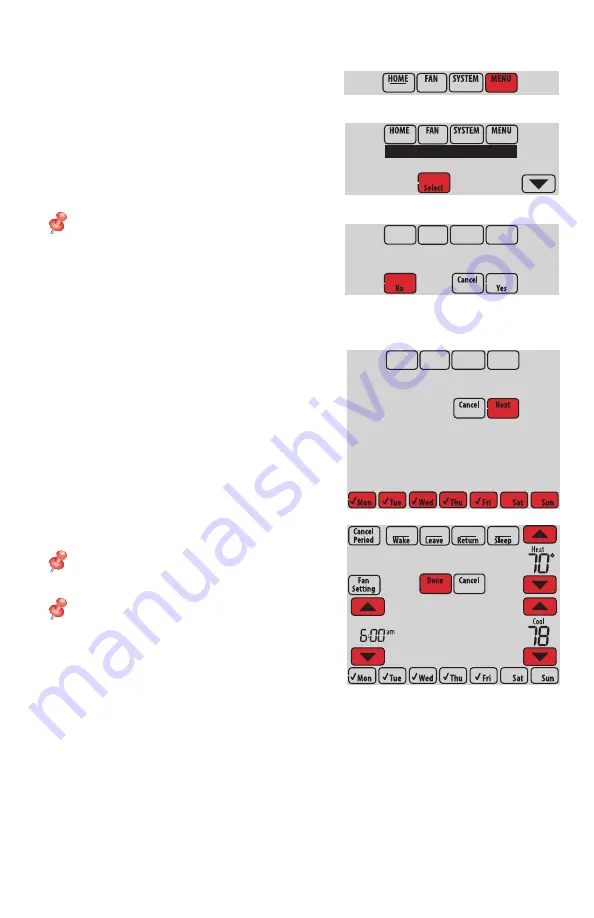
5
69-2761EFS—09
Adjusting program schedules
1 Touch
MENU
.
2 Select
Edit Schedule
to display
Use
Scheduling Assistant?
• Touch
Yes
to create a schedule by
answering simple questions.
• Touch
No
to manually create a
program schedule. See below.
NOTE:
To reduce costs, use the pre-set
Energy Saver settings described on
page
4
.
Edit Schedule
View Schedule
Use Scheduling
Assistant?
3 Select the days to schedule, touch
Next
.
4 Touch
s
or
t
to set your Wake time for
selected day(s).
5 Touch
s
or
t
to set Heat and Cool
temperatures for the Wake period.*
6 Touch other time periods (
Leave
,
Return
,
Sleep
) to set time and temperatures for
each.*
7 Touch
Done
to save and exit (Touch
Cancel
to exit without saving changes).
NOTE:
Touch
Cancel Period
to eliminate
any unwanted time period.
NOTE:
Touch
Fan Setting
to customize fan
settings for any time period.
* If the thermostat is configured for light
commercial, the schedule periods will be
Occupied and Unoccupied rather than
Wake, Leave, Return, and Sleep
Select the days
to schedule
Set Wake
time & temperature