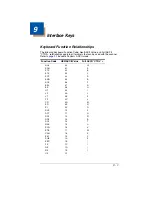10 - 4
Scan Data
Scan Data allows you to scan bar codes and display the bar code data
in a window. Scan Data lets you send serial commands to the scanner
and receive scanner response that can be seen in the Scan Data win-
dow. The data displayed in the Scan Data window can either be saved
in a file or printed.
Configure
Configure displays the programming and configuration data of the
scanner. The scanner's programming and configuration data is
grouped into different categories. Each category is displayed as a tree
item under the "Configure" tree node in the application explorer. When
one of these tree nodes is clicked, the right-hand side is loaded with
the parameters' form belonging to that particular category. The "Con-
figure" tree option has all the programming and configuration parame-
ters specified for a scanner. You can set or modify these parameters
as required. You can later write the modified settings to the scanner,
or save them to a dcf file.
Imaging
Imaging provides all the image-related functions that a 2D Scanner
can perform. You can capture an image using the current settings, and
the image will be displayed in an image window. Images captured
from the scanner can be saved to files in different image formats. You
can modify the image settings and save the image settings to an INI
file, which can be loaded later to capture new images. Imaging also
lets you preview the images continuously captured by the scanner.
Installing EZConfig-Scanning from the Web
Note: EZConfig-Scanning requires .NET software. If .NET is not installed
on your PC, you will be prompted to install it during the EZConfig-
Scanning installation.
1. Access the Honeywell web site at
2. Click on the
Resources
tab. Select
Software
.
3. Click on the dropdown for
Select Product Number
. Click on
1900
or
1902
.
4. Click on the listing for
EZConfig-Scanning
.
5. When prompted, select
Save File
, and save the files to the
c:\windows\temp
directory.
6. Once you have finished downloading the file, exit the web site.
7. Using Explorer, go to the
c:\windows\temp
file.
8. Double click on the
Setup.exe
file. Follow the screen prompts to install
the EZConfig-Scanning program.
Summary of Contents for 1900GHD-2
Page 1: ... Xenon 1900 1902 Area Imaging Scanner User s Guide ...
Page 60: ...2 26 ...
Page 82: ...3 22 Quantity Codes 1 0 3 2 4 6 5 7 8 9 ...
Page 91: ...3 31 1 0 2 3 6 7 5 4 8 9 Save ...
Page 226: ...8 20 ...
Page 230: ...9 4 ...
Page 236: ...10 6 ...
Page 311: ...Sample Symbols Aztec MaxiCode Micro PDF417 Package Label Test Message Test Message ...
Page 312: ...Programming Chart 1 0 2 3 6 7 5 4 8 9 ...
Page 314: ...Honeywell Scanning Mobility 9680 Old Bailes Road Fort Mill SC 29707 Xenon UG Rev D 10 11 ...