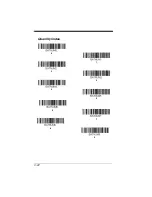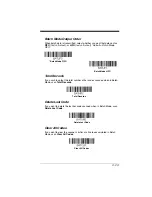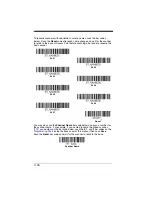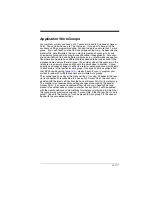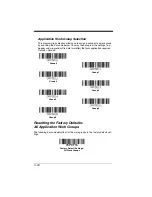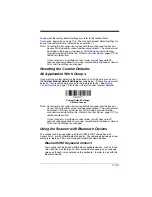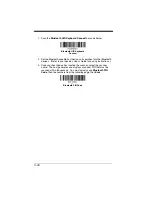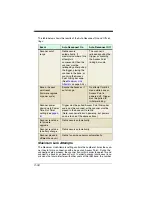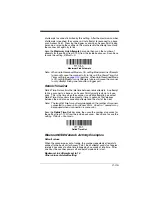3 - 29
To see what the factory default settings are, refer to the table of
beginning on page 11-5. The standard product default settings for
each of the commands are indicated by an asterisk (*).
Note: Scanning this bar code also causes both the scanner and the base or
Access Point to perform a reset and become unlinked. The scanner must
be placed in the base, or the Access Point linking bar code must be
scanned to re-establish the link. Refer to
additional information.
If your scanner is in multiple scanner mode, you will hear up to 30
seconds of beeping while all scanners are relinked to the base or Access
Point and the settings are changed.
Resetting the Custom Defaults:
All Application Work Groups
If you want the custom default settings restored to all of the work groups, scan
the
Custom Product Default Settings
bar code below. (If there are no custom
defaults, it will reset the work groups to the factory defaults.) See
on page 1-9 for further information about custom defaults.
Note: Scanning this bar code also causes both the scanner and the base or
Access Point to perform a reset and become unlinked. The scanner must
be placed in its base, or the Access Point linking bar code must be
scanned to re-establish the link. Refer to
additional information.
If your scanner is in multiple scanner mode, you will hear up to 30
seconds of beeping while all scanners are relinked to the base or Access
Point and the settings are changed.
Using the Scanner with Bluetooth Devices
The scanner can be used either with the CCB01-010BT charge base, an
Access Point, or with other Bluetooth devices. Those devices include personal
computers, laptops, PDAs, and Honeywell mobility systems devices.
Bluetooth HID Keyboard Connect
Your scanner can be paired with Bluetooth-capable devices, such as iPads,
smart phones, and laptops, so that scanned data appears on your device
screen as though it was entered on the keyboard. In order to pair with the
Bluetooth device:
Custom Default Settings:
All Work Groups
Summary of Contents for 1900GHD-2
Page 1: ... Xenon 1900 1902 Area Imaging Scanner User s Guide ...
Page 60: ...2 26 ...
Page 82: ...3 22 Quantity Codes 1 0 3 2 4 6 5 7 8 9 ...
Page 91: ...3 31 1 0 2 3 6 7 5 4 8 9 Save ...
Page 226: ...8 20 ...
Page 230: ...9 4 ...
Page 236: ...10 6 ...
Page 311: ...Sample Symbols Aztec MaxiCode Micro PDF417 Package Label Test Message Test Message ...
Page 312: ...Programming Chart 1 0 2 3 6 7 5 4 8 9 ...
Page 314: ...Honeywell Scanning Mobility 9680 Old Bailes Road Fort Mill SC 29707 Xenon UG Rev D 10 11 ...