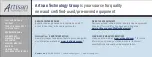Configuring Storage Settings
109
Figure 9-5 Network FTP Window
2.
On the
FTP
page, click the
Enable
check box to enable uploading images to an FTP
server.
3.
Configure the following settings:
Host IP:
Enter the address of the FTP server.
Port:
Enter the port of the FTP server.
Username:
Enter the user name for logging on to the FTP server.
Password:
Enter the password for logging on to the FTP server.
Anonymous:
Select the check box to hide user name when logged on to the FTP server.
Remote Directory:
Enter a name for the remote directory. If this is left blank, the NVR will
automatically create folder names.
File Size:
This is the maximum size for image files being uploaded to the FTP server. Enter
a value between
0
and
65535
MB.
Image Upload Interval:
This is the interval for uploading images to the FTP server. Enter a
time between 1 and 600 seconds.
Channel:
Select a channel to upload images from, or select
All
to select all channels.
Weekday:
Select a day of the week to upload images on, or select
All
to upload images
every day.
Time Periods:
You can configure up to two time periods for uploading images. For each
period, select either
Alarm&Analytics
,
Motion
, or
Regular
images.
4.
Click
Apply
to save your settings. To test the FTP connection, click
Test
.
5.
If you want to save your settings and exit the
SETTING
menu, click
OK
.
Summary of Contents for 2450Cm Series
Page 2: ......
Page 27: ...Getting Started 13 ...
Page 28: ...Performance Series Network Video Recorder User Guide 14 ...
Page 29: ...Getting Started 15 ...