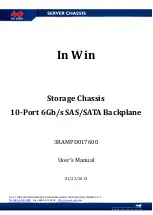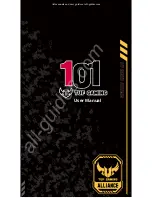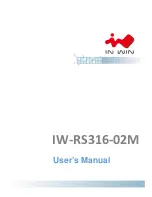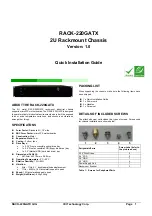Configuring System Settings
125
Figure 10-10 Voice Prompt File Configuration Window
2.
Click
Add
to add a new audio file for Voice Prompts. You must have a connected USB
device with audio files saved to it.
3.
Double-click on folders to navigate to the new voice prompt file, select the check box for
the file(s) you want to add and click
Import
. Click
OK
to return to the previous page. The
file will populate in the File Manage table.
You can
Play
,
Rename
, or
Delete
the file using the table controls. Use the
Volume
slider
to set the volume level.
Configuring Voice Prompt Schedules
Use the Voice Prompt Schedules screen to set the voice prompt schedule and timing. With
the schedules, different voice prompt audio files can be enabled for different times of the
day/week. For example, an
after hours
audio message can be played on weekends and nights.
1.
Go to
Main Menu
SETTING
SYSTEM
Voice Prompt
Schedule
.
2.
You can configure up to 6 scheduling periods to repeat on each day.
3.
For each voice prompt schedule:
a.
Set the time range in the
Period
field.
b.
Select the voice prompt file to be played from the
File Name
drop-down list.
c.
Enter the number of times the voice prompt should repeat in the
Repeat
field and set
the interval between repetitions in minutes in the
Interval
field.
d.
Select the audio device to play the voice prompt from the
Output
drop-down list.
e.
Place a check in the check box for each period that you configure.
Summary of Contents for 2450Cm Series
Page 2: ......
Page 27: ...Getting Started 13 ...
Page 28: ...Performance Series Network Video Recorder User Guide 14 ...
Page 29: ...Getting Started 15 ...