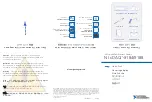Performance Series Network Video Recorder User Guide
28
Live View Toolbar
If enabled, the live view toolbar appears along the bottom of the live view screen.
Figure 3-3 Live View Toolbar
The toolbar is disabled by default. To enable it, right-click and go to
Main Menu
SETTING >
SYSTEM
GENERAL
General
and select the
Navigation
check box. Right-click twice to
return to the live view screen. Click anywhere on the screen to display the toolbar.
Table 3-2 Live View Toolbar
Icon
Name
Function
Main Menu
Open
Main Menu
.
Screen Layout
Select screen layout format.
Previous
Screen
Go to the previous screen.
Next Screen
Go to the next screen.
Tour Control
Enables a tour (automatically cycles through
PTZ
Open the PTZ control panel. See
Image
Open the
Image
Search
Open the playback interface. See
Multicast
Open the Voice Broadcast interface. See
Configuring Broadcast Settings
on page
Alarm Status
Open the
Alarm Status
information window.
Channel Info
Open the
Channel Info
window.
Registration
Add and configure a device (camera). See either
Network
Open the
Network
HDD Manager
Open the
HDD Manager
window. See
Configuring HDD Manager Settings
on page
Summary of Contents for 2450Cm Series
Page 2: ......
Page 27: ...Getting Started 13 ...
Page 28: ...Performance Series Network Video Recorder User Guide 14 ...
Page 29: ...Getting Started 15 ...