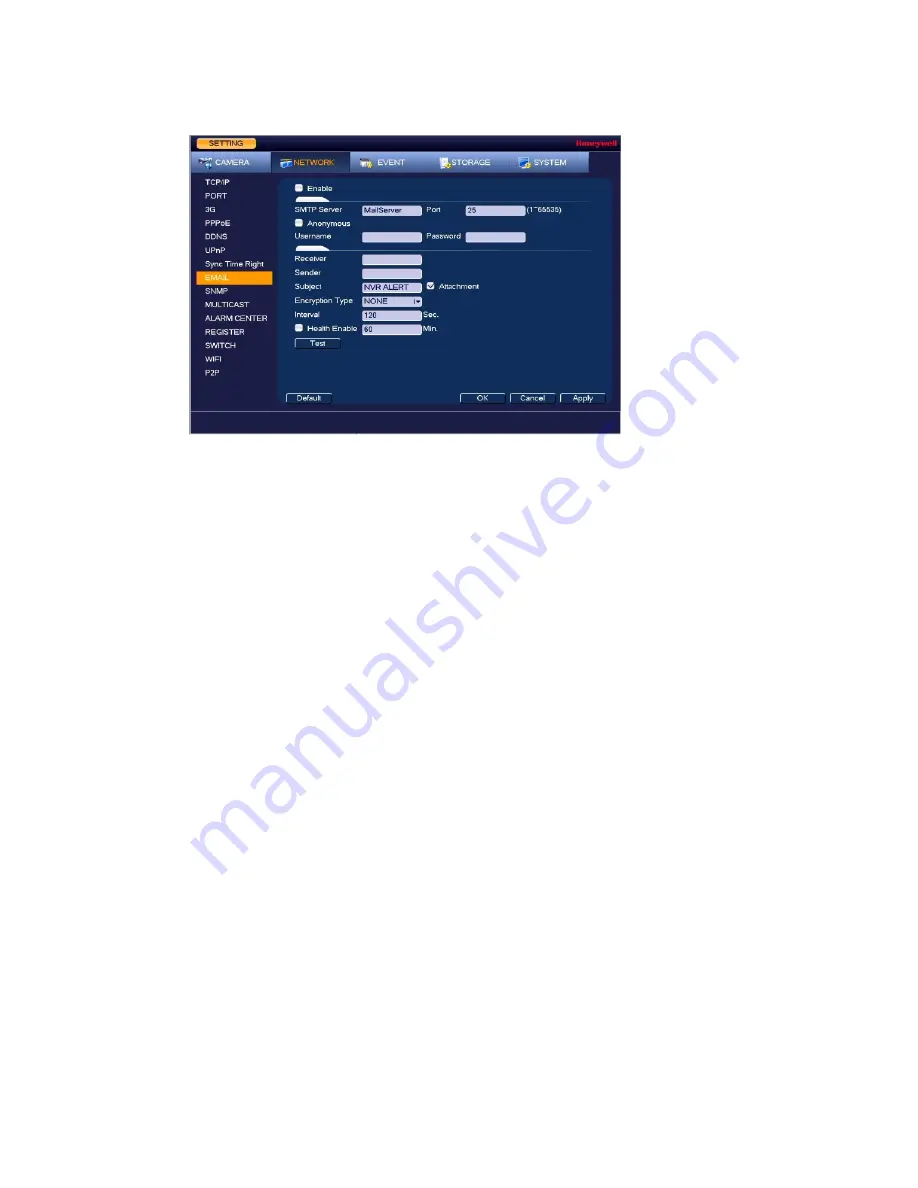
Configuring Network Settings
69
Figure 7-8
Network Email Settings Window
2.
On the
page, select the
Enable
check box to enable email notifications for alarm
events.
3.
Configure the following settings:
SMTP Server:
Enter the SMTP server address of the sender’s email account.
Port:
The default TCP/IP port used for SMTP is
25
.
Anonymous:
Select the check box to hide the sender’s address in sent emails.
Username:
Enter the user name of the sender’s email account.
Password:
Enter the password of the sender’s email account.
Receiver:
Enter the email address where you want to send the notification. You can enter
up to three email addresses.
Sender:
Enter the sender’s email address.
Subject:
Enter the email subject line.
Attachment:
Select the check box to enable sending an image attachment with the email.
Encryption Type:
Select an encryption type:
None
,
SSL
, or
TLS
.
Interval:
This is the interval for sending emails. Enter a time between
0
and
3600
seconds.
0
means that there is no interval.
Health Enable:
Select the check box to enable a health check. The system sends a test
email to check the connection.
Health Interval:
This is the interval the NVR waits between sending out health email
checks. Enter a time between
30
and
1440
minutes.
30
is the default interval.
4.
Click
Apply
to save your settings. To test the email settings, click
Test
.
5.
If you want to save your settings and exit the
SETTING
menu, click
OK
.
Summary of Contents for 2450Cm Series
Page 2: ......
Page 27: ...Getting Started 13 ...
Page 28: ...Performance Series Network Video Recorder User Guide 14 ...
Page 29: ...Getting Started 15 ...








































