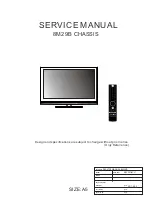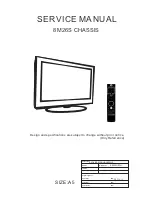Configuring Network Settings
73
Configuring Multicast Settings
Multicast allows for simultaneous real-time monitoring of live video from the NVR at multiple
remote locations over the network.
1.
Go to
Main Menu
Setting
NETWORK
Multicast
, the following window is
displayed:
Figure 7-12 Network Multicast Settings Window
2.
On the
Multicast
page, select the
Enable
check box to enable multicast.
3.
In the
IP Address
box, enter a multicast IP address. The address must be valid for
multicasting and should be in the range 224.0.0.0 to 239.255.255.255 for IPv4 or have
the prefix ff00::/8. An address in the range 239.252.0.0 to 239.255.255.255 is
recommended.
4.
In the
Port
box, enter a multicast port number or use the default setting (
36666
).
5.
Click
Apply
to save your settings.
6.
If you want to save your settings and exit the
SETTING
menu, click
OK
.
Configuring Registration Settings
Automatic Registration allows the device to automatically register to the proxy you have
specified. This allows you to use the client-end to access the NVR through the proxy, where
the proxy has a switch function. In the network service, the device supports the server address
of the IPv4.
1.
Go to
Main Menu
Setting
NETWORK
Register
.
2.
Configure the proxy Host IP address, port, and sub-device ID at the device end.
Note
The proxy server generates a serial number for the sub-device
ID.
Summary of Contents for 2450Cm Series
Page 2: ......
Page 27: ...Getting Started 13 ...
Page 28: ...Performance Series Network Video Recorder User Guide 14 ...
Page 29: ...Getting Started 15 ...