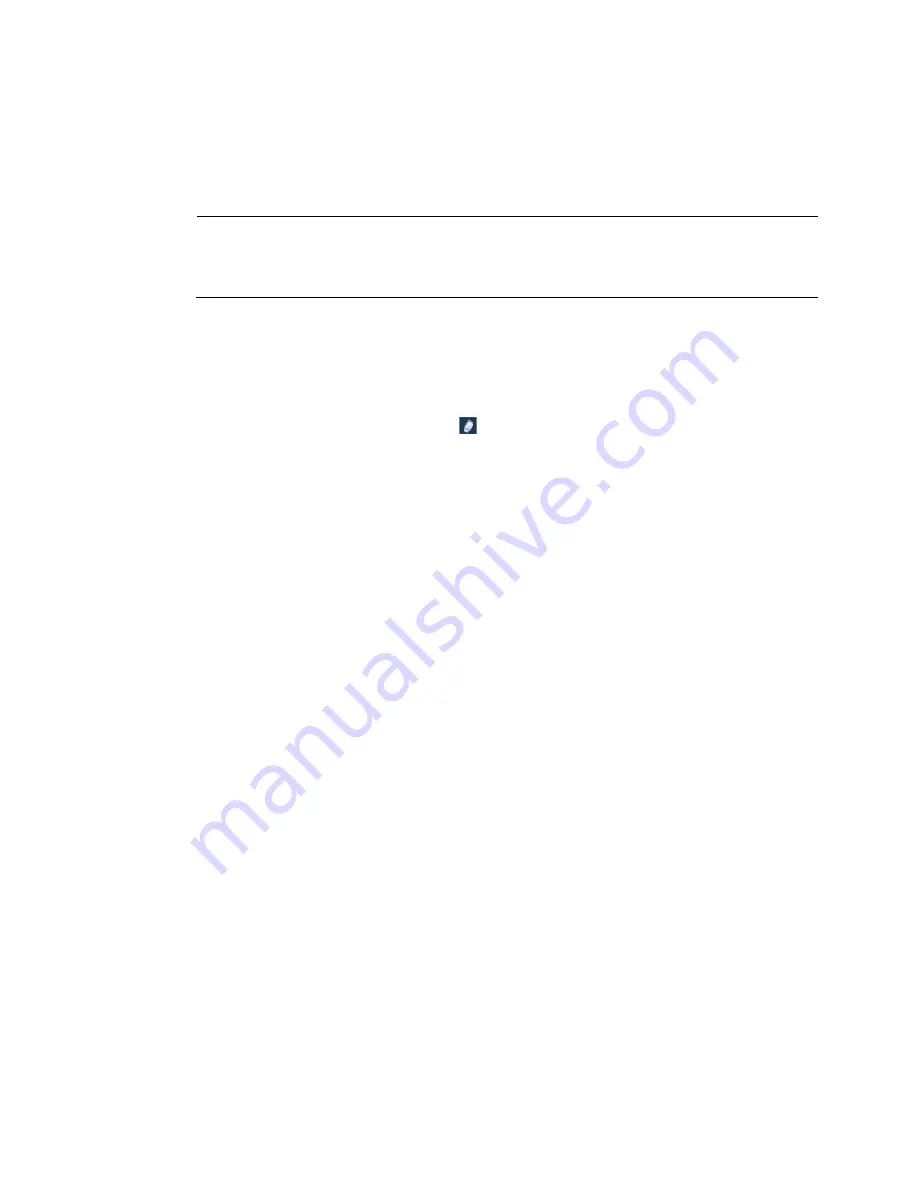
Performance Series Network Video Recorder User Guide
106
MD&Alarm:
The motion detection and alarm schedule is indicated by a blue bar.
Analytics:
The video analytics schedule is indicated by an orange bar.
POS:
The POS schedule is indicated by a light blue bar.
Note
The POS function is only available for
HEN081*4/HEN162*4/HEN163*4/HEN161*4/HEN322*4/
HEN323*4/HEN321*4/HEN642*4/HEN643*4.
7.
At the left of the scheduling table, select the day(s) of the week for which you want to
configure a recording schedule. To configure the same recording schedule for all of the
days at the same time, select
All
.
8.
Click
or drag the mouse in the scheduling table to set the recording period. To erase a
recording period, click the eraser icon ( ) at the right of the table. Alternatively, for the
day of the week that you want to configure, click the gear icon at the right of the table. In
the
Period
window, set up to six recording periods. To copy the settings to additional days,
select the appropriate check box(es) under
Copy
, and then click
Save
.
9.
Click
Apply
to save your settings.
10.
To
copy
the settings to additional channels, click
Copy
, select the channels to which you
want to copy the settings, and then click
OK
.
Configuring the Snapshot Recording Schedule
Follow these steps to configure the snapshot recording function. When enabled, the NVR can
take snapshots when a motion detection, video loss, video tampering, or other alarm event
occurs. See
Chapter 8, Configuring Event Settings
for detailed instructions.
1.
Go to
Main Menu
SETTING
STORAGE
SCHEDULE
Snapshot
.
Summary of Contents for 2450Cm Series
Page 2: ......
Page 27: ...Getting Started 13 ...
Page 28: ...Performance Series Network Video Recorder User Guide 14 ...
Page 29: ...Getting Started 15 ...
































