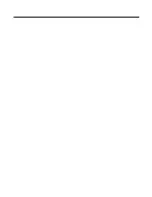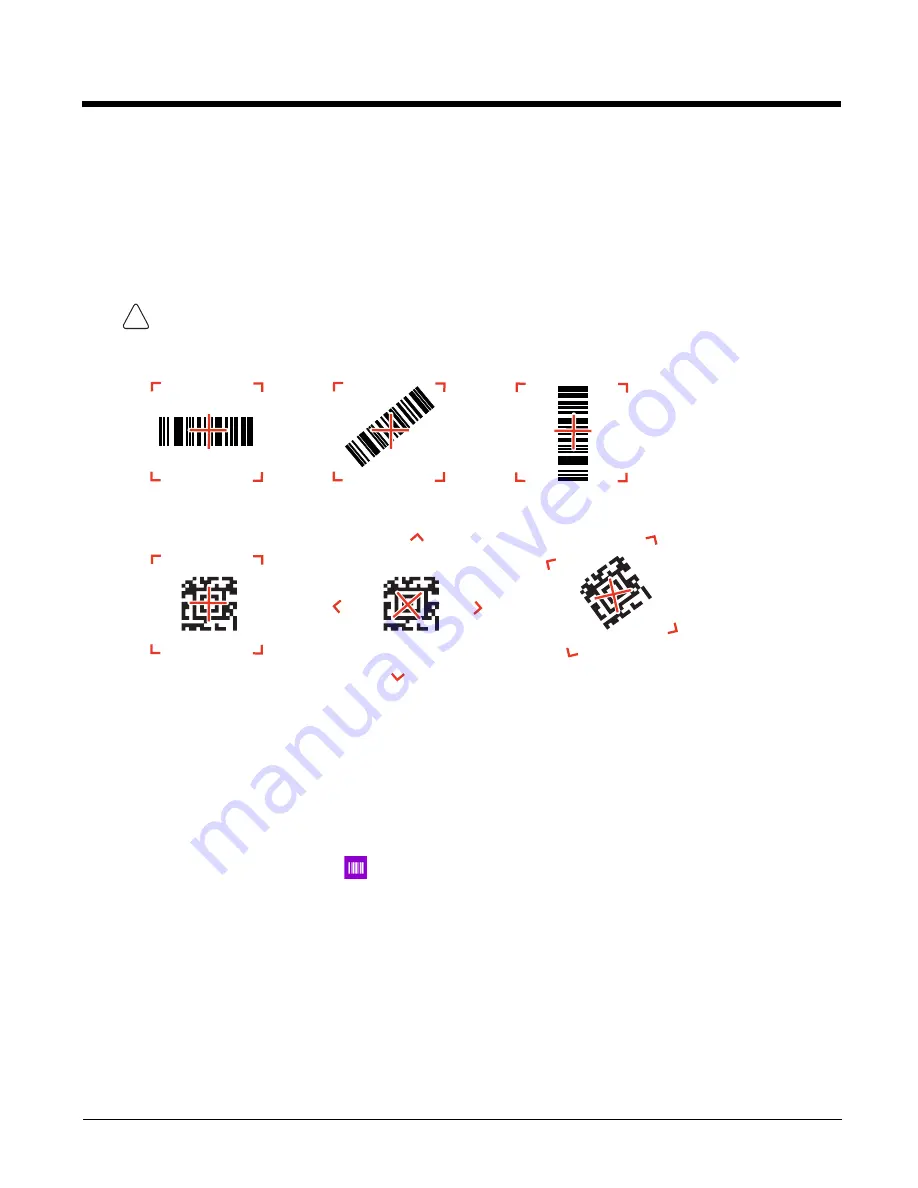
4 - 2
Decoding Bar Codes
Once the ring scanner is connected, you must run a scanning application, such as Scan Demo (see below), before your scanner
will be able to scan. The lighting and aimer will not turn on when you press the trigger until a scanning application is running on
the terminal.
Aiming Beam
When scanning bar codes, place the aimer over the bar code to be read.
Linear Bar Code.
2D Matrix Symbol
Using Scan Demo to Decode a Bar Code
Note: The ring scanner will not scan (no lighting or aimer on when trigger is pressed) until a scanning application is running on
the terminal, such as Scan Demo, described below.
Scan Demo is a scanning application available on the Dolphin 75e Windows model to decode bar codes with the ring scanner.
When you start the Scan Demo app, it automatically detects and connects to the ring scanner.
Note: Scan Demo demonstrates the functionality of the ring scanner and is not intended as a functional business solution.
1. On the
All Apps list
select
Scan Demo
.
2. Scan Demo notifies the user that multiple scanners have been detected and tells you which scanner is the current scanner.
Touch
OK.
If the ring scanner (8620XXX) is not the current scanner,
select it in
Settings, Scanners
.
3. Point the ring scanner at the bar code. For optimum performance, avoid reflections by scanning the bar code at a slight
angle. Press the ring scanner trigger and place the aimer over the bar code (see
4. The bar code is decoded (ring scanner beeps and green LED flashes one time) and the results appear on the screen.
Warning: Do not stare directly in to the laser beam
!
Summary of Contents for 26079
Page 1: ...Dolphin 75e Wearable Solution with Windows Embedded 8 1 Handheld User s Guide ...
Page 6: ...iv ...
Page 8: ...vi ...
Page 12: ...1 4 ...
Page 22: ...2 10 ...
Page 42: ...4 8 ...
Page 46: ...A 4 ...
Page 49: ......
Page 50: ... Honeywell 9680 Old Bailes Road Fort Mill SC 29707 75EWS W8 ENUS UG Rev B 03 16 ...