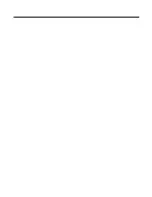4 - 4
3. Swipe left or touch
Settings,
and then select
Scan
.
4. Change the Scan Mode to
Continuous
.
5. Press the
Back
button
to return to the Scan screen.
6. Press and hold the trigger to activate the ring scanner. The scanner scans and decodes bar codes presented in the
terminal’s field of view as long as the trigger is pressed.
7. Release the trigger to deactivate the ring scanner.
To disable the feature set the Scan mode back to
Normal
.
Configuring the Scan Demo Application
1. Open the
Scan Demo
.
2. Scan Demo notifies the user that multiple scanners have been detected. It automatically selects the ring scanner (ARSxx).
Touch
OK
.
3. Swipe left or touch
Settings.
4. Select
Scan
,
Symbology
, or
Profiles
.
5. Modify the settings to meet your application needs, and then press the
Back
button
to return to the Scan Demo screen.
Scan Settings
Symbology Settings
The Symbology Settings defines the bar code symbology types the ring scanner will decode when using the Scan Demo
app. Touch the toggle box next to a symbology to enable
or disable
the symbology for scanning. Swipe up or
down to scroll through the list of available symbologies.
Setting
Description
Default Value
Vibrate
When On
, the terminal vibrates to indicate a good read.
Off
Sound
When On
, the terminal beeps to indicate a good read.
On
Scan Mode
Three scan mode options are available:
•
Normal
Using Scan Demo to Decode a Bar Code
)
•
Automatic
•
Continuous
Normal
Automatic Interval
Sets the number of seconds between scan attempts. A slider adjustment
allows you to choose between 0 and 30 seconds.
5 seconds
Summary of Contents for 26079
Page 1: ...Dolphin 75e Wearable Solution with Windows Embedded 8 1 Handheld User s Guide ...
Page 6: ...iv ...
Page 8: ...vi ...
Page 12: ...1 4 ...
Page 22: ...2 10 ...
Page 42: ...4 8 ...
Page 46: ...A 4 ...
Page 49: ......
Page 50: ... Honeywell 9680 Old Bailes Road Fort Mill SC 29707 75EWS W8 ENUS UG Rev B 03 16 ...