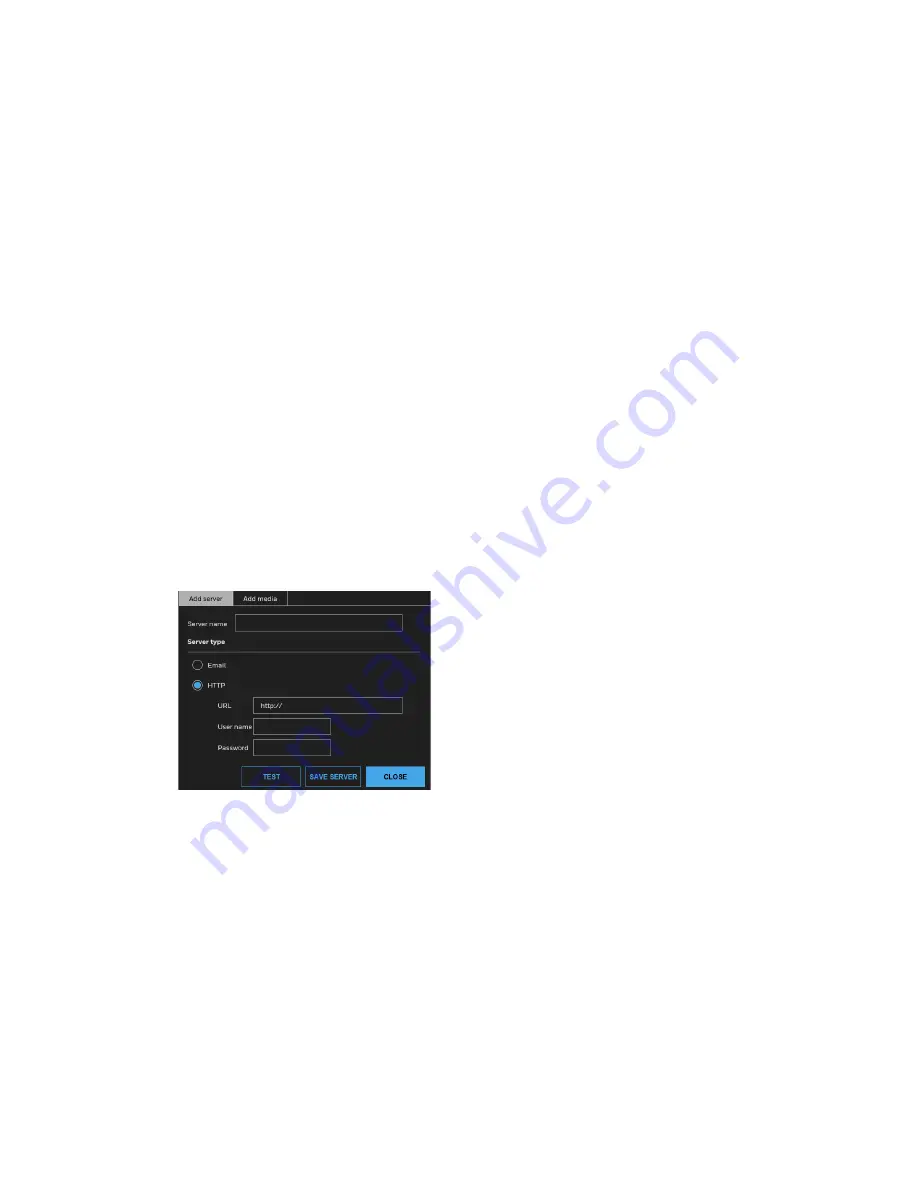
64
Honeywell 30 Series IP Cameras User Guide
SD card test
: Click to test your SD card. The system will display a message indicating the
result as a success or a failure. If you want to use your SD card for local storage, format it
before use. For more information, see
on page
View
: Click to open a file list window. This function is only for SD card and network
storage.
•
If you click the View button for an SD card, a content management page will prompt
so that you can manage the recorded files on SD card. For more information, see
•
If you click the View button for network storage, a file directory window will prompt
for you to view recorded data on network storage.
Create folders by date, time, and hour automatically
: If you select this item, the system
will automatically create folders by the date when video footages are stored onto the
network storage.
Add Server
Click
Add server
to open the server setting window. You can specify where the
notification messages are sent to when a trigger is activated. A total of 5 server settings
can be configured.
There are the following server types available: Email and HTTP. Select the item to display
the detailed configuration options. You can configure either one or all of them.
Figure 75 Add Server
Server Type - Email
Select to send the media files via email when a trigger is activated.
Summary of Contents for 30 Series
Page 11: ...iv HC30WE2R3 HC30WE5R3 96 HC30WF5R1 97 HC30W25R3 HC30W25R3 12V 98 ...
Page 106: ...92 Honeywell 30 Series IP Cameras User Guide HC30W45R2 ...
Page 107: ...93 Honeywell 30 Series IP Cameras User Guide HC30WB5R2 ...
Page 108: ...94 Honeywell 30 Series IP Cameras User Guide HC30WB2R1 HC30WB5R1 ...
Page 109: ...95 Honeywell 30 Series IP Cameras User Guide HC30WE5R2 ...
Page 110: ...96 Honeywell 30 Series IP Cameras User Guide HC30WE2R3 HC30WE5R3 ...
Page 111: ...97 Honeywell 30 Series IP Cameras User Guide HC30WF5R1 ...
Page 112: ...98 Honeywell 30 Series IP Cameras User Guide HC30W25R3 HC30W25R3 12V ...















































