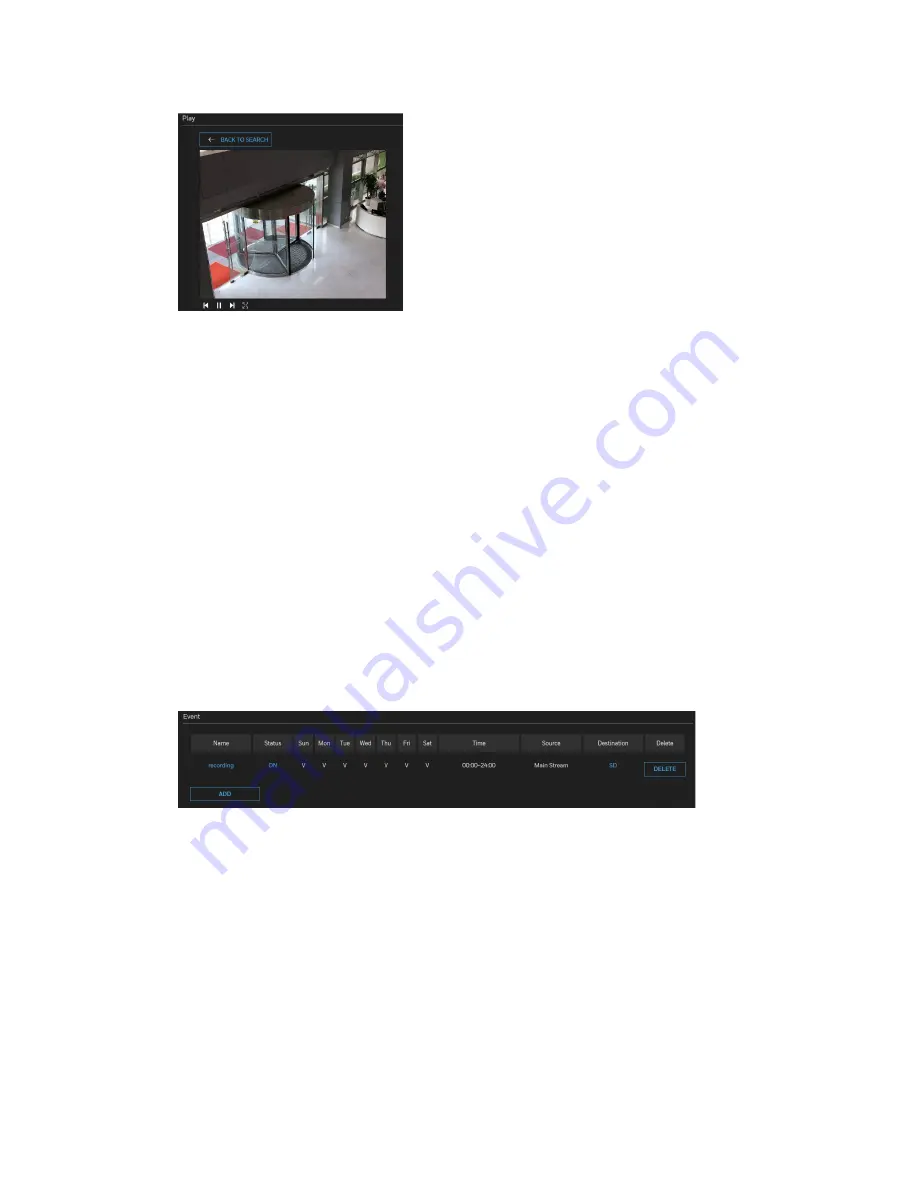
73
Honeywell 30 Series IP Cameras User Guide
Figure 87 Play Search Result
•
Download
: Click on a search result and click
DOWNLOAD
, and a file download
window will pop up for you to save the file. You can play the video clip by VLC player.
•
JPEGs to AVI
: This function only applies to “JPEG” format files such as snapshots.
You can select several snapshots from the list and then click
JPEGS TO AVI
. Those
snapshots will be converted into an AVI file.
•
Lock/Unlock
: Select the checkbox in front of a desired search result, then click
LOCK/UNLOCK
. The selected items will become Locked, which will not be deleted
during cyclic recording. You can click again to unlock the selections.
•
Remove
: Select the desired search results, then click REMOVE to delete the files.
Recording Settings
Go to
Setup
Storage Setup
Recording Settings
.
This section describes how to configure the recording settings for the camera.
Figure 88 Recording Settings
SD Test
: Insert the SD card and click here to test.
Note:
Format your SD card via the camera’s web console when using it for the first time.
on page
Adding a Recording Setting
Click
Add
to open the recording setting window. On this page, you can define the
adaptive recording, recording source, recording schedule, and recording capacity. A
total of 2 recording settings can be configured.
Summary of Contents for 30 Series
Page 11: ...iv HC30WE2R3 HC30WE5R3 96 HC30WF5R1 97 HC30W25R3 HC30W25R3 12V 98 ...
Page 106: ...92 Honeywell 30 Series IP Cameras User Guide HC30W45R2 ...
Page 107: ...93 Honeywell 30 Series IP Cameras User Guide HC30WB5R2 ...
Page 108: ...94 Honeywell 30 Series IP Cameras User Guide HC30WB2R1 HC30WB5R1 ...
Page 109: ...95 Honeywell 30 Series IP Cameras User Guide HC30WE5R2 ...
Page 110: ...96 Honeywell 30 Series IP Cameras User Guide HC30WE2R3 HC30WE5R3 ...
Page 111: ...97 Honeywell 30 Series IP Cameras User Guide HC30WF5R1 ...
Page 112: ...98 Honeywell 30 Series IP Cameras User Guide HC30W25R3 HC30W25R3 12V ...
















































