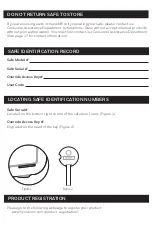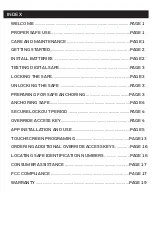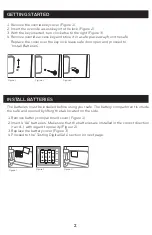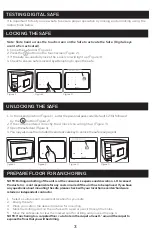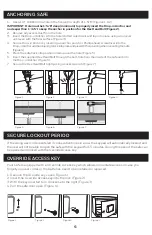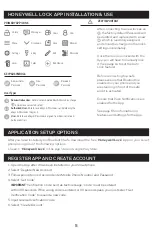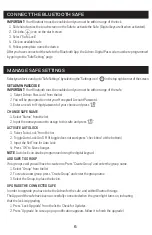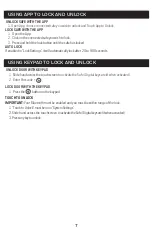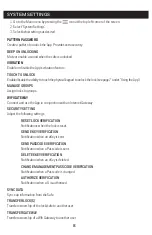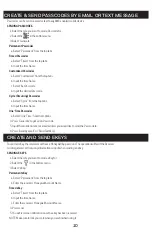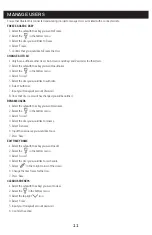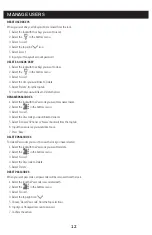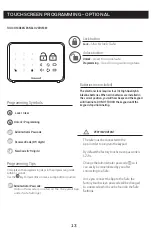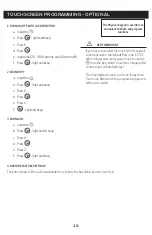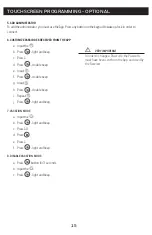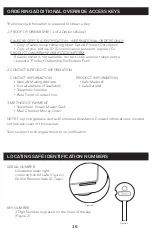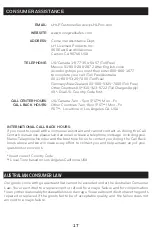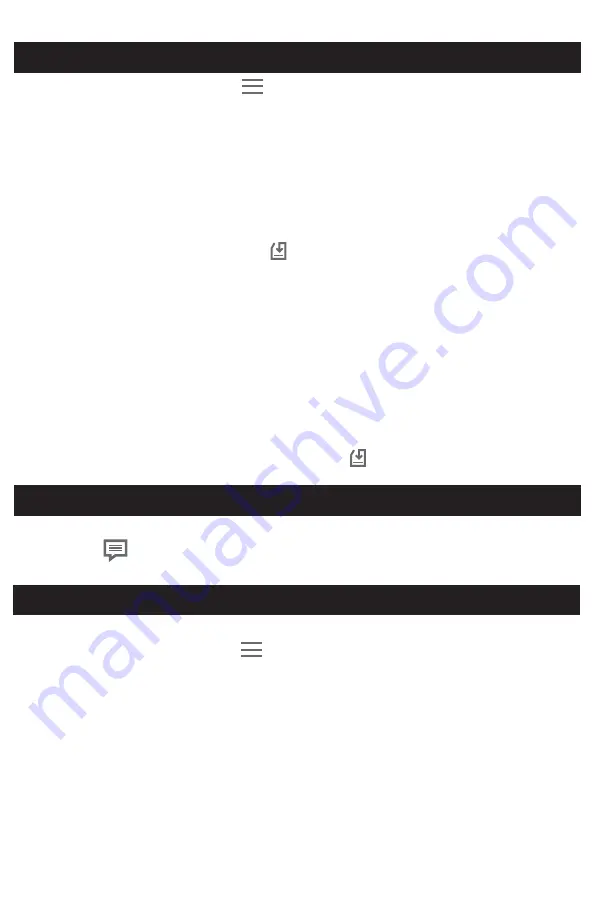
1.
Go to the Main menu by pressing the
icon at the top left corner of the screen.
2.
Select “Account Management”.
3.
Select below settings as desired.
PROFILE PICTURE
1.
Click on the picture at the top of the page.
2.
Change the picture associated with the account by clicking the icon.
NICKNAME
1.
Click on “Nickname”.
2. Input the name you want to use and press “
” to save.
EMAIL/MOBILE NUMBER
1.
Click on “Email”
2.
Enter an email address to the account.
3.
Select “Get Code”
IMPORTANT:
“Verification Code” sent as text message. “Code” must be entered within 60 seconds.
If the wrong code or 60 seconds pass, you must select “Get Verification Code” to resend a new code.
4.
Select “Admin Passcode” from the list.
RESET PASSWORD
1.
Click on “Reset Password”.
2.
Reset your current password to a new password and press “
” to save.
1.
Open the App.
2.
Select the
icon at the top right of the Home screen.
3.
Select the message you would like to read.
9
ACCOUNT MANAGEMENT
VIEW NOTIFICATIONS
ADD DEVICES
IMPORTANT:
Your Bluetooth must be enabled and you must be within range of the safe.
1.
Go to the Main menu by pressing the
icon at the top left corner of the screen.
2.
Select “Add Devices”.
3. Slide hand across the touchscreen on the Safe to activate the Safe. (Digital keys are lit when activated).
4. Select “Safe Lock”.
5. Click on available safe.
6. Follow prompts to name the device.
After you have connected the safe to the Bluetooth App, the Admin. Digital Passcode must be reprogrammed
by going to the “Safe Setting” page.
Summary of Contents for 5403
Page 23: ......