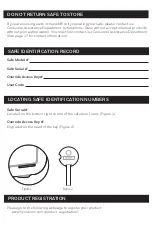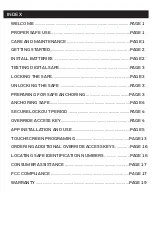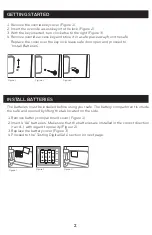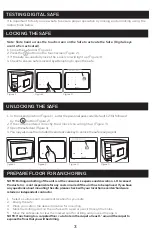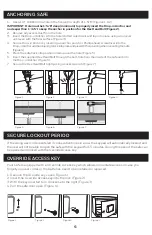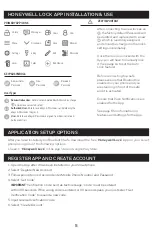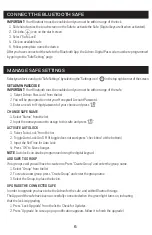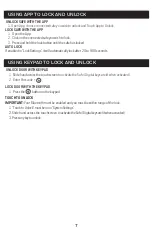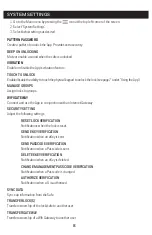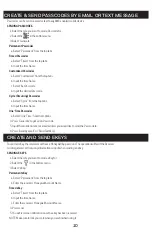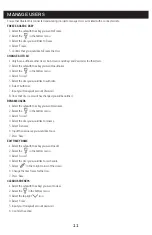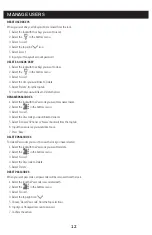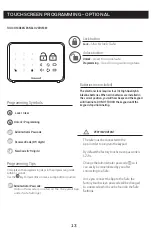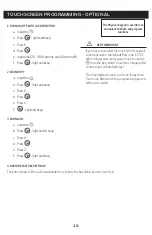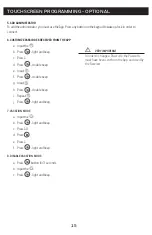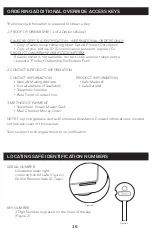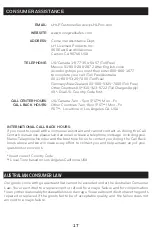CREATE & SEND PASSCODES BY EMAIL OR TEXT MESSAGE
Passcodes can be sent via email or text to any SMS enabled mobile device.
SENDING PASSCODES
1. Select the safe you want to send a Passcode for.
2. Select the
in the bottom menu.
3. Select “Generate”.
Permanent Passcodes
a. Select “Permanent” from the top tabs.
Timed Passcodes
a. Select “Timed” from the top tabs.
b. Input the time frame.
Customized Passcodes
a. Select “Customized” from the top tabs.
b. Input the time frame.
c. Select “Set Passcode”.
b. Input the desired Passcode .
Cycle (Recurring) Passcodes
a. Select “Cyclic” from the top tabs.
b. Input the time frame.
One-Time Passcodes
a. Select “One-Time” from the top tabs.
4. Press “Generate” to get a new Passcode.
5. Input the mobile number, or email address you would like to send the Passcode to.
6. Press “Send by email” or “Send Text Msg.”
To send an eKey, the receiver must have a Honeywell App account. The operation will fail if the Receiver
is not registered, or the wrong information is input when sending an eKey.
SENDING EKEYS
1. Select the safe you want to send a eKey for.
2. Select the
in the bottom menu.
3. Select “eKeys”.
Permanent eKey
a. Select “Permanent” from the top tabs.
b. Enter the receiver’s Honeywell Account Name.
Timed eKey
a. Select “Timed” from the top tabs.
b. Input the time frame.
c. Enter the receiver’s Honeywell Account Name.
4. Press send.
5. You will receive a notification once the ekey has been received.
NOTE: Make sure to lock your safe when you are finished using it.
CREATE AND SEND EKEYS
10
Summary of Contents for 5403
Page 23: ......