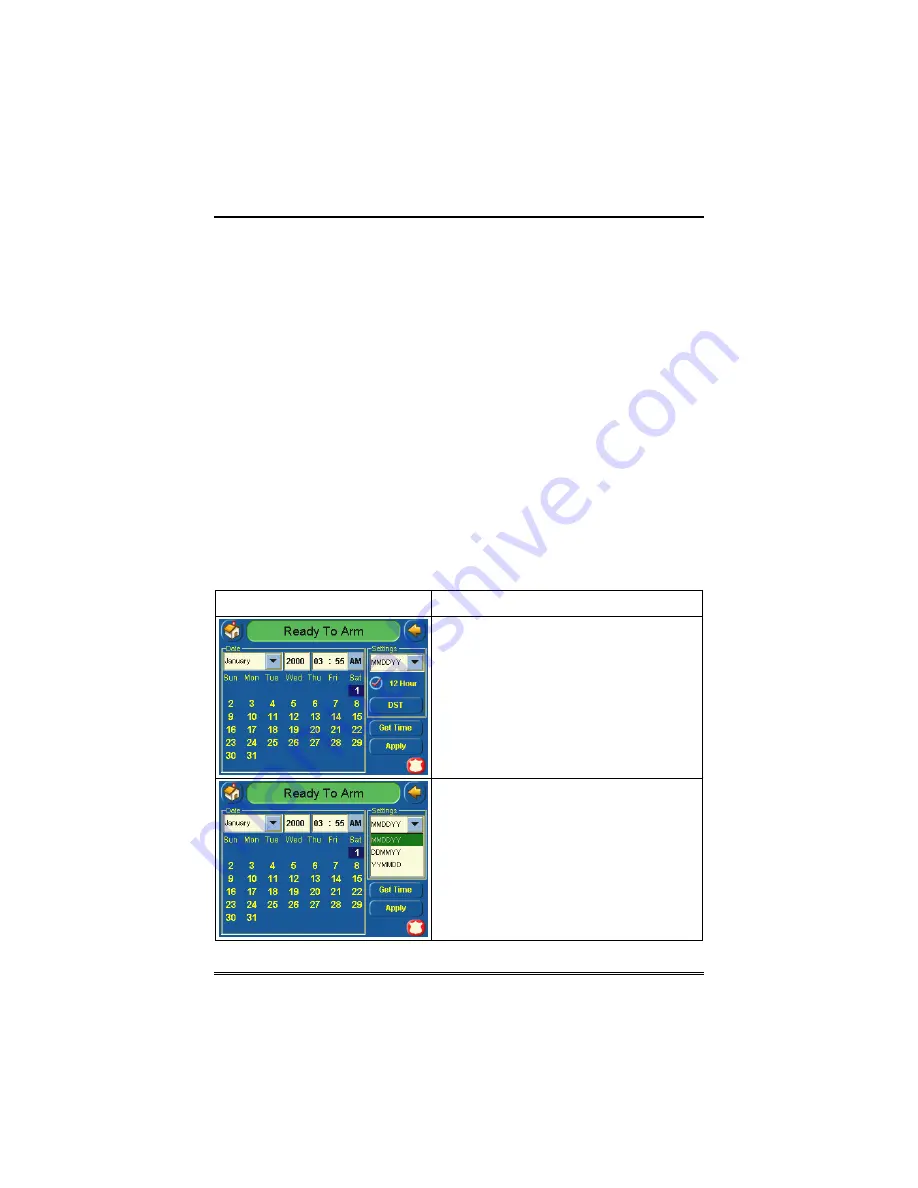
TouchCenter Setup (Cont'd)
56
How to Set the Time and Date
You can set the time and date from the
Set Time & Date
screen.
Pressing the Time and Date button located at the bottom of the
TouchCenter screen displays
the
Set Time & Date
screen.
•
When the time is set it will be stored in the TouchCenter and sent
to the control panel when you press the
Apply
button and answer
Yes
to the following prompt. Additionally, when using the
TouchCenter with a residential panel, the panel will download its
time into the TouchCenter once an hour after the clock is set.
•
If
Get Time
is pressed, the TouchCenter will download the time
and date from the control panel and exit the Set Time & Date
screen.
Note:
This button appears with residential panels only.
•
If
DST On
(Daylight Savings Time) is selected, the TouchCenter
will adjust for Daylight Savings time at the month, week and
time chosen.
To set the time and date, press the Time and Date button located at
the bottom of the screen and do the following:
SCREEN ACTION
1. On the "Time and Date" screen, press
the
Month/Day/Year
"arrow" button in the
“Settings” area of the screen. A drop-
down list displaying the Month/Day/Year
display formats is displayed.
2. Select the display format you want by
pressing it. The drop-down list closes
automatically and the selection is
displayed.
Summary of Contents for 6271C - Ademco TouchCenter Color Keypad
Page 67: ...NOTES ...
Page 68: ...NOTES ...
Page 69: ...NOTES ...
Page 70: ...NOTES ...
Page 71: ...NOTES ...















































