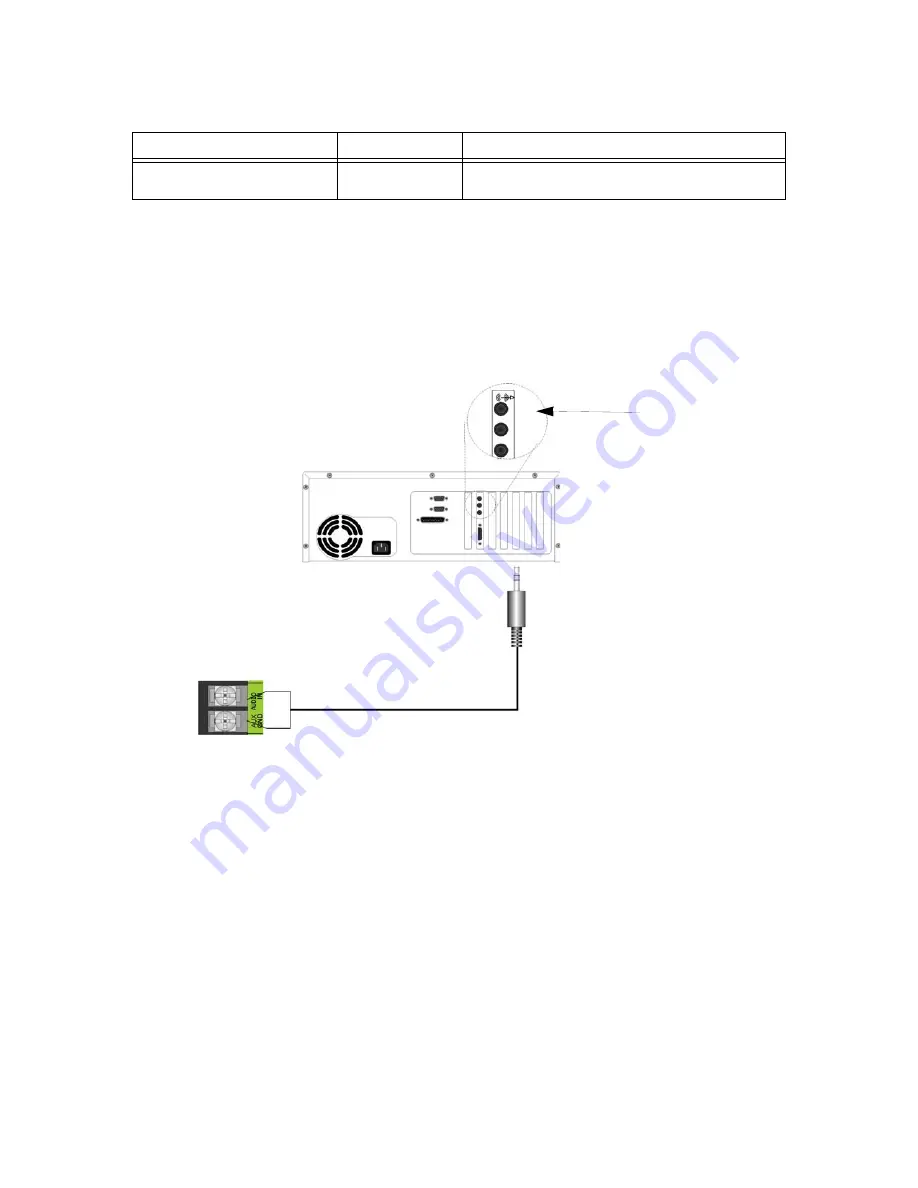
LS10144-001SK-E
Emergency Voice System Operation
11-12
11.8.1
Recording Messages 1-15 Using Aux Audio Input
Recording messages from the Aux Audio Input enables you to load customized, pre-recorded messages into an
EVS message location.
Follow these steps to record user message using Aux Audio Input:
Note: Refer to the Section 7 for detailed programming information.
1.
Wire a speaker cable with 1/8” mini plug (Radio Shack Cat. No. 42-2454) to the Aux AUDIO GND and IN
terminals. Refer to Figure 11-5.
Figure 11-5 AUX Audio Connection for Recording
2.
Plug the mini plug into the Line Out/Headphone jack on a PC or laptop. See Figure 11-5.
3.
Enter programming mode at main control panel.
4.
Select option 8 VCM Maintenance.
5.
Select option 2 Local Recording.
Note: The VCM will light the green Select Key LED for message slots that are occupied. If a message is already
stored in the desired slot, then you must erase the message first. (see 11.8.3).
6.
Select the amplifier and circuit for the audio to play through during programming. A user would generally
pick the audio circuit that is in closest proximity to them.
7.
Press EVS Message Key 1 to enter the message slot selection mode. Then, press the Select Key 1-15 that
corresponds to the message slot that you wish to record to. The associated Select Key red LED will begin
flashing, indicating that the message slot is ready for recording.
8.
Simultaneously press EVS Message Key 3 and start playing the audio source on the PC or laptop.
Select Key 1-15 Red LED
Flashing
Message is being played back or message is
selected for recording
Table 11-1: LED Functions During Programming
Switch LED
Active LED Status
Meaning
Plug in here




































