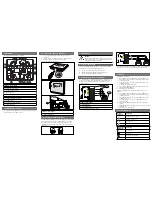Model 6820 / 6820-EVS Installation Manual
LS10144-001SK-E
11-15
11.8.3
Erasing User Message
To erase the message stored in switch 1-15 memory location follow these steps:
1.
Enter programming mode at main control panel.
2.
Select option 9 Voice Options.
3.
Select option 1 VCM Maintenance.
4.
Select option 2 Local Recording. Once in this mode, the VCM/RVM will light all the green LEDs for
switches 1-15 indicating which message slots are occupied.
5.
Select the amplifier and circuit for the audio to play through during programming. A user would generally
pick the audio circuit that is in closest proximity to them
6.
Press EVS Message Key 8 on the EVS-VCM, press the Select Key 1-15 that you wish to erase. The Select
Key red LED will stay on until the erase is done. When erased, the Select Key green LED by corresponding
to the message slot you erased will go off.
11.8.4
Using HFSS Voice Message Load Software
The HFSS Voice Message Load Software is a software support utility that is used to download recorded
messages (in .SKE1 format stored on your PC hard drive) to the various message locations of the EVS-Series
controls. Messages can be uploaded from the EVS-Series control, stored, and used again in similar installations.
To read/write .SKE1 formatted messages to and from the main panel, follow these steps:
1.
Make sure that panel is in Normal mode.
2.
Connect the PC to the VCM using a standard USB cable. See Figure 11-8.
Figure 11-8 USB Cable Connections
3.
Run the Voice Message Load software.
4.
Select “Read from Panel” to read a message and store onto your hard drive, or “Write to Panel” to transfer a
.SKE1 formatted message to the panel.
5.
Select the appropriate message location you wish to read/write.
6.
Enter the file name you wish to transfer (Press “Browse” to display a list of files.)
7.
Press “Start” to start the transfer.
VCM