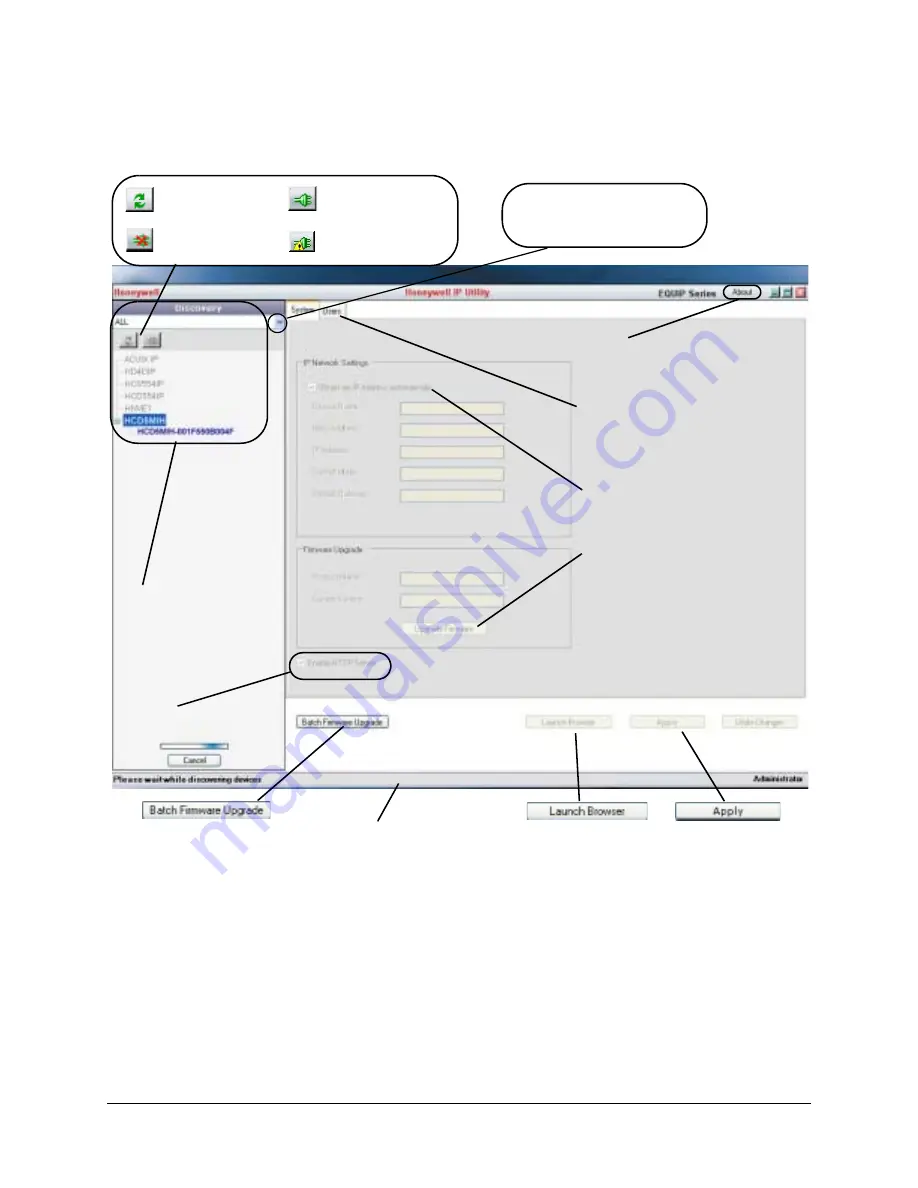
30
Installing the Honeywell IP Utility and Web-Client Software
Figure 3-3
Honeywell IP Utility User Interface
The
About
menu displays the
software version installed.
The
Status
bar displays how many
devices are on the network, which
one you are connected to, and
which user is logged on.
The
Discovery
pane lists
the IP devices found on the
network and groups by
device type.
On the
User
tab, Administrators
can change the Web-Client user
passwords.
IP Network Setting
assigns
network settings automatically
or manually.
Connect button
Disconnect button
Limited/No connectivity
button
Refresh button
Upgrade Firmware
downloaded from the
Honeywell website.
Use the Product Filter drop-down
menu to select a specific device,
such as all
HCD5MIH/X
cameras.
Click
Apply
to save
manually configured
network settings.
Use
Launch Browser
to open the HCD5MIH/X
IP Web-Client for each
device.
Use
Batch Firmware Upgrade
to select a group of devices and
upgrade the firmware for all.
Enable or disable
HTTP
Server.
Summary of Contents for 720P
Page 2: ......
Page 3: ...Reference Guide ...
Page 8: ...8 Figures ...
Page 10: ...10 Tables ...
Page 38: ...38 Installing the Honeywell IP Utility and Web Client Software ...
Page 60: ...60 IP Camera Web Client ...
Page 66: ...66 Specifications ...
Page 72: ...72 ...
Page 73: ......















































