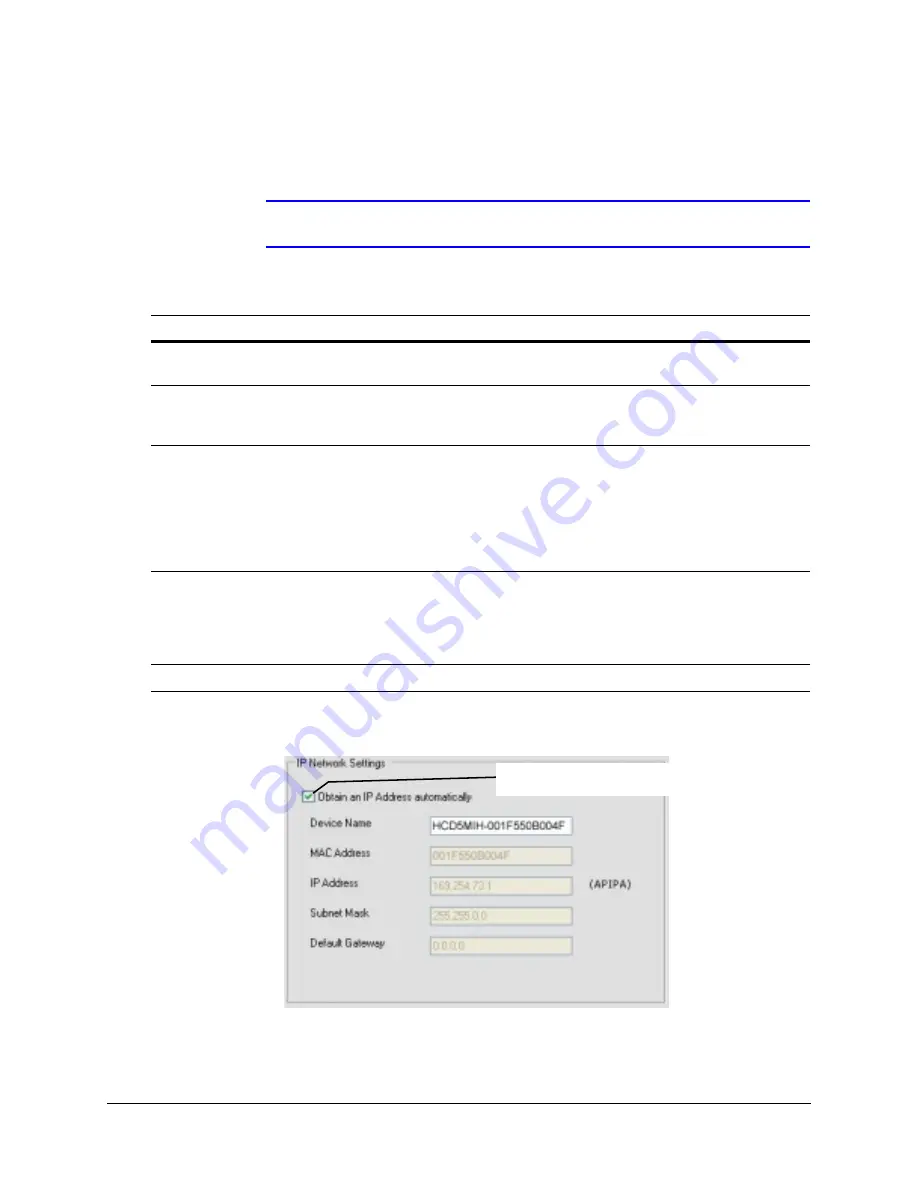
32
Installing the Honeywell IP Utility and Web-Client Software
The IP network setting details, such as device name, IP address, and subnet mask can be
configured for each connected device either automatically or manually.
Note
It is important to click
Apply
to save any configuration change.
Figure 3-4
Setting the IP Network Settings Automatically or Manually
Table 3-4
IP Network Device Setting Options
Option
Description
Device Name
By default, the device name is the device type plus the MAC Address. Honeywell
recommends, for security, that you change the device name.
IP Address
The IP address of the device on the network.The camera obtains an IP address
by static or dynamic (automatic) means. There are two options: DHCP (dynamic),
assigned by the user, or APIPA (static), assigned by the network.
Subnet Mask
The subnet mask, or netmask, value of the device on the network. IP networks
can be divided into several smaller networks by subnetting. When a network is
subnetted, you must specify a subnet mask, which tells network devices which
smaller network they belong to.
Note
If the subnet mask is not properly configured, the camera might not be
able to communicate with other devices on the network.
Default Gateway
The default gateway address that connects the device to the network. Enter the
IP address of the host to use as a gateway between networks. The gateway
allows communication between devices that are on different networks. Without a
correct gateway setting, the camera cannot receive or transmit data from or to
devices that are not in the same network address range.
MAC Address
The MAC address is a factory-assigned address that is unique for each device.
Click to clear this checkbox and
manually set the network details
Summary of Contents for 720P
Page 2: ......
Page 3: ...Reference Guide ...
Page 8: ...8 Figures ...
Page 10: ...10 Tables ...
Page 38: ...38 Installing the Honeywell IP Utility and Web Client Software ...
Page 60: ...60 IP Camera Web Client ...
Page 66: ...66 Specifications ...
Page 72: ...72 ...
Page 73: ......
















































