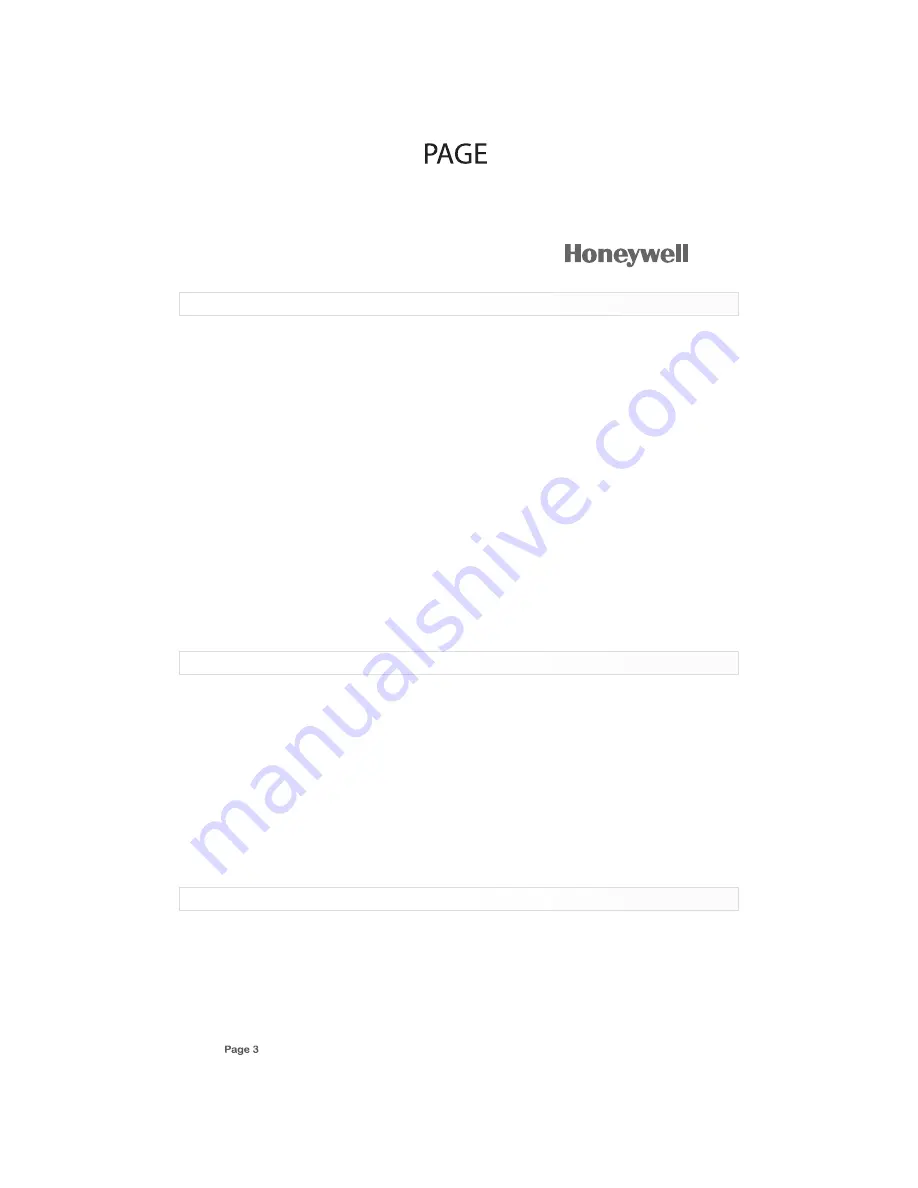
Searching For Your Code
A-BUS
Universal Remote
If your device does not respond to the remote after trying all codes listed for your brand, or if your
brand is not listed, try searching for your code:
1. Press a device key once.
2. Press and hold “SETUP” until the red LED blinks twice, then release.
3. Enter “991”. The LED blinks twice.
4. Enter the device group number:
Code
Device Group
0
Cable (Cable Converters, Video Accessories, Satellite Receivers)
1
TV (TVs)
2
VCR (VCRs, DVD players)
3
Audio (Audio Amplifiers, Audio Amp/Tuners, CD players)
5. Select a test function, such as Power or Play. The remote sends IR codes from its library to the
selected device, starting with the most popular code first.
6. If the device responds, go to step 7. If the device does not respond press “CH+”. The remote will
try the next code. Continue until the device responds.
NOTE
: Press “CH-” to try the previous code.
7. To set the code, press “SETUP” once. The LED blinks twice.
8. To search for other device codes, repeat steps 1 to 6.
Checking The Codes
If you have set up the remote using the procedure in “Searching for Your Code”, you may need to
find out which four-digit code is operating your equipment.
For example, to find out which code is assigned to your AMP:
1. Press AMP once.
2. Press and hold “SETUP” until the red LED blinks twice, then release.
3. Enter “990”. The LED blinks twice.
4. To view the code for the first digit, press “1” Count the LED blinks (for example, three blinks = 3),
and write down the number in the appropriate code listing at the bottom of page 2 under “Program
ming a Device”.
NOTE
: If a code digit is 0, the LED does not blink.
5. Repeat step 4 for the three remaining digits, using 2 for the second digit, 3 for the third digit, 4 for
the fourth digit and 5 for the fifth digit.
6. To check for other device codes, repeat steps 1-5, substituting the device key for AMP
Changing The Volume Lock
The A-BUS™ Universal Remote comes preset to allow independent volume control of each
selected device (Global Volume Unlock). However, you may change the Volume Lock Setting to
Global Volume Lock so that one device’s volume will control volume in all other modes. After that,
you can perform independent operation or Global Volume Unlock to remove all volume locking.
Locking Volume Control to One Mode (Global Volume Lock)
1. Press and hold “SETUP” until the red LED blinks twice, then release.
3















