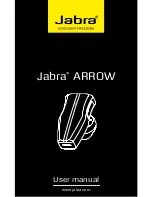3. If you have not previously installed the Honeywell Download Manager, you must download
and install it before downloading EasySet.
4. After installing EasySet, start the program and select your scanner model.
5. Generate a restore factory settings bar code by selecting 2. Reset all parameters >
administrator reset factory defaults.
6. Scan the bar code, either from onscreen or print the bar code.
7. If using security:
a. Use EasySet to generate a security enabled bar code by selecting 3. Interface >
Bluetooth > Security > Enable.
b. Scan the bar code.
c. Optional: generate and scan a bar code to set a custom pin by selecting 3. Interface >
Bluetooth > Security> Compose PIN:.
Configure task and VoiceConsole
1. Set the following advanced parameter in Task config
barcodeport = bt_scan
2. Turn on Bluetooth on the device.
3. View the properties of the device and ensure Bluetooth is enabled. If it is not enabled, click
Edit this device and set Bluetooth Enabled to "enabled".
4. Select Pair this device with a peripheral.
5. For Pairing type select "Bluetooth Scanner".
6. For Connection Mode select "Device initiates connection with peripheral".
7. In the Bluetooth Address field enter the Bluetooth MAC address of the scanner. This 12-
character ID is labeled "MAC ID" or "BDA" and is found on a label on the scanner.
8. Set Security to "Enabled" or "Disabled" as desired.
9. If using security, set Security Key to "0000" or the PIN entered when generating the custom
PIN bar code.
10. Click Pair with peripheral to initiate pairing.
Scanner as Initiator
Configure SF51 Scanner
To use this scanner with an device, you need to generate and scan configuration bar codes:
1. Install the following on your PC:
l
EasySet (to generate configuration bar codes for the scanner), download from
Software > Barcode Scanners > Printer Drivers > Intermec Windows driver using the
link below
This can be downloaded from the Honeywell Technical Support Downloads portal:
2. You must have an account to download software. Create an account if you don't already
have one.
3. If you have not previously installed the Honeywell Download Manager, you must download
and install it before downloading EasySet.
4. After installing EasySet, start the program and select your scanner model.
5. Generate a restore factory settings bar code by selecting 2. Reset all parameters >
administrator reset factory defaults .
6. Scan the bar code, either from onscreen or print the bar code.
Voice Device and Headset Hardware Reference Guide
178
Summary of Contents for A700
Page 1: ...Voice Device and Headset Hardware Reference Guide ...
Page 22: ...Voice Device and Headset Hardware Reference Guide xxii ...
Page 116: ...Voice Device and Headset Hardware Reference Guide 94 ...
Page 252: ...Voice Device and Headset Hardware Reference Guide 230 ...
Page 260: ...Voice Device and Headset Hardware Reference Guide 238 ...
Page 334: ...Voice Device and Headset Hardware Reference Guide 312 ...