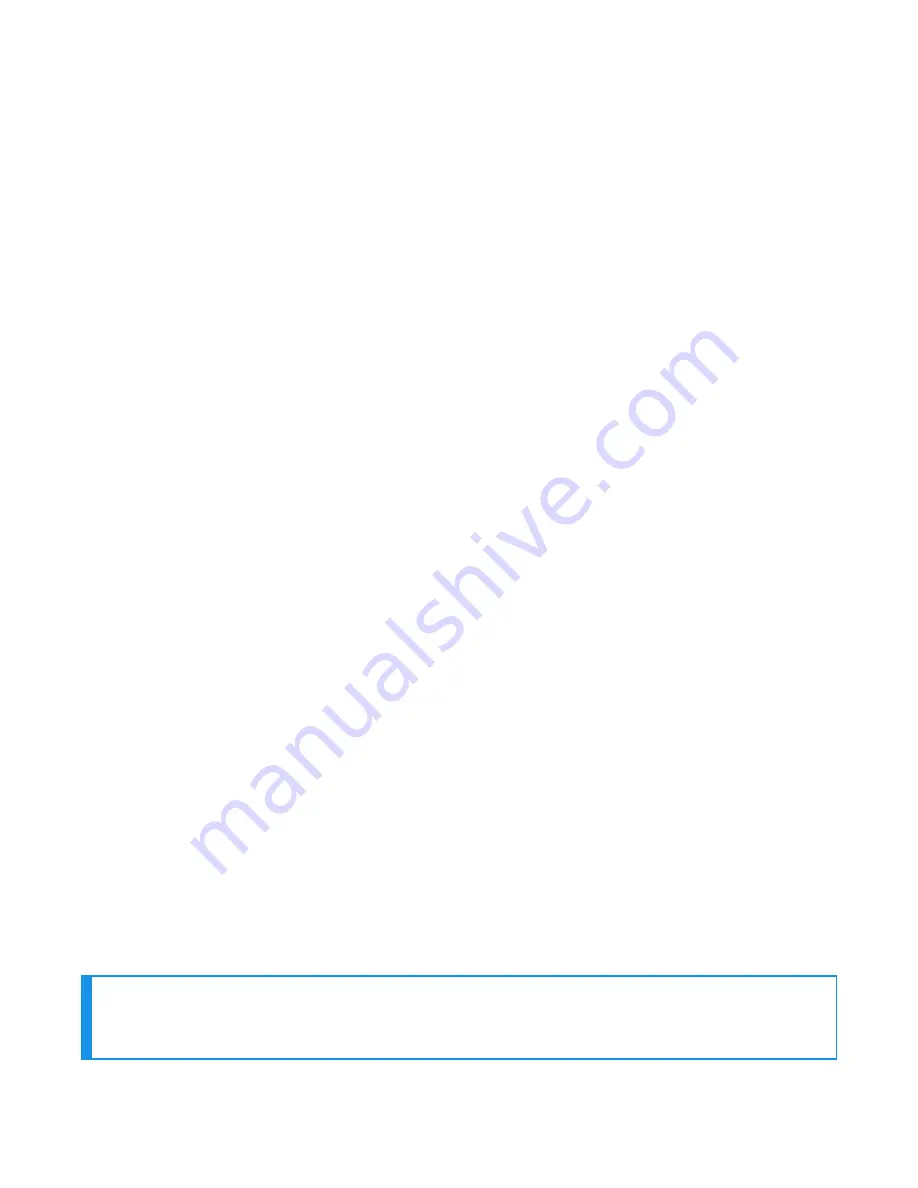
1. Generate a bar code for pairing. See
Barcode Identifier Label for Pairing Scanners
for more
information.
If the scanner can be paired with a single bar code, that sequence can be printed as a label
and placed on the Talkman device. Workers who need to pair the scanner can then simply
pick up the Talkman and scan this code.
2. Using VoiceConsole, locate the specific device to be paired with the scanner.
3. View the properties of the device, and ensure that Bluetooth is enabled. If it is not enabled,
click Edit this device and set Bluetooth Enabled to "enabled."
A device profile can include the parameter Bluetooth_IsEnabled set to TRUE in the
advanced settings.
More information can be found in the
Voice Console Online Help.
4. Select the Pair this device with a peripheral option.
5. For Pairing Type select "Bluetooth Scanner."
The parameter BarcodePort can be set to BT_SCAN for scanners or BT_PRINT for printers.
Configure this parameter in the advanced settings of the task package.
6. For Connection Mode select "Device listens for peripheral connection."
7. For Security select "Enabled" if security is required.
8. For Security Key enter four zeros "0000." Skip this step if a security key is not required.
9. Click Pair with peripheral to initiate pairing.
10. To complete the pairing, scan the bar code created for the device in the first step.
11. When finished using the Talkman and scanner, unpair the Talkman to set the scanner to
acceptor mode.
Performing this step ensures that the scanner does not generate spurious Bluetooth RF
that could interfere with other transmissions. When an initiator device becomes unpaired,
such as when the Talkman device is turned off, the initiator will try to re-pair by paging or
sending repeated bursts of Bluetooth radio traffic through the air. Either pairing the
scanner with its base station or setting the scanner to an “acceptor” mode will stop this
behavior.
Barcode Identifier Label for Pairing Scanners
If you want a scanner to initiate pairing with a Talkman device, you must generate the barcode
specific to that scanner. You can find several commercial software packages as well as freeware
on the Internet that can be used to create barcodes.
Generally, the barcode created to pair a scanner with a Talkman device is composed of a control
sequence that is unique to each scanner type and brand. Some scanners require a control
sequence followed by the MAC address of the destination, both of which can be represented as a
single barcode. Other scanners require separate scans of a control sequence and destination
MAC address. In all cases, however, it will be necessary to know the destination MAC address of
the Talkman device in order to create a barcode that can be printed and read for pairing to that
Talkman.
NOTE
While the MAC addresses of devices appear as a bar code labels on these devices, scanning
those bar codes will not initiate pairing because they do not contain control sequences.
259
Voice Device and Headset Hardware Reference Guide
Summary of Contents for A700
Page 1: ...Voice Device and Headset Hardware Reference Guide ...
Page 22: ...Voice Device and Headset Hardware Reference Guide xxii ...
Page 116: ...Voice Device and Headset Hardware Reference Guide 94 ...
Page 252: ...Voice Device and Headset Hardware Reference Guide 230 ...
Page 260: ...Voice Device and Headset Hardware Reference Guide 238 ...
Page 334: ...Voice Device and Headset Hardware Reference Guide 312 ...
















































