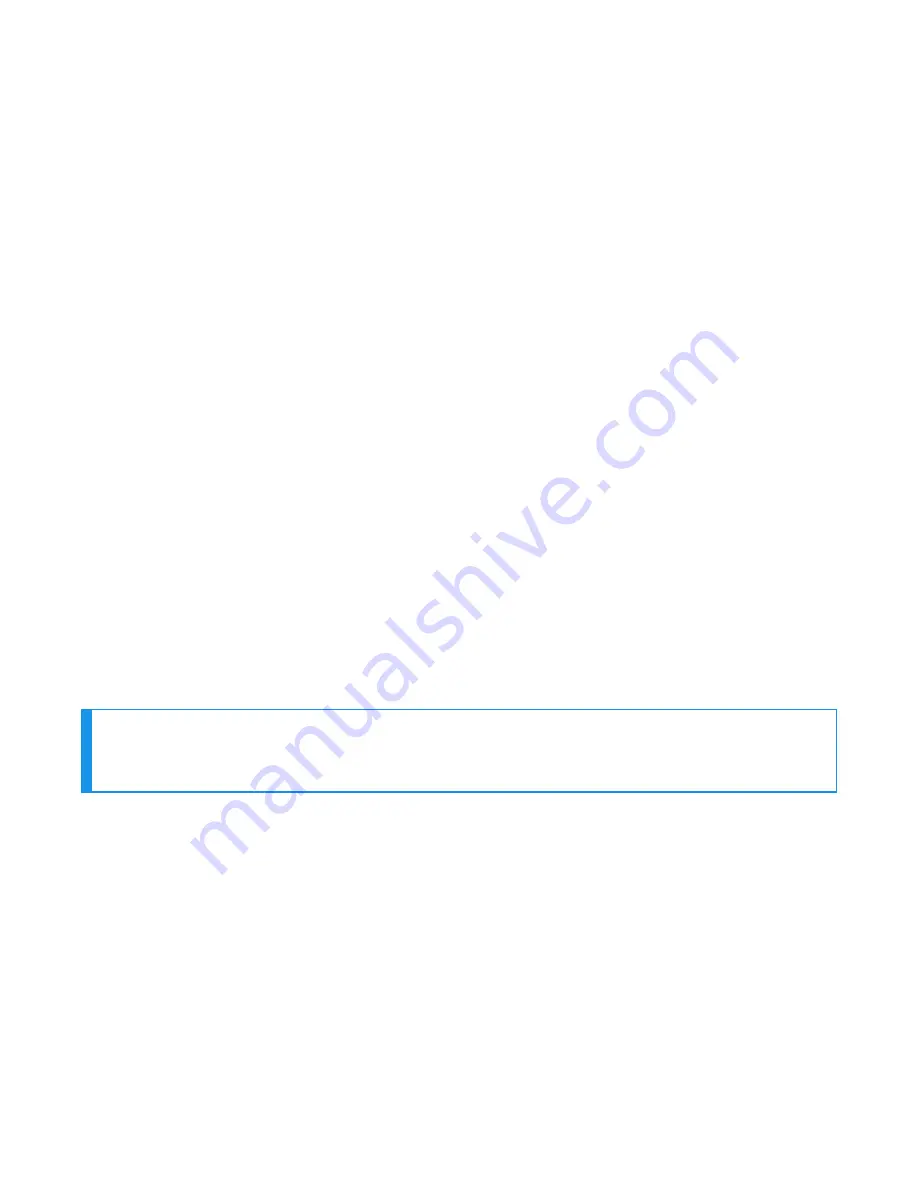
Many scanners use a code referred to as “FNC3” to initiate a programming sequence. FNC3 can
be entered using the numeric keypad (not regular keys) while holding down the ALT key and
entering 0179. The numeric keypad must be used to enter this combination; it will not work using
the regular number keys.
It is important to read and understand the unique configurations that each scanner may require
to successfully pair it with Talkman devices. There may also be specific scanner behaviors that
must be changed to meet operational needs (such as power-off timeouts, disconnection
timeouts, etc.)
About Pairing Other Peripheral Devices
l
Pairing recommendations may differ from peripheral to peripheral and configuration.
Please see your device and peripheral documentation.
l
If you are using Bluetooth, ensure that the Bluetooth radio has been turned on through the
device's operating system. Most devices have the ability to turn the Bluetooth radio on or
off. For power consumption reasons, when Bluetooth is not in use, the Bluetooth radio
should be turned off. This process differs per device. Please see your device and peripheral
documentation.
l
If the peripheral with which you are trying to pair does not show up on the list of devices
within range, that peripheral may already be paired with another device. Disconnect the
pairing and scan for the desired peripheral again.
l
A Bluetooth scanner should beep when it pairs with a device. If you do not hear a tone,
restart the handheld device.
l
At the end of a shift, disconnect any active Bluetooth pairing so that the peripheral is free to
pair with another device. You can do this via VoiceConsole by in Device Management.
l
Pairings with additional Bluetooth peripheral devices can degrade the performance of
printers and scanners that are already paired with your Talkman device. To improve
performance, delete pairings that are not in use from the Talkman device.
NOTE
See Vocollect VoiceConsole help for details on how to pair and manage devices using
VoiceConsole.
About Error Messages
Error messages may be of one of two types:
Numbered Messages display in VoiceConsole as the numeric value of the error, followed by the
text message that displays in Debug. If you have seen a numbered error message in
VoiceConsole, see the Numbered Error Messages topic.
Spoken Messages are heard through a headset. If you have heard an error message through a
headset, see the Spoken Error Messages topic.
Voice Device and Headset Hardware Reference Guide
260
Summary of Contents for A700
Page 1: ...Voice Device and Headset Hardware Reference Guide ...
Page 22: ...Voice Device and Headset Hardware Reference Guide xxii ...
Page 116: ...Voice Device and Headset Hardware Reference Guide 94 ...
Page 252: ...Voice Device and Headset Hardware Reference Guide 230 ...
Page 260: ...Voice Device and Headset Hardware Reference Guide 238 ...
Page 334: ...Voice Device and Headset Hardware Reference Guide 312 ...
















































