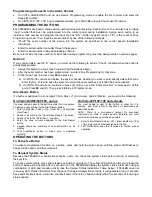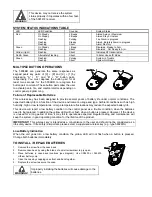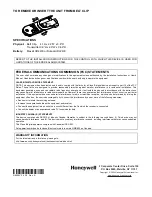Programming a House ID in the Alarm Control
•
On VISTA 32/40/50/50P and up, use Device Programming mode to enable the RF receiver and enter the
House ID number.
•
On VISTA-20P, 15P, 10P, and compatible variants, go to field
✶
24
and enter the House ID number.
PROGRAMMING THE BUTTONS
Each 5804BD is assigned a unique serial number during manufacturing. Each button on the unit also has a unique
“loop” number that must be programmed into the control panel during installation. Assign each button to an
individual zone number and program the Input Type as “BR” --Button Type RF (entry of “
5
”) in the control’s Zone
Programming mode. Then, input the serial number by one of the following methods:
•
“Enroll” the serial number of the device into the system as described in the control panel’s Installation
Instructions.
•
Enter the serial number manually through the keypad.
•
Enter the serial number using downloading software.
Be sure to include the loop number of each button during programming (see loop assignments on previous page).
Button C
If you choose
not
to use the “
C
” button, you must do the following to avoid a “Check” condition when the button is
accidentally pressed:
1. Assign this button to a zone (see Programming the Buttons above).
2. After the serial number has been programmed, re-enter Zone Programming for that zone.
3. At the “Zone Type” prompt, enter
00
and press [
✶
].
a) On VISTA-30 controls and below, the system will ask whether you want to permanently delete that zone.
Enter
0
(No). This will cause the system to retain the serial number, but render the button inactive.
b) On VISTA-40 and above, continue to press [
✶
] until you see the “Enter zone No?” prompt again. At this
point, Press
00
and [
✶
]. Then press
✶
99
to exit Program mode.
Arm/Disarm Button
If a button is assigned to a zone type 20 (Arm Stay), 21 (Arm Away), and 22 (Disarm), you must do the following:
On Vista 32/40/50/50P/100, and up
You must assign a user to the button in order for it to operate.
To assign a user number to the Arm/Disarm button:
1. Enter [4-digit User Code] + [8] + [User No.] + [4-digit new
User Code].
2. Answer Yes or No to the “Open/Close Report ?” question.
3. Answer Yes to the “RF Button ?” question.
4. Enter the zone number assigned to the Arm/Disarm
button.
5. Keypad shows the summary of user information on its
display.
6.
Test Arm/Disarm button to make sure it operates
correctly.
On Vista-20P/15P/10P and variants
You must assign a user to the button in order for it to
operate, and must enter a sequence of keystrokes as
described below.
NOTE: There is a two-second timeout for keystroke
commands on Vista P series panels, therefore you must
enter the keystrokes as quickly as possible.
1. Enter [4-digit Master Code] + [8] + [User Number] + [# 4]
+ [two digit zone number] assigned to the fob.
2. Test Arm/Disarm and other functions to confirm proper
operation.
OPERATING THE BUTTONS
To Activate a Button
To activate programmed function on a button, press and hold the button down until the yellow LED flashes (2
beeps will be heard), and then release it.
To Request System Status
Because the 5804BD is a bi-directional device, users can check the system status before arming or disarming
their system.
To check system status, press and release any button momentarily. The yellow LED will flash after you release the
button (1 beep will be heard). After a second or two, the 5804BD will display the system status information using a
combination of LED and sounder activity (see the System Status Indications Table, below). If 5804BD does not
receive system status information from the panel for approximately five seconds, it will generate a long (1 second)
beep and shut itself down. It will also shut itself down if there is no button activity within five seconds of receiving a
status update.