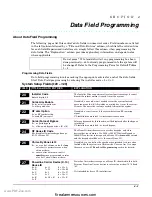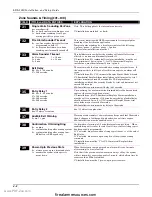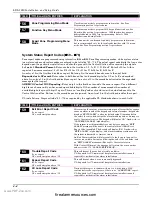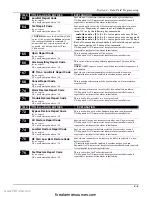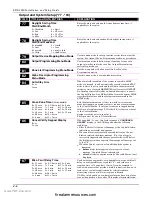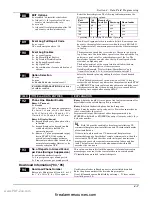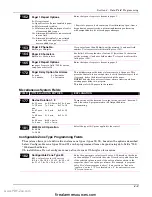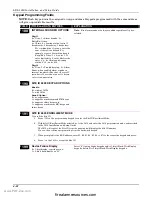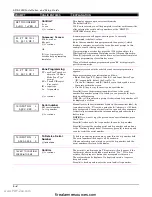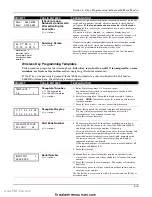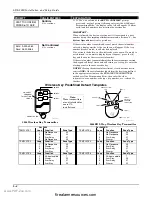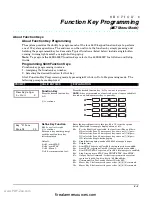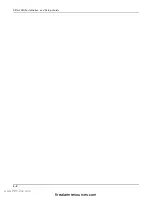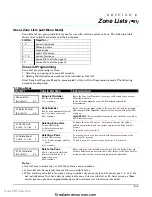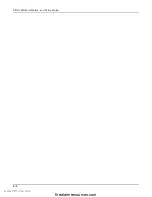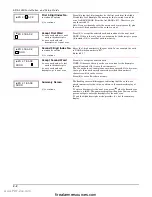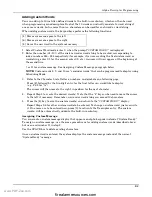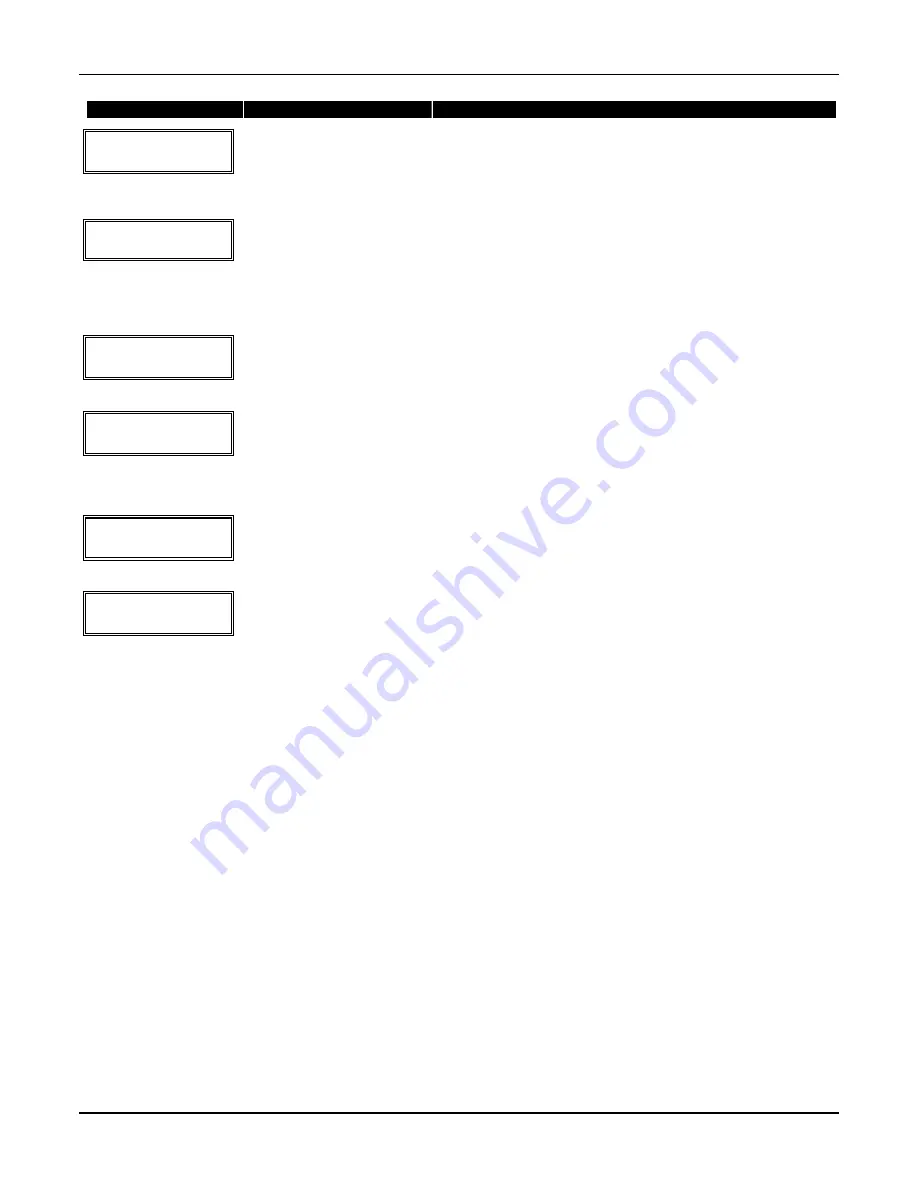
Section 6: Zone Programming (
✱
56
and
✱
58 Menu Modes)
5–3
PROMPT
VALID ENTRIES
EXPLANATION
XMIT
TO
CONFIRM
PRESS
✱
TO SKIP
Confirmation Option
[
∗
] to continue
This prompt will only appear if you answered “Yes” at the first
prompt in this section.
The system will enter a confirmation mode so that the operation of
the actual programmed input can be confirmed.
Activate the loop input or button that corresponds to this zone.
E n t d A 0 2 2 - 4 0 6 3 1
R c v d A 0 2 2 - 4 0 6 4 1
If Serial or Loop
Numbers do not match
after activating the
transmitter
[
∗
] to continue
If the serial number transmitted does not match the serial number
entered, a display similar to the one shown appears. If the loop
number does not match, it will also be displayed.
If so, activate the loop input or button on the transmitter once again.
If a match is not obtained (i.e., summary display does not appear),
press the [#] key twice and then enter (or transmit) the correct serial
number.
10 INPUT S/N:
L
A 0 0 0 - 0 0 0 0 0
To Delete a Serial No.
enter 0 in loop number field
# = undo deletion
[
∗
] to continue
To delete an existing serial number, enter
0
in the loop number field.
The serial number will change to
0'
s.
If
0
was entered in error, simply re-enter the loop number or press
[#], and the serial number will return to the display.
Zn ZT RC In: L
10 03 10 RF: 1
s
Summary Screen
[
∗
] to continue
If the serial number transmitted matches the serial number
entered, the keypad will beep 3 times and a summary display
will appear, showing that zone's programming. Note that an
“s” indicates that a transmitter’s serial number has been
enrolled.
Press [
✱
] to accept the zone information and continue.
PROGRAM ALPHA?
0 = NO 1 = YES 0
Alpha Descriptors
0 = no
1 = yes
[
∗
] to continue
If you want to program descriptors for zones now, enter
1
(Yes) and
refer to the
Alpha Descriptor Programming
section for available
descriptors
.
E N T E R Z N N U M .
( 0 0 = Q U I T ) 1 1
Next Zone Number
00 = quit
[
∗
] to continue
If
0
(No) was entered above, the system will return you to the ENTER
ZN NUM. prompt for the next zone.
When all zones have been programmed, enter
00
to quit
.
Reserved Zones
91 = alarm report enable for enclosure tamper and short range (RF) receiver failure
default zone type = [05].
92 = Duress report enable/disable
100 = Short range (RF) receiver supervision zone
103 = Cellular Control Channel Transceiver Supervision zone
Completing Zone Programming
When you have finished programming all zones, test each zone using the system’s TEST mode.
Do
not use the Transmitter ID Sniffer Mode for checking wireless transmitting devices
, as it
will only check for transmission of one zone on a particular transmitter, NOT the zones assigned to
each additional loop.
NOTE:
Following the successful enrollment of each wireless device, note the device serial number in
the appropriate column on the ENROLLED TRANSMITTERS worksheet in the Programming Form;
then enter the other information (zone number, zone type, loop number, etc.) relevant to that device.
∗∗∗∗
58 Expert Programming Mode Procedures
This method is designed for use by installers with previous experience in programming ADEMCO
control panels. This mode is also used to program wireless keys using pre-defined templates.
Start Expert Programming mode by pressing
✱
58 while in Data Programming mode. The following
prompts are displayed:
www.PDF-Zoo.com
firealarmresources.com
Summary of Contents for ADEMCO LYNX XL Series
Page 8: ...LXL 1010 Installation and Setup Guide 1 4 www PDF Zoo com firealarmresources com ...
Page 18: ...LXL 1010 Installation and Setup Guide 2 10 www PDF Zoo com firealarmresources com ...
Page 44: ...LXL 1010 Installation and Setup Guide 6 2 www PDF Zoo com firealarmresources com ...
Page 50: ...LXL 1010 Installation and Setup Guide 8 2 www PDF Zoo com firealarmresources com ...
Page 60: ...LXL 1010 Installation and Setup Guide 11 4 www PDF Zoo com firealarmresources com ...
Page 66: ...LXL 1010 Installation and Setup Guide 12 6 www PDF Zoo com firealarmresources com ...
Page 70: ...LXL 1010 Installation and Setup Guide 13 4 www PDF Zoo com firealarmresources com ...
Page 74: ...LXL 1010 Installation and Setup Guide 14 4 www PDF Zoo com firealarmresources com ...