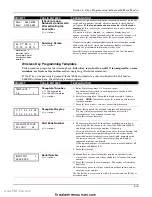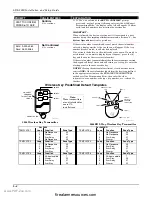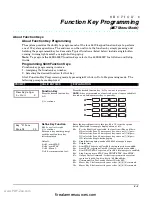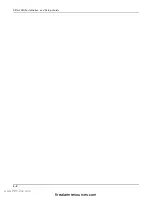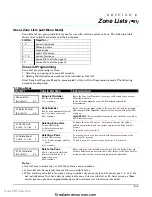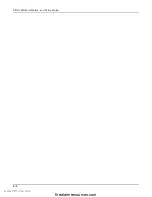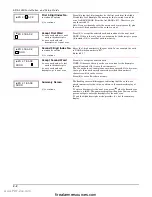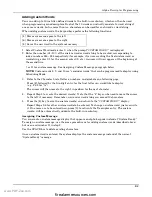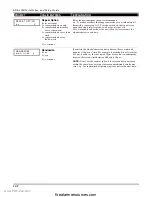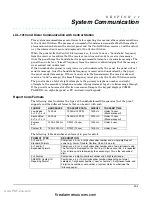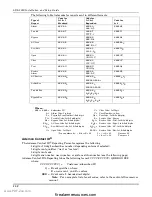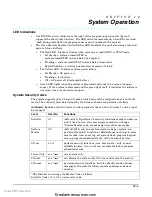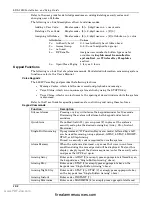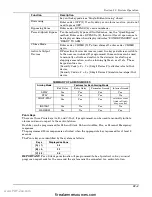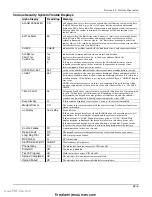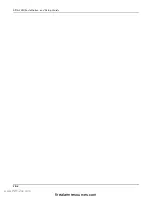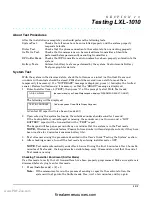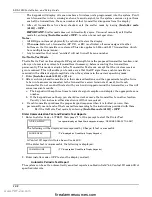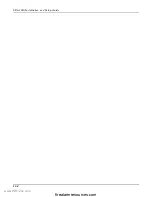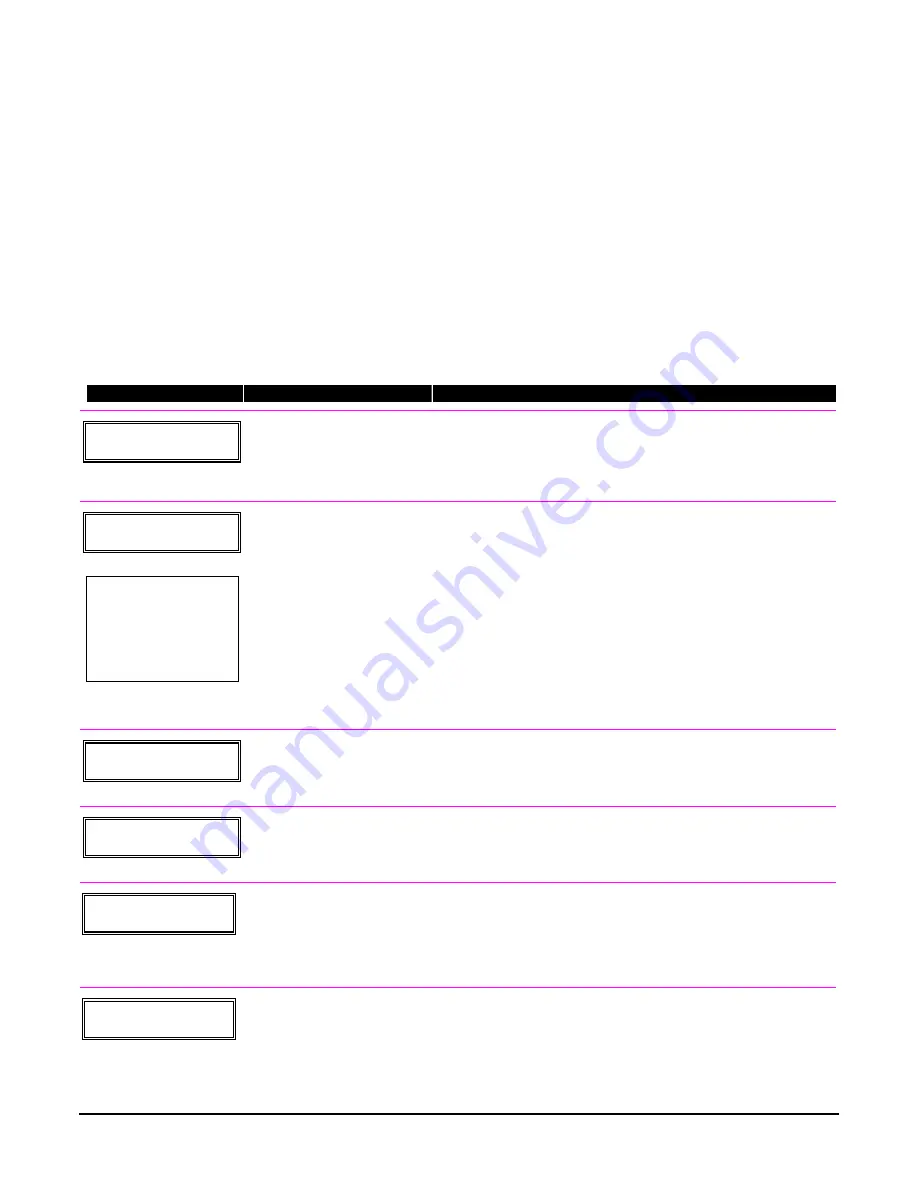
10-1
S E C T I O N 1 0
Creating Schedules
• • • • • • • • • • • • • • • • • • • • • • • • • • • • • • • • • • • • • • •
About Schedules
The system provides up to 8 schedules, which can be used to control 11 types of system events at pre-
defined times. Four schedules are intended for use by the end-user, and four are reserved for the
installer. In addition, some events are also reserved for the installer only (listed in the “Enter Event”
prompt paragraph below).
Start Scheduling mode by entering installer code + [#] + [6] [4] while in normal operating mode.
NOTE: The master code can only access schedules 01-04 and events 00-07.
The following prompts are displayed:
PROMPT
VALID ENTRIES
EXPLANATION
E N T E R S C H E D N O .
0 0 = Q U I T 0 0
Schedule Number
01-04 = end-user schedules
05-08- = installer-only schedules
[
∗
] to continue
Enter the desired schedule number.
E N T E R E V E N T
NOTE:
Events 07 and
10 cause the keypad to
beep every 30 seconds
when messages are
displayed. Stop the
beeps by user code +
OFF.
Enter Event
00 = clear event
01 = Relay On/Off
02 = User Access
03 = Latch Key Report to
Pager
04 = Forced Stay Arming
†
05 = Forced Away Arming
†
06 = Auto Disarm
07 = Display “Reminder”
10 = Display custom words
††
11 = Periodic Test Report
†††
[
∗
] to continue
Enter the desired event number for event you want to occur at a
specified time.
Events 10-11 are reserved for the installer only.
Latch key report (option 03) is sent to all pagers (message sent is 777-
7777). User must be enabled for paging (see User Attributes in
System Operation
section).
† Forced bypass is automatically enabled regardless of setting in field
*23.
†† if selected, system displays custom words 8, 9, and 10 at defined
time. Can be used as installer’s reminder message to the end user.
†††
see key commands in
Testing the System
section to quickly set
periodic test reporting intervals
D E V I C E N U M B E R
X X
Device Number
01-08 = device number
[
∗
] to continue
This prompt appears if event “1” (relay on/off) was selected, otherwise
it is skipped.
Enter the physical device number as programmed in
∗
79 Menu Mode,
then press [*] to continue to the “Start” prompt.
G R O U P N U M B E R
X
Group Number
1-8 = group number
[
∗
] to continue
This prompt appears if event “2” (user access) was selected. Otherwise
it is skipped.
Press [*] to continue to the “Start” prompt.
S T A R T S M T W T F S
H H M M A M
0 0 1 0 0 0 0
Start Time
01-12 = hour
00-59 = minute
0 = AM; 1 = PM
Days = place “1” under days
[
∗
] to continue
Enter the event’s start time and days of the week to occur.
To select days, position the cursor under the desired days using the
[
∗
] key to move forward, then press “1” to select the day.
E N D S M T W T F S
H H M M A M
0 0 1 0 0 0 0
End Time
01-12 = hour
00-59 = minute
0 = AM; 1 = PM
Days = place “1” under days
[
∗
] to continue
Enter the event’s end time and days of the week to occur.
To select days, position the cursor under the desired days using the
[
∗
] key to move forward, then press “1” to select the day.
This entry applies only to the following events:
1 (relay on/off)
2 (user access)
3 (latch key report)
www.PDF-Zoo.com
firealarmresources.com
Summary of Contents for ADEMCO LYNX XL Series
Page 8: ...LXL 1010 Installation and Setup Guide 1 4 www PDF Zoo com firealarmresources com ...
Page 18: ...LXL 1010 Installation and Setup Guide 2 10 www PDF Zoo com firealarmresources com ...
Page 44: ...LXL 1010 Installation and Setup Guide 6 2 www PDF Zoo com firealarmresources com ...
Page 50: ...LXL 1010 Installation and Setup Guide 8 2 www PDF Zoo com firealarmresources com ...
Page 60: ...LXL 1010 Installation and Setup Guide 11 4 www PDF Zoo com firealarmresources com ...
Page 66: ...LXL 1010 Installation and Setup Guide 12 6 www PDF Zoo com firealarmresources com ...
Page 70: ...LXL 1010 Installation and Setup Guide 13 4 www PDF Zoo com firealarmresources com ...
Page 74: ...LXL 1010 Installation and Setup Guide 14 4 www PDF Zoo com firealarmresources com ...