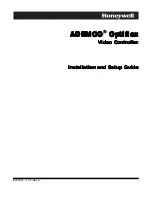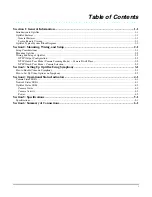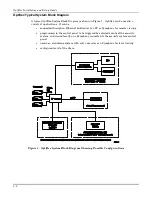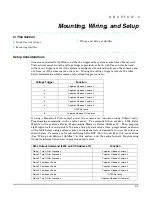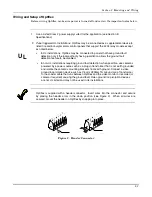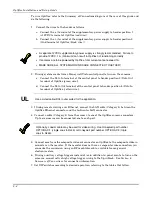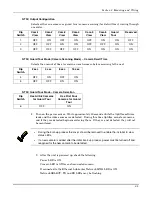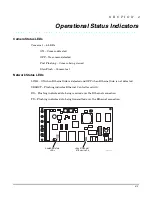A
A
A
A
A
A
A
A
D
D
D
D
D
D
D
D
E
E
E
E
E
E
E
E
M
M
M
M
M
M
M
M
C
C
C
C
C
C
C
C
O
O
O
O
O
O
O
O
O
O
O
O
O
O
O
O
p
p
p
p
p
p
p
p
tttt
tttt
iiii
iiii
ffff
ffff
llll
llll
e
e
e
e
e
e
e
e
x
xx
x
x
xx
x
V
V
V
V
V
V
V
V
iiii
iiii
d
d
d
d
d
d
d
d
e
ee
e
e
ee
e
o
o
o
o
o
o
o
o
C
C
C
C
C
C
C
C
o
o
o
o
o
o
o
o
n
n
n
n
n
n
n
n
tttt
tttt
rrrr
rrrr
o
o
o
o
o
o
o
o
llll
llll
llll
llll
e
ee
e
e
ee
e
rrrr
rrrr
Installation and Setup Guide
Installation and Setup Guide
Installation and Setup Guide
Installation and Setup Guide
K0948V2 11/04 Rev. A
Summary of Contents for ADEMCO Optiflex
Page 2: ......
Page 4: ......
Page 18: ...Optiflex Installation and Setup Guide 5 2 ...
Page 20: ...Optiflex Installation and Setup Guide 6 2 ...
Page 21: ...NOTES ...
Page 22: ...NOTES ...