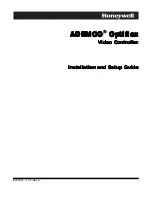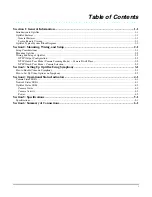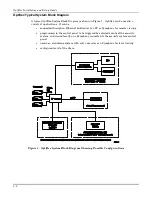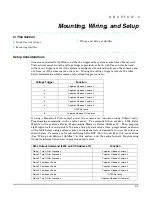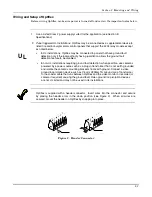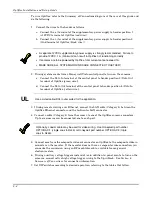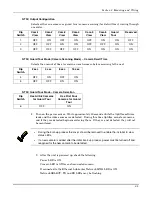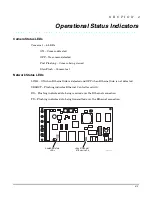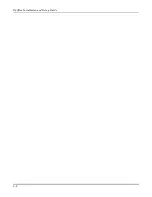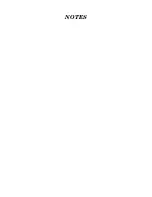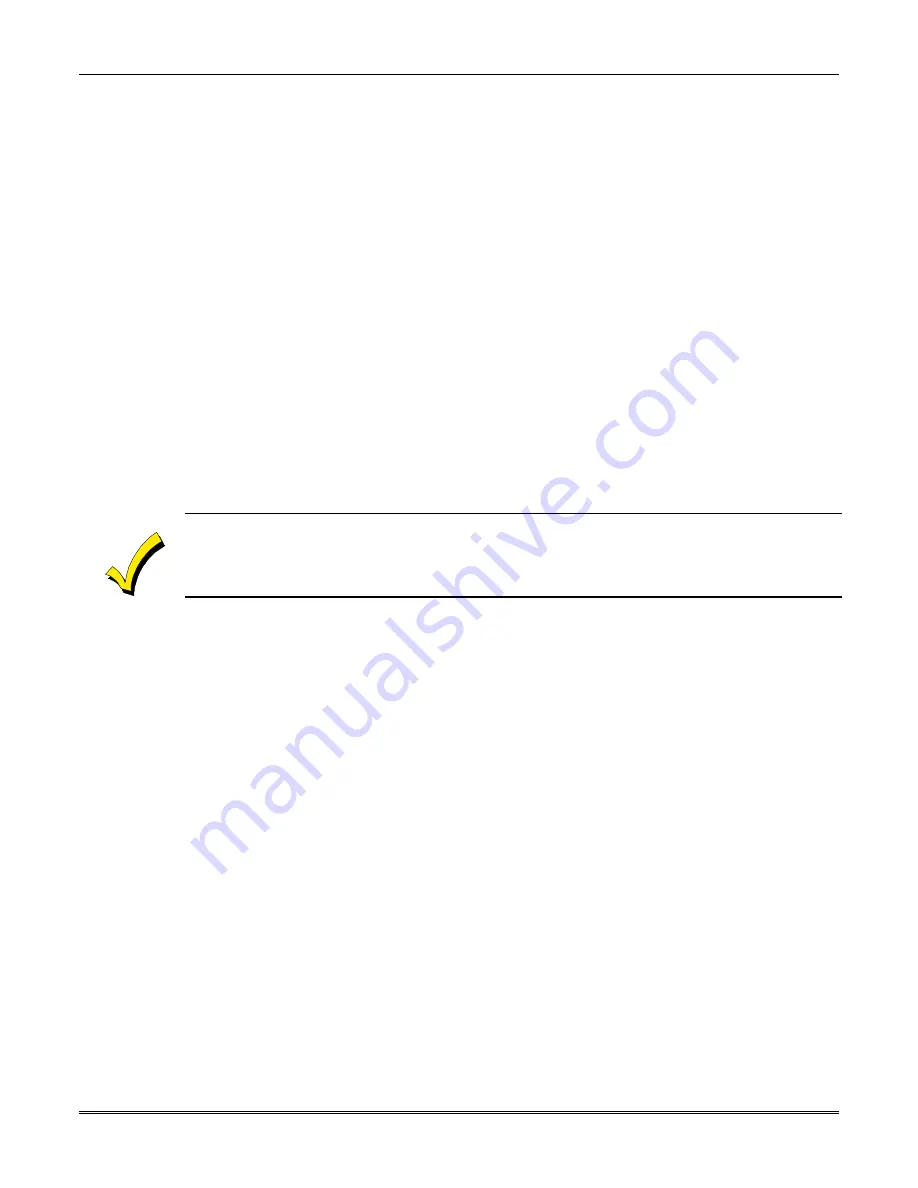
Optiflex Installation and Setup Guide
3-2
How to Set Up Video Options on Symphony
1. Press the
SECURITY
button on the “Home” screen. The “Arming” screen is displayed.
2. Press
the
MORE CHOICES
button. The “More Choices” screen is displayed.
3. Press
the
SETUP
button on the “More Choices” screen. The “Setup” screen is displayed.
4. Press the
ADVANCED SETUP
button. The “Enter Authorized Code:”
screen is
displayed.
5. Enter your 4-digit Installer code. The “Advanced Setup” menu screen is displayed.
6. Press
the
Video Setup
button. The “Video Setup” screen is displayed.
7. Edit Camera-1 name and label and position. Save the data. Repeat this for each
camera.
8. Select default camera for local viewing on Symphony.
9. Select NTSC default camera for NTSC composite monitor viewing.
In order to enable remote viewing over the Internet using either Symphony or a PC, you must
obtain Optiflex Connect through AlarmNet. For information on how to set your system up for
remote viewing, go to http://www.security.honeywell.com/hsce/alarmnet/optiflex.
Summary of Contents for ADEMCO Optiflex
Page 2: ......
Page 4: ......
Page 18: ...Optiflex Installation and Setup Guide 5 2 ...
Page 20: ...Optiflex Installation and Setup Guide 6 2 ...
Page 21: ...NOTES ...
Page 22: ...NOTES ...