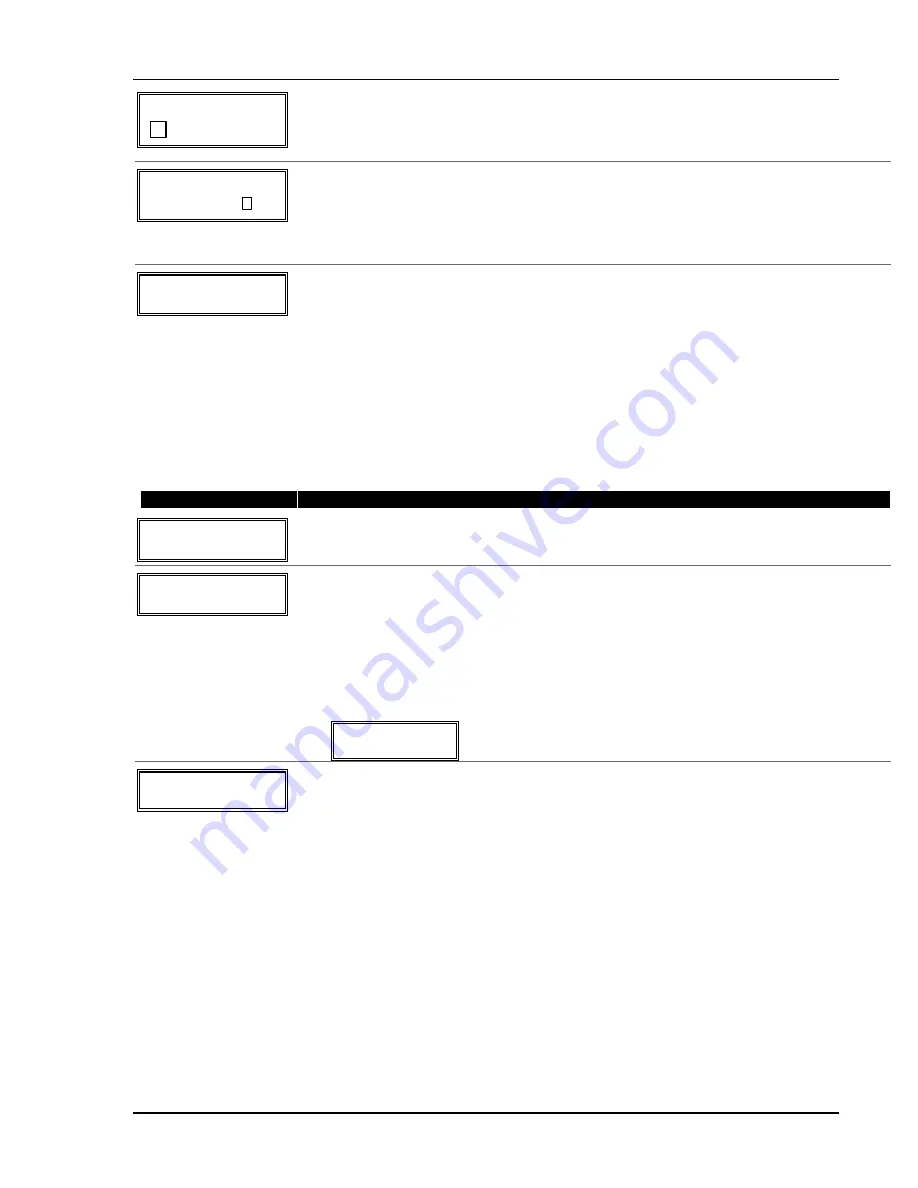
✱
Z N 0 1 B A C K
D O O R
Enter the 3-digit number for the next word. In the example, the word is DOOR, whose
number is “057.”
See index for entries.
[
∗
] to continue
✱
Z N 0 1 B A C K
D O O R
Save second word of descriptor:
6 = save word and go to next word in this descriptor
8 = save word and end descriptor if this is the only word of the descriptor - go to summary
screen
The two words in the example have now been entered. Note, however, that up to three words
may be entered (provided the number of characters will fit on the screen).
✱
Z N 0 1 B A C K
D O O R
Summary Screen
The blinking cursor will disappear, indicating that the word(s) are saved in memory.
To enter a descriptor for the next zone, press [
∗
] plus the desired zone number (e.g.,
∗
02).
The summary display for that zone will appear.
Repeat the previous steps to enter the descriptor for the next zone.
To exit the Alpha descriptor mode, enter zone “00” at the summary display, which returns
you to the Program Alpha prompt. Enter “0” at that prompt to exit.
Adding Custom Words (will not be annunciated by 4285/4286 Phone Module)
You can add up to 10 installer-defined words to the built-in vocabulary, which can then be used
when programming zone descriptors. Each of the 10 words can actually consist of a word string of
one or more words, but no more than
ten
characters can be used for each word or word string.
PROMPT
VALID ENTRIES and EXPLANATION
P r o g r a m A l p h a ?
0 = N o , 1 = Y e s 0 0
The “Program Alpha ?” prompt will appear.
1 = program zone descriptors, custom message, or reminder words; 0 = exit
[
∗
] to continue
C u s t o m W o r d s ?
0 = N o , 1 = Y e s
0
Custom words let you assign custom zone descriptors, a custom message (replaces
“DISARMED READY TO ARM”), and “reminder” words (for Scheduling mode, event “10”).
NOTE:
Do not assign reminder words if using fixed-word keypads.
1 = yes, program custom words or reminder words
0 = no, go to zone descriptors (see above)
If “1” selected, enter the 2-digit custom word number (01-10) to be programmed,
corresponding to index numbers 245 - 254 respectively (for example, if you are creating the
first custom word or word-string, enter 01, for the second, enter 02, etc.). A cursor will now
appear at the beginning of the second line.
Custom? 00
08-10 = “reminder” words used with scheduling mode
11
=
custom message (replaces “DISARMED READY TO ARM” message)
C u s t o m ? 0 1
A cursor appears at the beginning of the second line.
Special Keys:
[6] = accept character and move cursor to next position to right
[4] = move cursor to left
[8] = save custom word
1. Refer to the Character Chart.
Press [#], followed by the two-digit entry for the first letter you want to display (e.g., # 6
5 for “A”).
Press [6] to accept the character and move the cursor to the right, in position for the
next character. To delete a character, enter the SPACE character (#32).
2. Repeat Step 1 to enter the next characters until the desired custom word is entered. You
can use the [4] key to move the cursor to the left, if necessary.
Each custom word can be a maximum of 10 characters.
3. When done, press the [8] key to save the custom word and return to the “Custom ?”
prompt.
4. Repeat steps 1-3 to enter other custom words. To change a custom word, simply
overwrite it.
To exit, enter “00,” which returns you to the Program Alpha prompt. Enter “0” at that
prompt to exit.
Once Custom words are programmed they can be used in a descriptor in the same way the
built-in vocabulary words are used.
Installation Instructions
5-12
Summary of Contents for ADEMCO VISTA-10P
Page 36: ...Installation Instructions 4 12 ...
Page 52: ...Installation Instructions 5 16 ...
Page 64: ...Installation Instructions 8 4 ...
















































