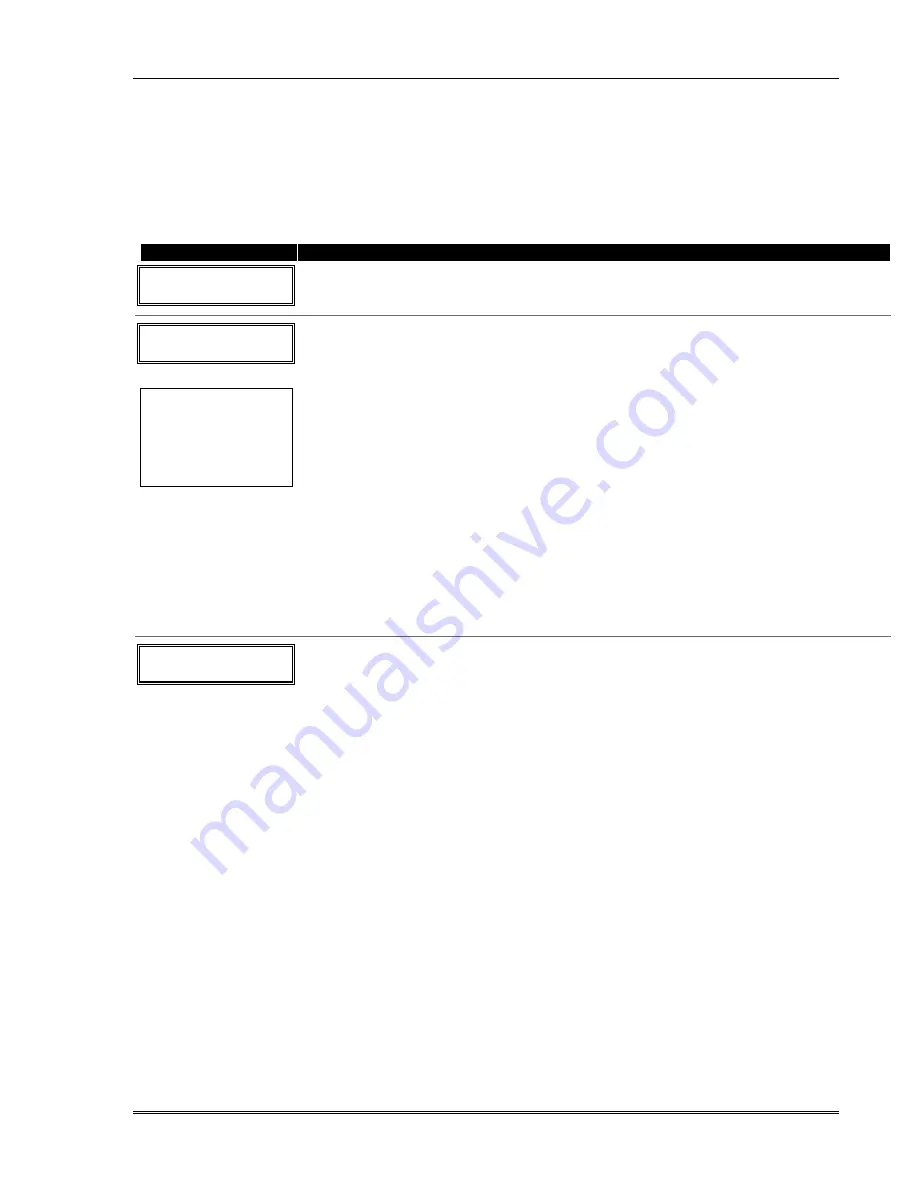
Programming Installer and User Schedules
The system provides 2 schedules (one for the installer, one for the end user), which can be used to
control 11 types of system events at pre-defined times.
Start Scheduling mode by entering installer code + [#] + [6] [4] while in normal operating mode.
NOTE: The master code can only access schedules 01 and events 00-07.
PROMPT
VALID ENTRIES and EXPLANATION
E N T E R S C H E D N O .
0 0 = Q U I T 0 0
Enter the desired schedule number.
01 = end-user schedule; 02 = installer-only schedule; 00 = exit scheduling mode
[
∗
] to continue
E N T E R E V E N T
C L E A R E V E N T 0 0
NOTE:
Events 07 and 10
cause the keypad to
beep every 30 seconds
when messages are
displayed. Stop the
beeps by pressing any
key.
Enter the desired event number for event you want to occur at a specified time.
Events 10-11 are reserved for the installer only.
00 = clear event
01 = Relay On/Off
02 = User Access
03 = Latch Key Report to Pager (sent to all pagers and is active only when the system is
armed; message sent is 777-7777; user must be enabled for paging; see User Attributes
in
System Operation
section)
04 = Forced Stay Arming (forced bypass is automatically enabled regardless of setting in
field *23)
05 = Forced Away Arming (forced bypass is automatically enabled regardless of setting in
field *23)
06 = Auto Disarm
07 = Display “Reminder”
10 = Display custom words (system displays custom words 8, 9, and 10 at defined time; can
be used as installer’s reminder message to the end user)
11 = Periodic Test Report (see key commands in
Testing the System
section to quickly set
periodic test reporting intervals)
[
∗
] to continue
D E V I C E N U M B E R
X X
This prompt appears if event “1” (relay on/off) was selected, otherwise it is skipped.
Enter the physical device number as programmed in
∗
79 Menu Mode.
01-04 = device number; 17, 18 = built-in triggers 1 and 2 respectively
[
∗
] to continue to the “Start” prompt
Installation Instructions
5-14
Summary of Contents for ADEMCO VISTA-10P
Page 36: ...Installation Instructions 4 12 ...
Page 52: ...Installation Instructions 5 16 ...
Page 64: ...Installation Instructions 8 4 ...
















































