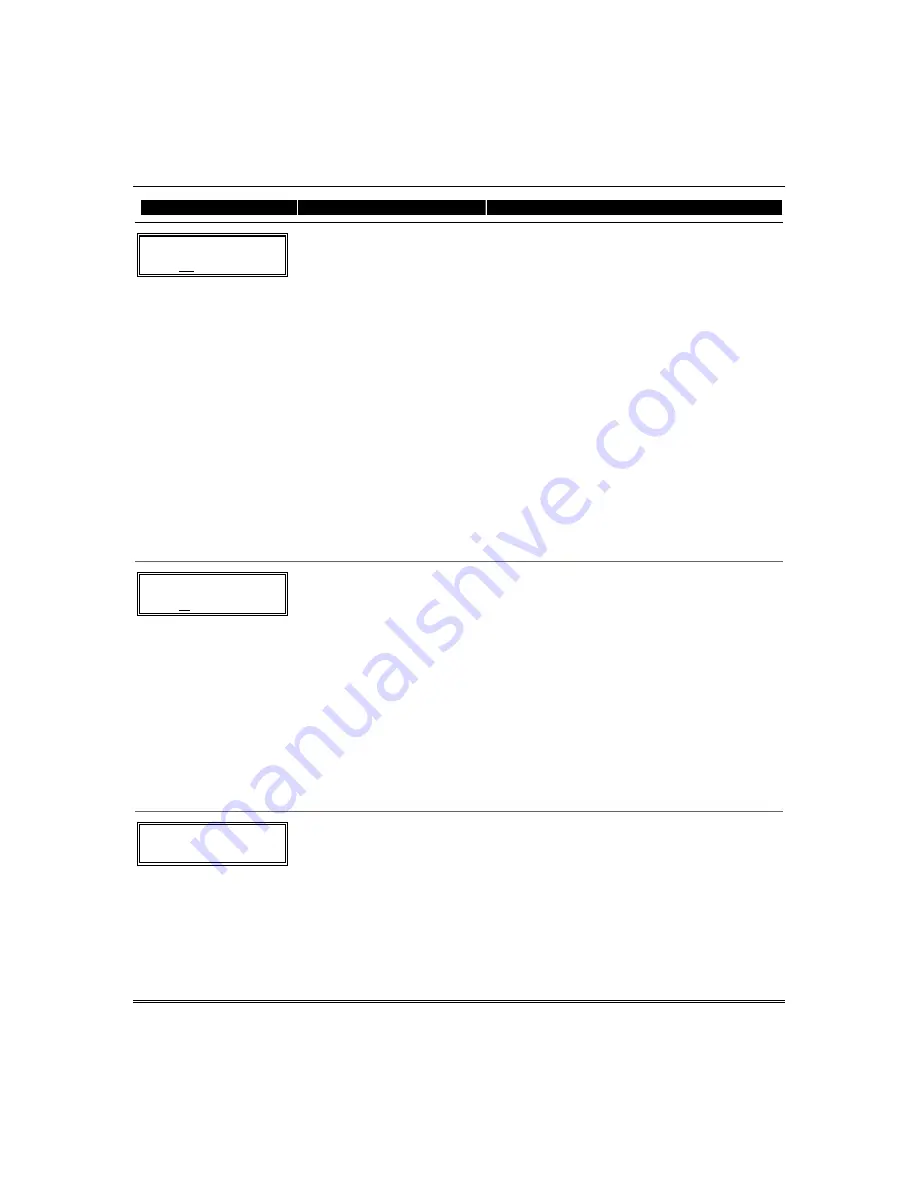
Menu Mode Programming
5-7
PROMPT
VALID ENTRIES
EXPLANATION
Zn ZT P RC IN: L
10 00 1 10 RF
1
Zone Programming
ZT = see Zone Type chart
shown in *56 Menu Mode
“Zone Type” prompt
P = partition 1, 2, 3 (common)
RC = 0-9
(cannot enter hex report
codes; use *56 mode to
enter hex codes)
IN = input type
L =
loop number
[
∗
] to continue
A summary screen with the selected zone’s
current programming appears.
Begin programming zone information as follows:
•
Enter Zone Type (ZT), Partition (P), Report
Code (RC), and Input Device Type (IN)*
sequentially, but not the Loop No. (L).
•
Use the [A] (Advance) and [B] (Back) keys on
the keypad to move the cursor within the
screen.
•
Use the [C] key to copy the previous zone’s
attributes.
Press [
∗
] to save the programming and continue to
the serial number/loop number prompt. If needed,
you can press the [#] key to back up without
saving.
*
If HW (basic wired) or AW (Auxiliary) is entered
for Input Device Type, the next screen will be
similar to the prompt shown, except that HW or
AW will be displayed under “IN”.
If RF, BR, or UR is entered, a prompt for Serial
and Loop number will be displayed, as follows.
10 INPUT S/N: L
A X X X - X X X –
Serial number
S/N = serial number
L = loop number
[
∗
] to continue
Manually enter the serial number (found on the
transmitter label), by typing digits in the “X”
locations, using the [A] (advance) or [B] (back)
keys as required. You can also perform two open
and close sequences; for button-type transmitters
that means pressing and releasing the button
twice.
NOTE
: If you want to copy the previous zone’s
serial number, press the [C] key.
Press [
∗
] to advance to the loop number, then
enter loop number.
Press [
∗
] to accept the existing serial and loop
number and continue to the “Confirm” prompt
below. If necessary, press [#] to back up and re-
enter or edit the serial number.
10 INPUT S/N:
L
A 0 0 0 - 0 0 0 0 0
To Delete a Serial Number
[
∗
] to continue
To delete an existing serial number, enter
0
in
the loop number field. The serial number will
change to all 0's as shown.
If
0
was entered in error, simply re-enter the loop
number, and the serial number will return to the
display.
Summary of Contents for ADEMCO VISTA-12A
Page 2: ...ii ...
Page 26: ...Installation and Setup Guide 2 20 ...
Page 82: ...Installation and Setup Guide 5 26 ...
Page 98: ...Installation and Setup Guide 7 4 ...
Page 104: ...Installation and Setup Guide 8 6 ...
Page 108: ...Installation and Setup Guide 9 4 ...
















































