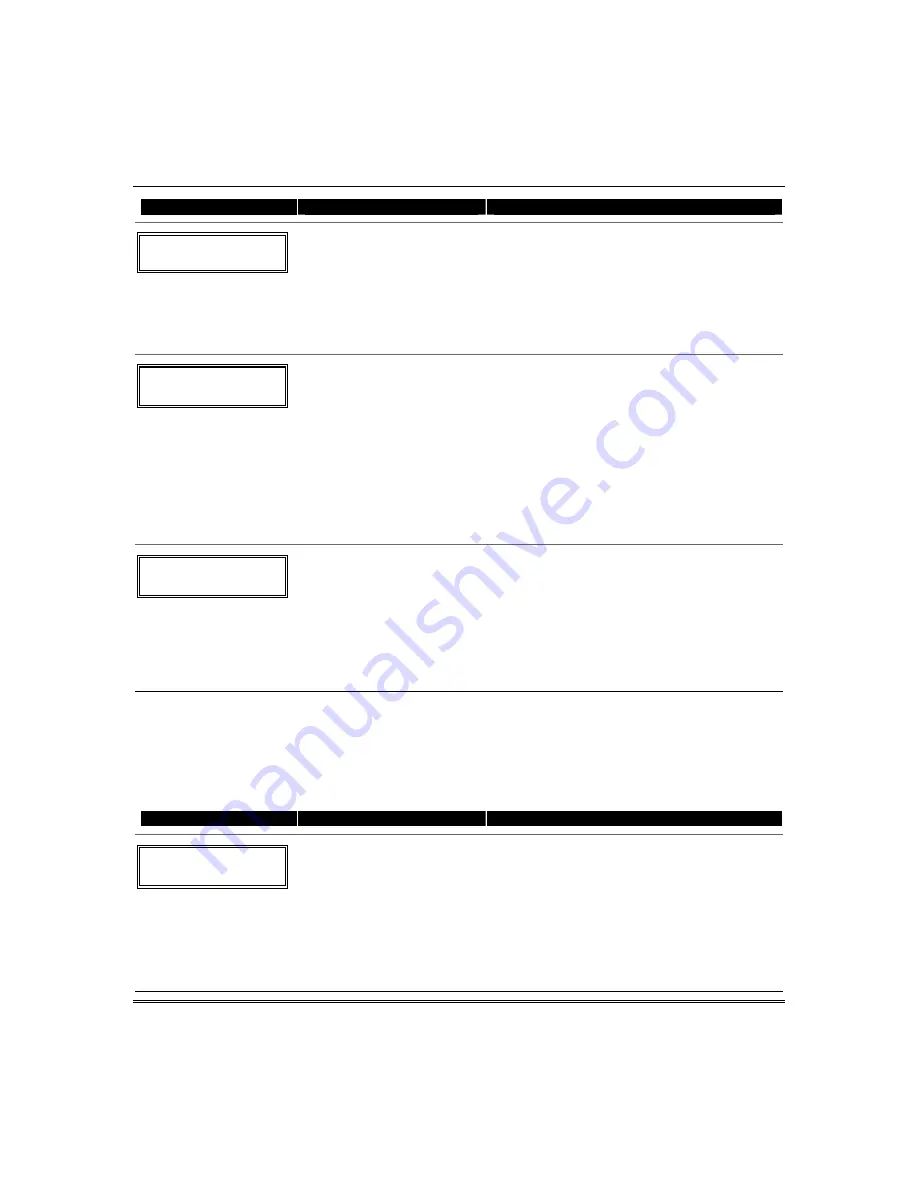
Installation and Setup Guide
5-8
PROMPT
VALID ENTRIES
EXPLANATION
10 XMIT TO CONFIRM
PRESS
✱
TO SKIP
Confirm
[
∗
] to continue
The prompt to confirm appears. This prompt will
only appear if the first prompt after entering
∗
58
was answered “Yes.” To confirm, activate the loop
input or button that corresponds to this zone.
The system checks for a duplicate. If a duplicate
exists, a long error beep will sound.
Press [#] to back up and re-enter the serial and/or
loop number.
Entd A022-4063
Rcvd A022-4064
If Serial or Loop Numbers
do not match after
activating the transmitter
[
∗
] to continue
If the serial/loop number combination transmitted
does not match the serial and loop number
entered, a display similar to the one below will
appear.
If the loop number does not match, it
will also be displayed.
If so, activate the
transmitter’s loop input or button one or more
times.
If a match is still not obtained (i.e., summary
display does not appear), press the [#] key twice
and enter the correct loop input or, if correct,
press [#] again and then enter the correct serial
number.
Zn ZT P RC In L
10 03 1 10 RF:
1s
Note that an “s”
indicates that a
transmitter’s serial
number has been
enrolled.
Summary Screen
[
∗
] to continue
If the serial number transmitted matches the
serial number entered, the keypad will beep 3
times and a summary display will appear,
showing the programmed information for that
zone.
Press [
∗
] to begin programming the next zone. See
first “Summary Screen” prompt paragraph on
previous page.
Wireless Key Programming Templates
This procedure programs the wireless keys,
but a key is not active until it is assigned to a user
number
(see
System Operation
section, assigning attributes command).
If the D key was previously pressed (from *58 Menu mode) to enter and duplicate 5804 and/or 5804BD
wireless keys, the following screens appear.
PROMPT
VALID ENTRIES
EXPLANATION
TEMPLATE ?
1–6 1
Template Number
1–3 = 5804 templates
4–6 = 5804BD templates
[
∗
] to continue
1. Enter Template number 1–6 (from next page).
See the defaults provided for each template in
the chart that follows these procedures.
2. Select from templates. Press [
∗
] to display
template (1 shown selected).
NOTE
: If
necessary, press [#] to back up and re-enter
template number.
3. Press [#] if you want to return to zone
attributes screen.
Summary of Contents for ADEMCO VISTA-12A
Page 2: ...ii ...
Page 26: ...Installation and Setup Guide 2 20 ...
Page 82: ...Installation and Setup Guide 5 26 ...
Page 98: ...Installation and Setup Guide 7 4 ...
Page 104: ...Installation and Setup Guide 8 6 ...
Page 108: ...Installation and Setup Guide 9 4 ...
















































