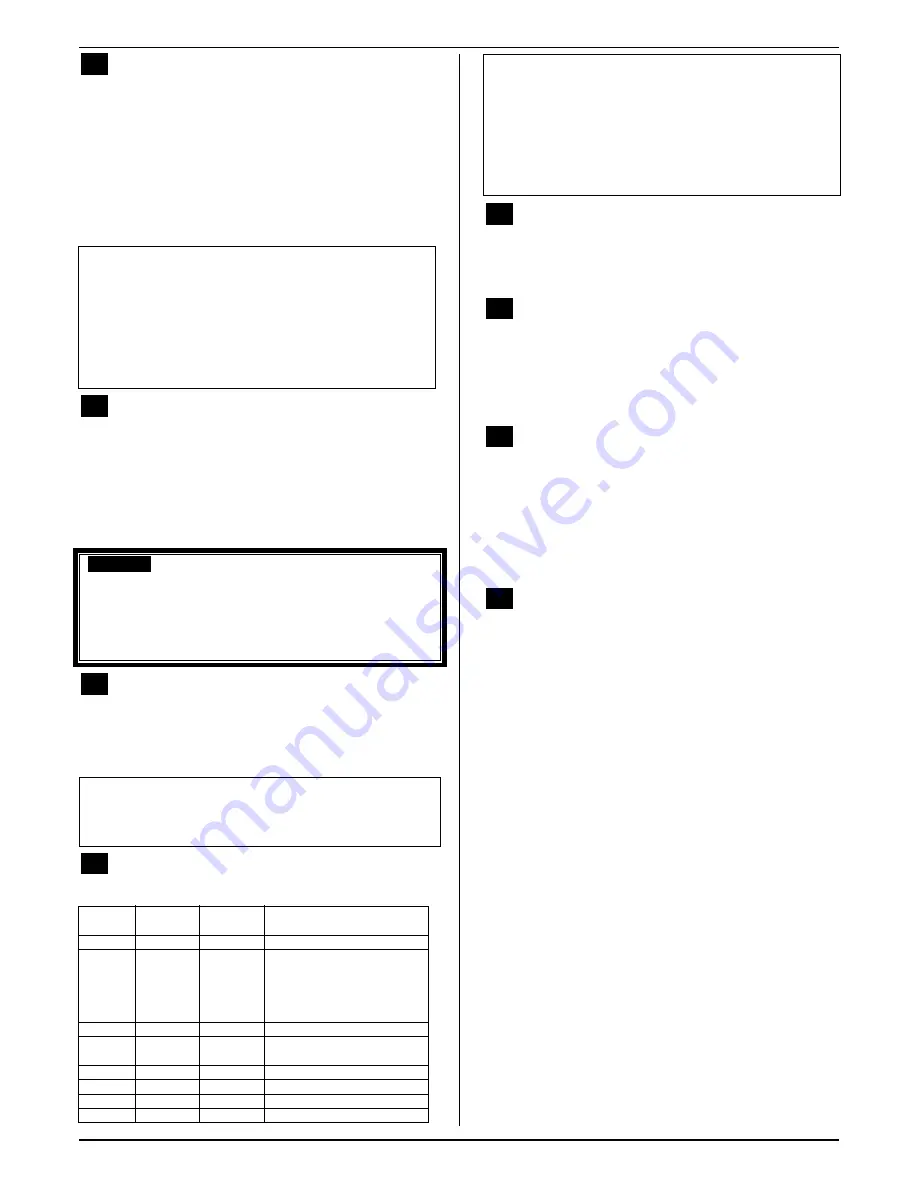
*92
Phone Line Monitor Enable (continued)
Entry 1:
Sets the length of time a phone line fault must
remain after detected before the second digit option is
activated.
Entry 2:
Selects the desired phone line fault response.
Option 2 may be used even if a relay unit or Powerline
carrier device is not connected to the control.
If option 2 used, programmed Output Device must
either be programmed to be STOPPED in field
∗
80 or
STOPPED by entry of [security code] + [#] + 8 + device
number. Partition in
∗
80 should be set to “0,” for STOP.
UL
Field *92 must be enabled for fire alarm installations, UL
commercial burglar alarm installations and UL residential
burglar alarm installations.
If the control unit is used on a UL commercial burglar alarm
system which requires 2 methods of remote communication,
then the control unit
’
s DACT and the other method of signal
transmission must monitor each other against communication
failure and line fault. The fault must be received and
annunciated within 200 seconds of its occurrence.
*93
No. of Reports In Armed Period per Zone
(Swinger Suppression)
0 = unlimited number of reports
1 = 1 report pair per zone per armed period
2 = 2 report pairs per zone per armed period
Selection limits the number of alarm/alarm restore
message pairs per zone sent to the CS in an armed
period and applies to burglary zones only.
SIA Guidelines: Must be set for option 1 or 2.
V21iPSIA:
Report Pairs:
1 = 1 report pair; 2 = 2 report pairs
Unlimited Reports Enable:
0 = restrict reports to the setting in entry 1
1 = unlimited reports for zones listed in zone list 7;
(use zone list 7 to list zones that require unlimited
reporting; these zones ignore the setting in entry 1)
*94
Download Phone Number
Enter up to 20 digits as follows: 0
–
9, # +11 for
“
∗
”
,
# + 12 for
“
#
”
, # + 13 for a pause.
Enter the phone number of the downloading computer.
Do not fill unused spaces. End field by entering
∗
. To
clear entries from field, press
∗
94
∗
.
UL: Up/downloading via phone line may be performed
only if a technician is at the site.
Up/downloading via the Internet has not been
evaluated by UL.
*95
Ring Count For Downloading
0
–
15 = number of rings before control picks up phone line.
Refer to the chart below and program accordingly.
phone answer down-
module machine loading Set
field
∗∗∗∗
95 to
…
yes
no
no
1-14 (not 0)
yes yes no
higher than number of rings
set on answer machine (e.g., if
ans. machine is 4 rings, set
this field to 5). This allows
access to the phone module if
the answer machine is off.
yes
no
yes
1-14 (not 0)
yes
yes
yes
15 (bypasses answer
machine
†
)
no no no 0
no yes no 0
no no yes
1-14
no yes yes
15
† NOTE:
If “15” is entered to bypass an answering machine,
and a 4286 Phone Module is included in the system, you
should note the following:
When calling in from an off-premises phone, the user
should make the initial call, allow 1 or 2 rings only, then
hang up, then call again. The phone module will now seize
the line, and 2 long tones sound, followed by the usual voice
prompt for the access code. If this procedure is not followed,
phone module operation will not be possible.
*96
Command to Initialize CSID and Subscriber
Account Number
Use this command, if necessary, to reset all subscriber
account numbers and the internal CSID to the factory
default values.
*97
Command to Reset System to Factory
Default Values
Pressing
∗
97 resets all data fields to the factory default
values (shown on the Program Form).
IMPORTANT:
Do not press
∗
97 to load defaults if any
programming has been done previously—data already
programmed into the system will be changed!
*98
Command to Exit Program Mode (with
installer code lockout)
Exits Programming Mode and prevents re-entry by:
Installer Code + [8] + [0] + [0].
To enter the programming mode if
∗
98 was used to
exit, you must first power down the system. Then power
up again, and press [
∗
] and [#] at the same time, within
50 seconds of powering up. See field *88 for other
Program mode lockout options.
*99
Command to Exit Program Mode
Exits Programming Mode and allows re-entry by:
Installer Code + [ 8] + [0] + [0] or by: Pressing [
∗
] and
[#] at the same time, within 50 seconds of power-up.
Pager Programming Fields
The system can send various reports to up to four
pagers.
To program pager reporting, do the following:
1. Enter the pager phone number(s), preface characters,
and pager report options in data fields *160 - *171:
2. Enable Pager Delay, if desired, in field *172 (delays
alarm reporting for ALL pagers).
3. Make sure appropriate user open/close pager reports
are enabled (see Security Codes, Assigning
Attributes in
Section 6. System Communication
and Operation
). Users that perform actions in
partition 1 will, if enabled, attempt to report to all
pagers enabled for open/close reporting in partition
1. Users that perform actions in partition 2 will, if
enabled, attempt to report to all pagers enabled for
open/close reporting in partition 2.
4. If using latchkey pager report, define the latchkey
report schedule using Scheduling mode (master code
+ [#] [6] [4] then select event type
03
). System must
be armed for the Latchkey report to be sent.
5. If using a function key to manually send a message
to a pager, use *57 Function Key Menu mode to
define the key (function
01
).
6. If reporting zone alarms and troubles to a pager, use
*81 Zone List menu mode to assign the zones
associated with each pager (zone lists 9-12).
Data Field Programming
4-7
Summary of Contents for Ademco VISTA-21iPSIA
Page 26: ...Installation and Setup Guide 2 20 ...
Page 78: ...Installation and Setup Guide 6 8 ...
Page 84: ...Installation and Setup Guide 8 4 ...
Page 88: ...Installation and Setup Guide 9 4 ...
Page 89: ...Notes 9 5 ...
















































