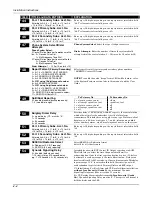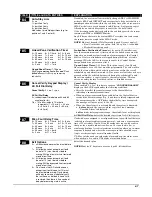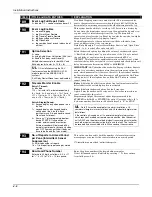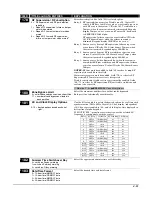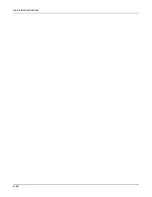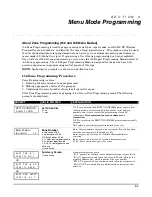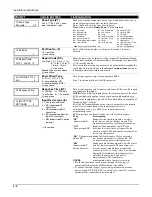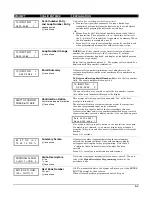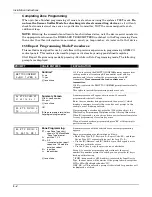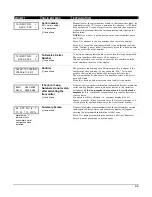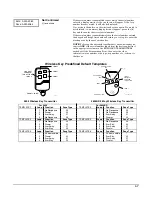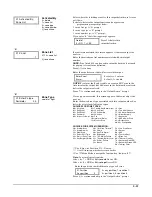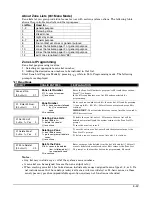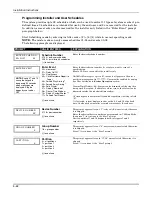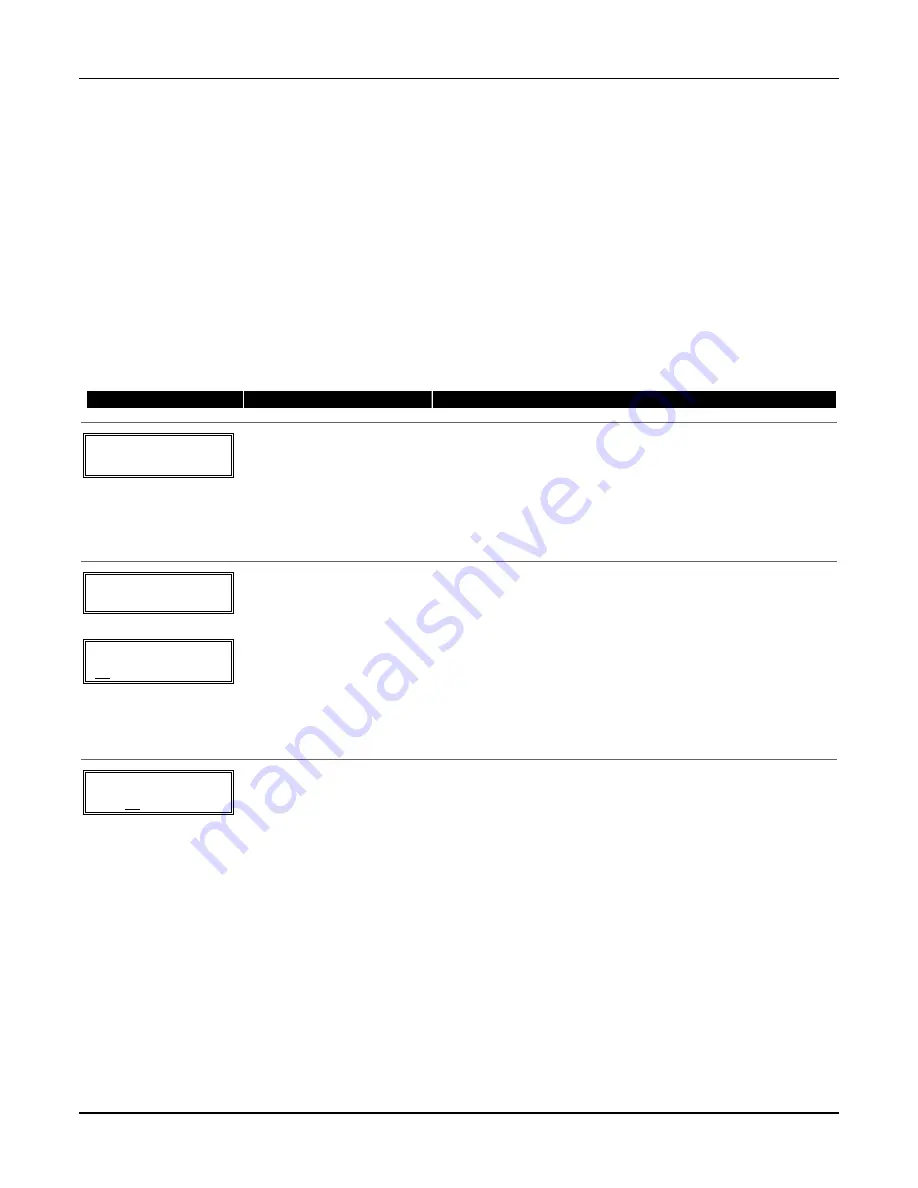
Installation Instructions
5-4
Completing Zone Programming
When you have finished programming all zones, test each zone using the system’s TEST mode.
Do
not use the Sensor Sniffer Mode for checking wireless transmitting devices
, as it will only
check for transmission of one zone on a particular transmitter, NOT the zones assigned to each
additional loop.
NOTE:
Following the successful enrollment of each wireless device, note the device serial number in
the appropriate column on the ENROLLED TRANSMITTERS worksheet in the Programming Form;
then enter the other information (zone number, zone type, loop number, etc.) relevant to that device.
∗∗∗∗
58 Expert Programming Mode Procedures
This method is designed for use by installers with previous experience in programming ADEMCO
control panels. This mode is also used to program wireless keys using pre-defined templates.
Start Expert Programming mode by pressing
∗
58 while in Data Programming mode. The following
prompts are displayed:
PROMPT
VALID ENTRIES
EXPLANATION
SET TO CONFIRM?
0 = NO 1 = YES 0
Confirm?
0 = no
1 = yes
[
∗
] to continue
If 1 (Yes) is entered, the XMIT TO CONFIRM prompt appears later
in this procedure after entering RF transmitter serial and loop
numbers, and lets you confirm the programming of each RF
transmitter.
We recommend that you confirm every
transmitter.
If 0 (No) is entered, the XMIT TO CONFIRM prompt is automatically
skipped.
This option is ignored if programming wired zones only.
Zn ZT P RC HW: RT
01 09 1 10 EL 1
Zn
ZT P RC IN: L
10 – – – : –
Summary Screen
01-64 = zone number
00 = quit
[
∗
] to continue
OR
[D] to go to prompts for wireless
key programming templates
A summary screen will appear, showing zone 1’s currently
programmed (or default) values.
Enter the zone number being programmed, then press [
∗
], which
displays a summary screen for that zone. See next prompt (in this
example, zone 10 is being entered).
If programming a wireless key, press the [D] key then skip to the
Wireless Key Programming Templates section following this section.
When [D] is pressed, you can choose from a series of preset templates
for easy programming of wireless key zones.
When all zones have been programmed, press “00” at this prompt to
quit this menu mode.
Zn
ZT P RC IN: L
10 00 1 10 RF
1
Zone Programming
ZT = see Zone Type chart
shown in *56 Menu Mode
“Zone Type” prompt
P = partition 1, 2, 3
RC = 0-9
(cannot enter hex report
codes; use *56 mode to
enter hex codes)
IN = input type
L =
loop number
[
∗
] to continue
A summary screen with the selected zone’s current programming
appears.
Begin programming zone information as follows:
•
Enter Zone Type (ZT), Partition (P), Report Code (RC), and Input
Device Type (IN)* sequentially, but not the Loop No. (L).
•
Use the [A] (Advance) and [B] (Back) keys on the keypad to move
the cursor within the screen.
•
Use the [C] key to copy the previous zone’s attributes.
Press [
∗
] to save the programming and continue to the serial
number/loop number prompt. If needed, you can press the [#] key to
back up without saving.
*
If HW (basic wired) or AW (Auxiliary) is entered for Input Device
Type, the next screen will be similar to the prompt shown, except that
HW or AW will be displayed under “IN”.
If RF, BR, or UR is entered, a prompt for Serial and Loop number will
be displayed, as follows.
Summary of Contents for ADEMCO VISTA-48D
Page 2: ...ii ...
Page 28: ...Installation Instructions 3 8 ...
Page 42: ...Installation Instructions 4 14 ...