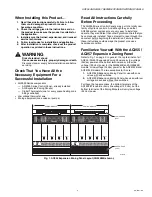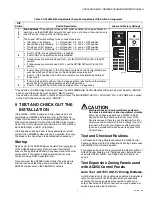AQ255 AND AQ257 SERIES EXPANSION ZONING PANELS
9
69-1981—06
loop does not need to be purged, or there is not a pump
connected to the AUX relay, press the TEST button again
to advance to the next step in the test sequence.
6.
When the DHW device energizes, its LED lights up.
Quickly press the TEST button to pause the Auto Test
routine and purge the DHW loop for as long as neces-
sary The DIAGNOSTIC LED blinks slowly while the Auto
Test is paused.
7.
When the DHW loop has been purged sufficiently, press
the TEST button again to advance to the next step in the
test sequence (shorting the Boiler T-T dry contacts).
Press the TEST button again to skip this step and finish
the Purge procedure.
8.
The Auto Test routine is complete when the DIAGNOS-
TIC LED steadily illuminates (no blinking).
If additional purging is required for any zone, the Auto Test
procedure can be activated for any Zoning Module by pressing
the TEST button located above that Zoning Module’s DIP
switches. Refer to the “Auto Test Sequence of Operation” on
AQ25A, AQ251 and AQ252 models
The PURGE operation on the AQ25A, AQ251, and AQ252
Control Panels allow the installer to purge all zones (loops)
sequentially, or each zone individually, for a period of time
PURGE TIME selected in the EQUIPMENT SETUP >TEST
AND PURGE > PURGE menu. PURGE TIME can be adjusted
in multiples of one (1) minute, up to a maximum of 30 minutes
per loop to be purged.
Once you have selected which loops to purge (ALL loops, or an
individual loop) and for how long (using the Control Panel’s
menus), position the indicator arrow (¬) beside the START
PURGE option and press the OK button. The START PURGE
display changes to STOP PURGE and the Control Panel’s
display begins counting down the time remaining for the purge
cycle. When the purge time has elapsed for the first loop, the
control proceeds to subsequent loops and performs the
PURGE operation on each of them. After all selected loops are
purged, the display changes to PURGE COMPLETED.
7 DOCUMENT AND KEEP A
RECORD OF ALL SYSTEM
SETTINGS
Once the hydronic installation with the AQ2000 Series Control
Panel has been set up, and the entire installation is operating
properly, it is important to document all the system settings for
future reference.
Job Records
All AQ2000 Series Expansion Zoning Panels are shipped with
Installation Job Records for documenting these settings. These
should be filled out completely and saved in the Installing
Contractor’s files.
SAVE Feature (AQ25A, AQ251, and
AQ252 Control Panels)
In addition to the hardcopy Installation Job Records, the
AQ25A, AQ251, and AQ251 Control Panels have a convenient
SAVE feature that allows the installing contractor to save the
specific equipment setting for this installation in the Control
Panel’s memory for future recall, in case the system’s settings
are inadvertently changed. This feature is found in the
EQUIPMENT SETUP > SAVE/RESTORE sub-menu of the
Control Panel.
There are three levels of settings in the AQ25A’s memory –
CURRENT, FACTORY and SETUP.
•
CURRENT
settings are the settings that are currently
displayed in any of the menus and are the settings that the
Control Panel uses to operate. Any time a value is changed
in any of the menus, the CURRENT settings are changed
and these new settings are instantly used by the Control
Panel.
•
FACTORY
settings are the default values loaded at the
factory and are the starting point for programming the
AQ25A, AQ251 or AQ252 Control Panel. These values are
permanently stored in memory and cannot be over-written
or erased. The Control Panel can be restored to factory
settings through the RESTORE FACTORY option in the
SAVE / RESTORE sub-menu. A warning prompt,
RESTORE FACTORY—ARE YOU SURE?, displays and
YES or NO must be chosen before proceeding. If YES is
selected, the FACTORY settings are be copied to the
Control Panel’s CURRENT settings and the Control Panel
begins to operate with these values immediately.
•
SETUP
settings are the specific settings for this installation
which an installer has saved after the Control Panel is set
up and operating well. These are saved for future recall, in
case the system’s settings are inadvertently changed.
— To save this installation's settings for the first time, go to
the Control Panel’s EQUIPMENT SETUP > SAVE/
RESTORE sub-menu. Position the indicator arrow (¬)
beside SAVE SETUP and press OK. This saves the
current system settings to the SETUP values.
— To retrieve the SETUP values at any time in the future,
go to the EQUIPMENT SETUP > SAVE/RESTORE
sub-menu and select RESTORE SETUP to load those
values into the AQ25A as the CURRENT settings. The
system will now operate according to these retrieved
settings.
— If the current settings are modified after a RESTORE
SETUP operation is performed, simply select SAVE
SETUP again to overwrite these new settings into the
SAVE settings memory.
CAUTION
If you change any system settings after a RESTORE
SETUP operation, you change the current settings
that the Control Panel (AQ25A, AQ251, or AQ252)
uses as its basis of operation.