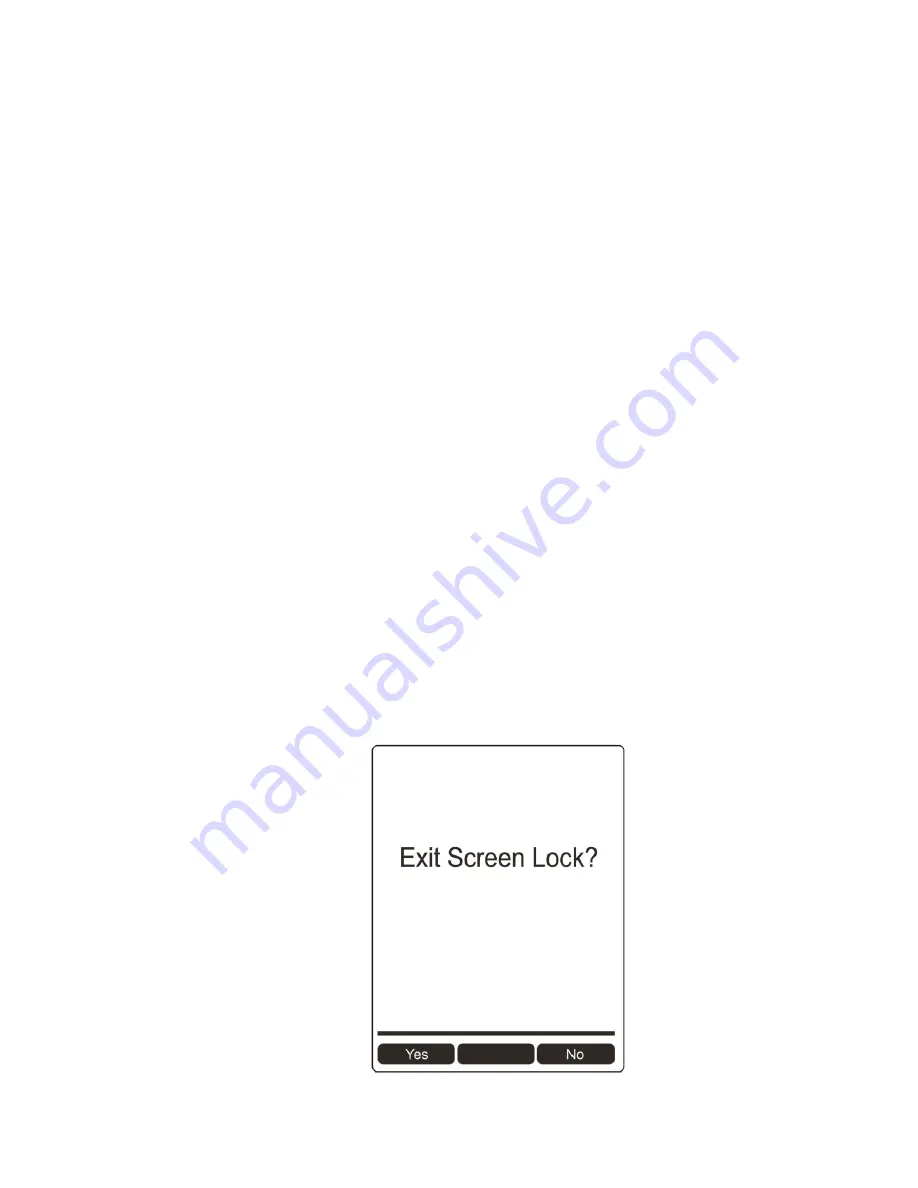
monitoring. During alarm events, the display reverts to Screen Lock mode. Once the alarm
conditions are cleared, Remote Monitoring mode resumes.
Note: If enabled, Remote Monitoring mode is active upon entry to Normal mode, immediately
after startup, and/or upon exiting Programming mode.
To select a Secure In Place feature (or to disable all of them):
1.
Press [Y/+] to see the currently selected mode.
2.
Press [N/-] to scroll to the mode you want.
3.
Press [Y/+] to select.
4.
Press [Y/+] to “Save.” You can also press [N/-] to undo.
Your options are:
l
Power Down Lock
l
Screen Lock
l
Remote Monitoring Mode
l
All Disabled
Accessing AreaRAE Set To Secure In Place When The Password Is Lost
If the instrument is locked via Secure In Place and you lose the password, it is possible to
recover access to the AreaRAE. This requires that the Firmware version in the AreaRAE is v1.06
or higher. Also, you must connect the AreaRAE to a PC running Safety Suite Device Configurator
(SSDC).
1.
Use a USB cable to connect the AreaRAE to the PC running Safety Suite Device
Configurator (SSDC).
2.
Press [N/-] to enter the “Exit Screen Lock” screen:
AreaRAE
81
User Manual
Summary of Contents for AreaRAE Plus
Page 1: ...AreaRAE WIRELESS MULTI GAS MULTI THREAT DETECTOR ...
Page 2: ......
Page 17: ...AreaRAE 16 User Manual ...
Page 22: ...Temperature Relative humidity AreaRAE 21 User Manual ...
Page 34: ...The instrument should wake up and begin monitoring immediately AreaRAE 33 User Manual ...
Page 145: ...Rev C September 2021 User Manual P N W01 4001 000 ...
















































