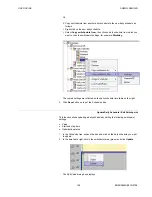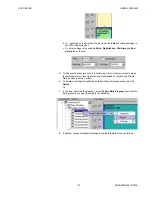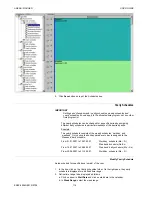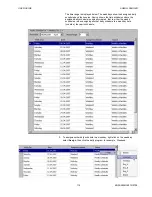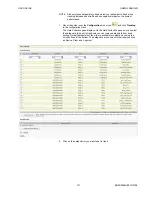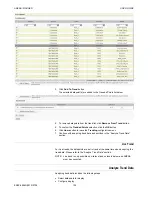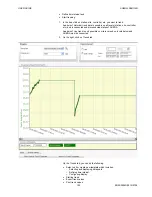ARENA / RANGER
USER GUIDE
EN2Z-0906GE51 R0708
108
Fig. 22. Edit Value dialog box example for Room Control time program
b. In
Value
, do the following:
c. For Heating Circuit time programs, keep the default value as defined in
Edit
Datapoints
or modify the value.
d. For RoomControl time programs, select the value under
– Occupied
The controller operates according to the “occupied” heating and cooling
setpoints.
This is the normal operating condition for a room or zone when it is
occupied. The controller can be switched into this mode by a network
command, by the room occupancy sensor, or by a bypass button on the
wall module. In the occupied mode, the fan is controlled by the setting of
the fan speed switch on the wall module or by the control algorithm when
the switch is set to “auto.” The fan can be configured to remain on or turn
off during the zero energy band
– Unoccupied
The controller operates according to the "unoccupied" heating and
cooling setpoints.
This mode is used for longer unoccupied periods, such as at night or
during weekends and holidays.
– Standby
The controller operates according to the "standby" heating and cooling
setpoints.
The standby mode saves energy by reducing heating or cooling demand
during periods where the room is temporarily unoccupied. In this mode
the fan is switched off during the zero energy band.
Check
Optimization
if you want to apply optimization.
The optimization function causes optimization of a switching point. It has two
states, ON (checked) and OFF (unchecked). The optimization compensates the
time an environment needs to reach a wanted condition (temperature, humidity,
etc.) by bringing forward the switching point of the corresponding device.
NOTE:
The optimization can only be set to ON if the user address of the device is
suitable for optimization.
Example:
If the optimization is ON, a heating plant is switched on early in order to have
your home at the required setpoint level by a particular time.
Programmed switching point: 6:00 to 20 °C
Real switching point: 4:52 to heating ON.
The difference between the programmed and real switching point is the
estimated time a room needs to warm up under the current conditions.
e. In
Start time
, enter the start time for the switchpoint.
f. In
End time
, enter the end time for the switchpoint.
g. Click
OK
button.
Summary of Contents for ARENA
Page 1: ...ARENA RANGER User Guide Copyright 2008 Honeywell GmbH All Rights Reserved EN2Z 0906GE51 R0708 ...
Page 2: ...ARENA RANGER USER GUIDE EN2Z 0906GE51 R0708 ...
Page 4: ...ARENA RANGER USER GUIDE EN2Z 0906GE51 R0708 ...
Page 158: ...ARENA RANGER USER GUIDE EN2Z 0906GE51 R0708 158 ...
Page 159: ...USER GUIDE ARENA RANGER 159 EN2Z 0906GE51 R0708 ...