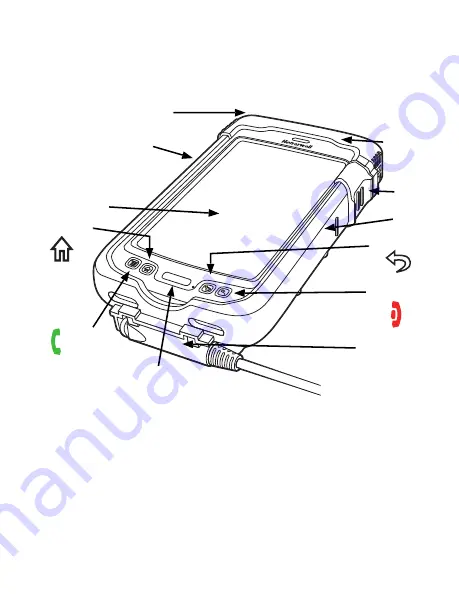
The arm band can be washed between uses. Be sure to remove the sled from
the arm band before washing the arm band.
Getting to Know the Arm Mount Sled
The sled encases theDolphin 70e Black and helps protect the terminal from
impacts.
Dolphin 70e Black Features Not Used
When the Dolphin 70e Black is installed in the arm mounted sled, the
following features are not available:
•
Internal scanner
•
Micro-USB port
Scan Button
Ring Scanner
I/O Connector
Home Button
Lock
Back Button
Volume Up/Down Buttons
(on left side of sled)
Power Button
(on top of end cap)
Touch Panel
Display
End Cap
End Button
Send Button
Sled
(not used with ring scanner)


































