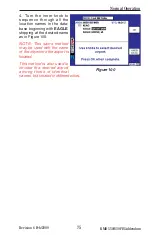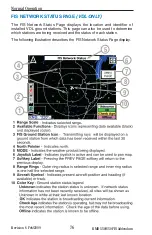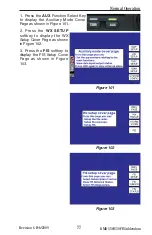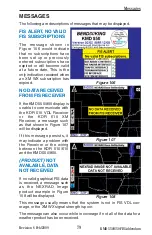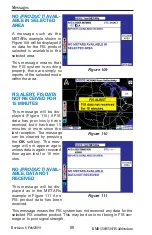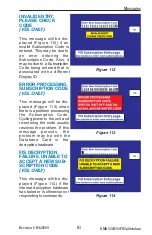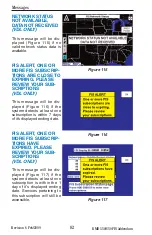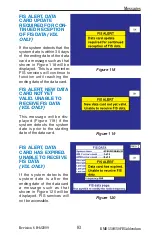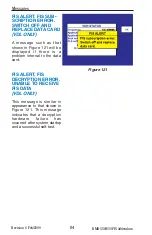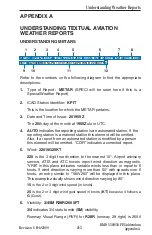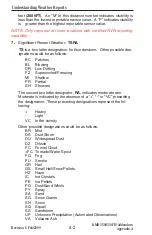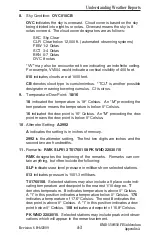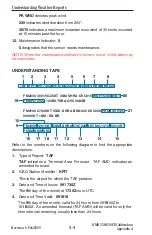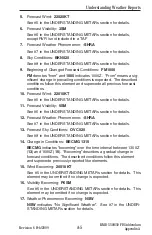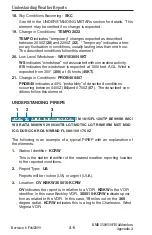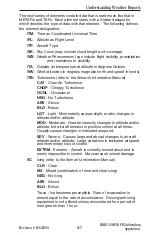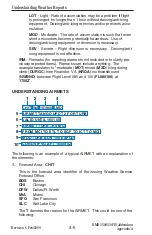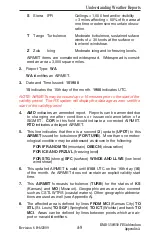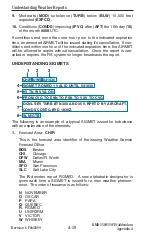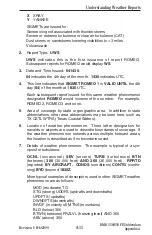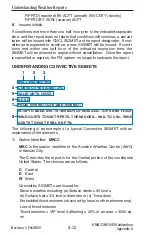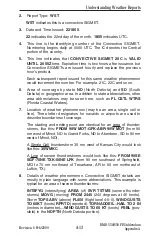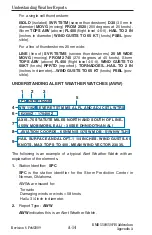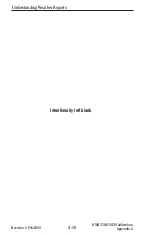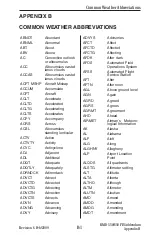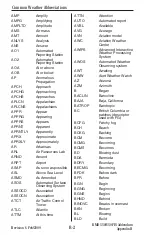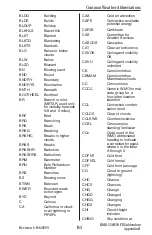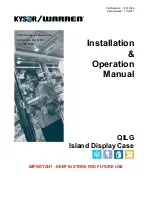Revision 6 Feb/2009
A-5
KMD 550/850 FIS Addendum
Appendix A
Understanding Weather Reports
5.
Forecast Wind:
22020KT
See #5 in the UNDERSTANDING METARs section for details.
6.
Forecast Visibility:
3SM
See #6 in the UNDERSTANDING METARs section for details,
except RVR is not included in a TAF
7.
Forecast Weather Phenomenon:
-SHRA
See #7 in the UNDERSTANDING METARs section for details.
8.
Sky Conditions:
BKN020
See #8 in the UNDERSTANDING METARs section for details.
9.
Beginning of Changed Forecast Conditions:
FM1000
FM
denotes “from” and
1000
indicates 1000Z. “From” means a sig-
nificant change in prevailing conditions is expected. The described
conditions follow this element and supercede all previous forecast
conditions.
10.
Forecast Wind:
22010KT
See #5 in the UNDERSTANDING METARs section for details.
11.
Forecast Visibility:
5SM
See #6 in the UNDERSTANDING METARs section for details.
12.
Forecast Weather Phenomenon:
-SHRA
See #7 in the UNDERSTANDING METARs section for details.
13.
Forecast Sky Conditions:
OVC020
See #8 in the UNDERSTANDING METARs section for details.
14.
Change in Conditions:
BECMG 1315
BECMG
indicates “becoming” over the time interval between 1300Z
(
13
) and 1500Z (
15
). “Becoming” describes a gradual change in
forecast conditions. The described conditions follow this element
and supercede previously reported like elements.
15.
Wind Becoming:
20010KT
See #5 in the UNDERSTANDING METARs section for details. This
element may be omitted if no change is expected.
16.
Visibility Becoming:
P6SM
See #6 in the UNDERSTANDING METARs section for details. This
element may be omitted if no change is expected.
17.
Weather Phenomenon Becoming:
NSW
NSW
indicates “No Significant Weather”. See #7 in the UNDER-
STANDING METARs section for details.