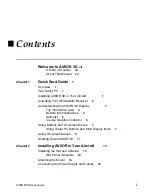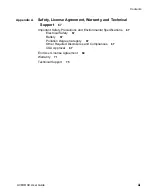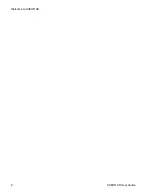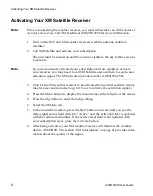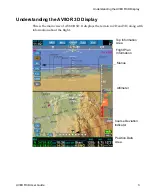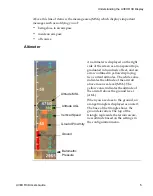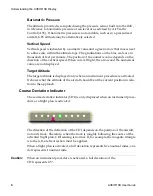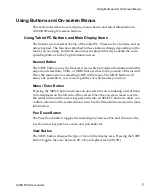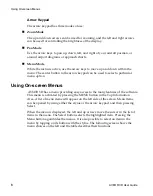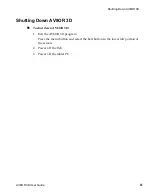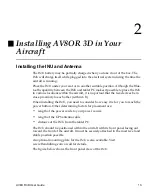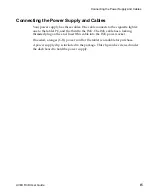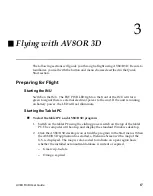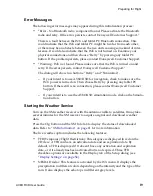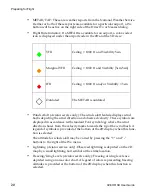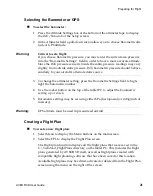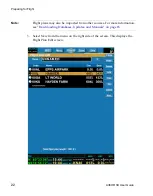DRAFT
Using Buttons and On-screen Menus
AV8OR 3D
User Guide
7
Using Buttons and On-screen Menus
This section describes how to display menu choices and select information in
AV8OR 3D using On-screen buttons
.
Using Tablet PC Buttons and Main Display Items
The buttons are located at the top of the tablet PC. There are five buttons, and an
arrow keypad. The functions attached to these buttons change depending on the
mode you are using. Functions are always displayed directly beneath the corre-
sponding buttons in the Top Information Area.
Nearest Button
The NRST button opens the Nearest screen which provides information about the
airports, intersections, VORs, or NDBs that are close to the position of the aircraft.
It has the same action as selecting NRST in the menu. The NRST button will
always be available to you to use regardless of which mode you are in.
Menu / Enter Button
Pressing the MENU button activates an on-screen menu containing a list of items
to be displayed on the left side of the screen. Once the on-screen menu is active,
the center button in the arrow keypad turns into an SELECT button to allow you
confirm selection of the selected menu item. See the Menu Button section for more
information.
Pan /Zoom Button
The Pan/Zoom button toggles the main display between Pan and Zoom modes.
Use the arrow keypad to set zoom and pan behavior.
View Button
The VIEW button changes the type of view in the display area. Pressing the VIEW
button toggles the view between 2D, 3D, and split screen (2D/3D).
Summary of Contents for BendixKing AV8OR 3D
Page 1: ......
Page 10: ...DRAFT Contents iv AV8OR 3D User Guide ...
Page 12: ...DRAFT Welcome to AV8OR 3D v AV8OR 3D User Guide ...
Page 21: ...DRAFT Using On screen Menus AV8OR 3D User Guide 9 Menu Choices ...
Page 23: ...DRAFT Shutting Down AV8OR 3D 12 AV8OR 3D User Guide ...
Page 27: ...DRAFT Connecting the Power Supply and Cables 16 AV8OR 3D User Guide ...
Page 54: ...DRAFT Navigating AV8OR 3D User Guide 43 ...