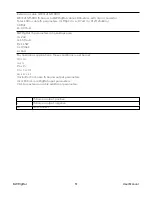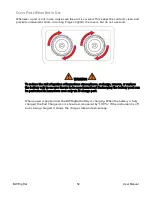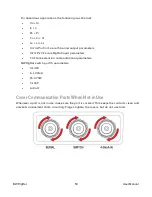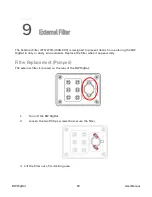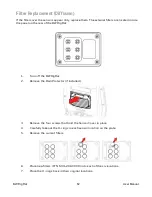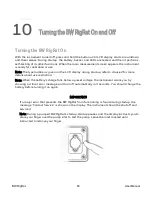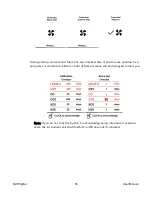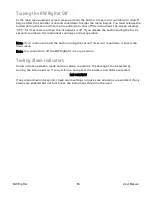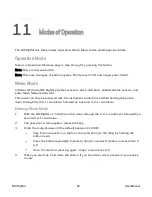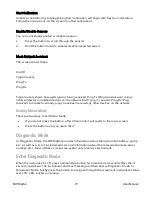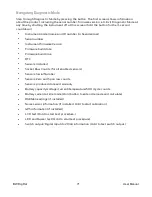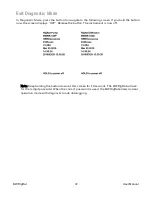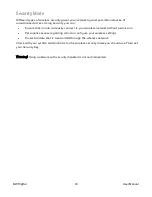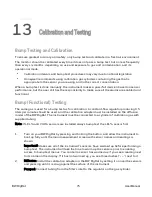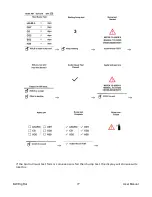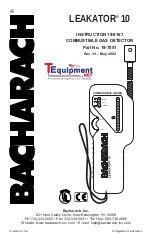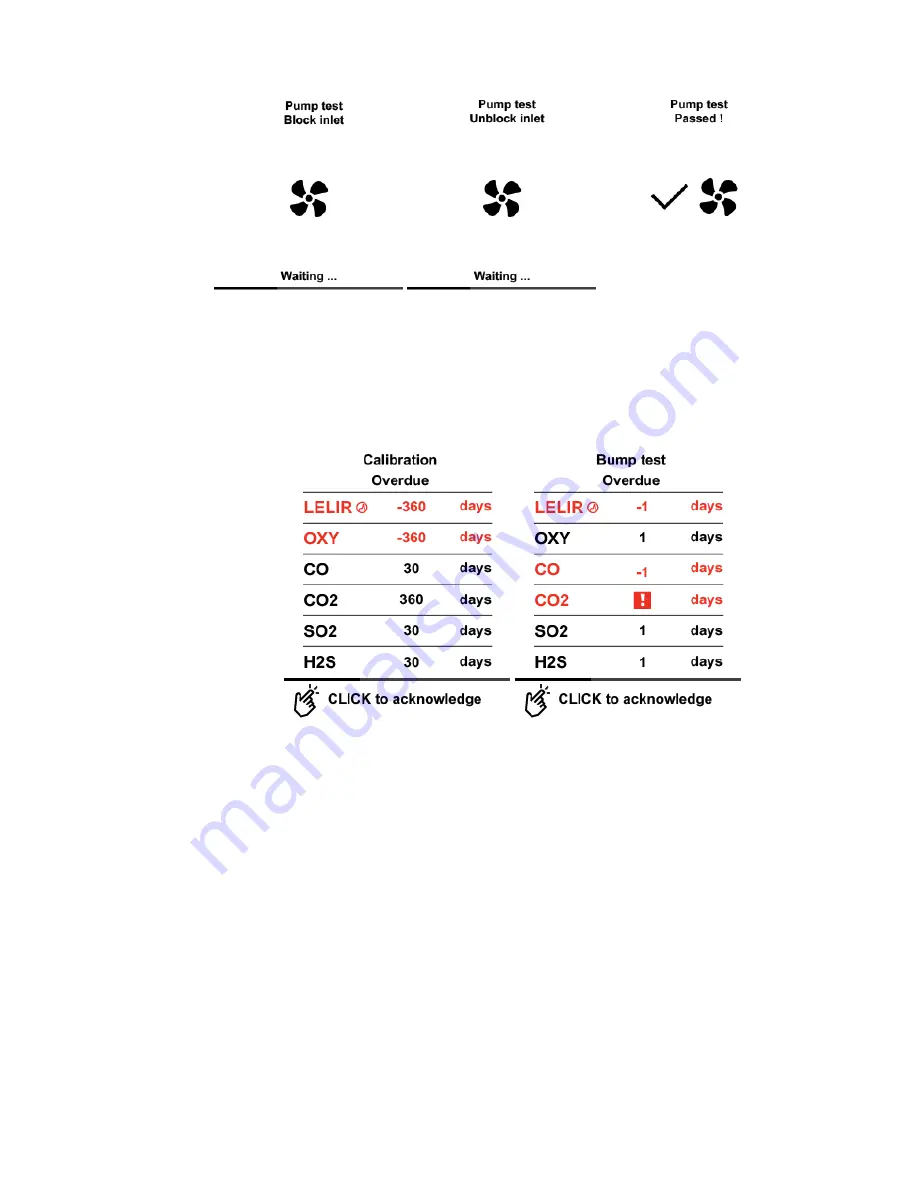
During startup, sensors and functions are checked. Also, if sensors are overdue for a
bump test or calibration, either or both of these screens will be displayed to alert you:
Note: If you do not click the button to acknowledge being informed of overdue
tests, the instrument will shut itself off in 300 seconds (5 minutes).
BW RigRat
65
User Manual
Summary of Contents for BW RigRat
Page 1: ...Honeywell BW RigRat LOCAL AREA GAS MONITOR ...
Page 2: ......
Page 6: ......
Page 107: ...User Manual P N W03 4001 000 BW RigRat Revision E Honeywell September 2022 ...