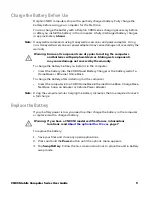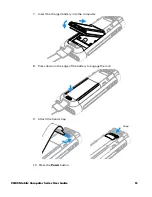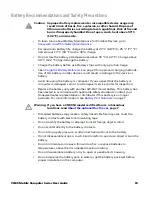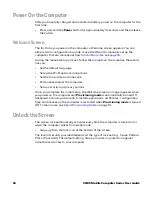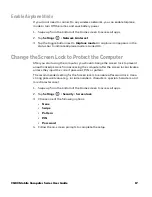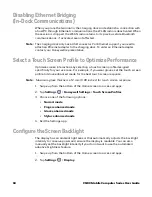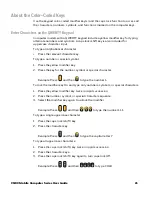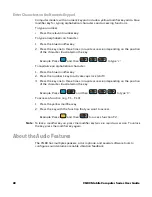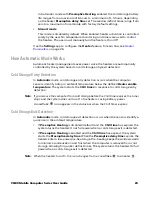16
CN80 Mobile Computer Series User Guide
Power On the Computer
After you have fully charged and installed a battery, power on the computer for the
first time:
•
Press and hold the
Power
button for approximately 3 seconds, and then release
the button.
Welcome Screen
The first time you power on the computer, a Welcome screen appears. You can
either scan a configuration barcode or use the Wizard to manually set up the
computer. To learn more about how to
, see
During the manual setup process, follow the prompts on the screen as the wizard
has you:
•
Set the default language.
•
Set up the Wi-Fi network connections.
•
Set the time, date, and time zone.
•
Personalize (name) the computer.
•
Set up security and privacy options.
Once you complete the initial setup, the Welcome screen no longer appears when
you power on the computer and
Provisioning mode
is automatically turned Off
(disabled). Scanning a barcode to install applications, certificates, configuration
files, and licenses on the computer is restricted when
Provisioning mode
is turned
Off. To learn more, see
Unlock the Screen
The screen lock automatically activates every time the computer is turned on or
when the computer wakes from sleep mode.
•
Swipe up from the lock icon at the bottom of the screen.
The level of security provided depends on the type of lock set (e.g., Swipe, Pattern,
PIN, or Password). The default setting, Swipe, provides no protection against
unauthorized access to your computer.
Summary of Contents for CN80 Series
Page 1: ...User Guide CN80 Series Mobile Computer powered by Android ...
Page 4: ...iv CN80 Mobile Computer Series User Guide ...
Page 44: ...34 CN80 Mobile Computer Series User Guide ...
Page 66: ...56 CN80 Mobile Computer Series User Guide ...
Page 122: ...112 CN80 Mobile Computer Series User Guide ...
Page 123: ......
Page 124: ... Honeywell 855 S Mint Street Charlotte NC 28202 sps honeywell com CN80 A EN UG 01 Rev G 10 22 ...