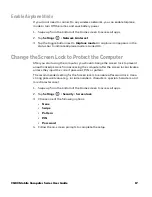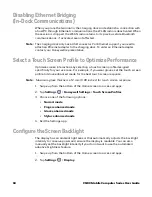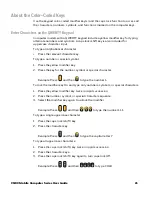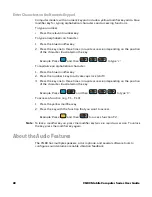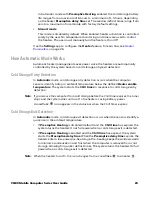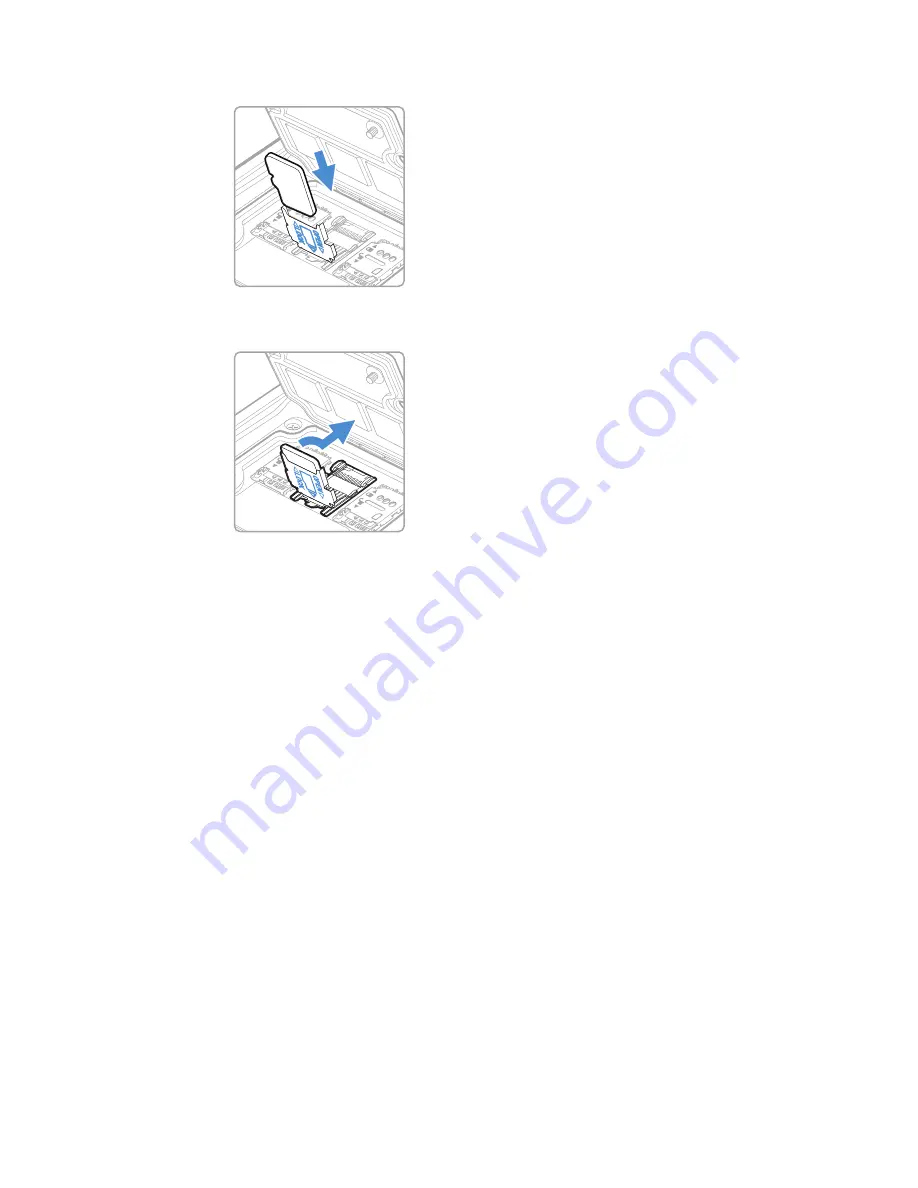
CN80 Mobile Computer Series User Guide
31
9. Insert the microSD card into the card holder with the contacts facing out.
10. Close the holder with the card inserted. Press down gently on the card holder
and slide it into the locked position.
11. Close the card access door and tighten the screws.
12. Install the battery and apply pressure to the edge closest to the battery latch.
13. Install the hand strap.
14. Press the
Power
button to turn On the computer.
How to Transfer Files
To transfer files, you need to physically connect the CN80
mobile computer to your
workstation (e.g., laptop or desktop computer) through a USB connection. When
the mobile computer is connected and USB is configured for file or photo transfer,
use a file browser (e.g., File Explorer or Windows Explorer) on your workstation to
transfer files between the two computers. If you are transferring files to and from a
Mac, use the Android File Transfer application (available from
www.android.com/
filetransfer
).
Note:
File transfer through a USB connection is disabled by default. You need to configure
the USB connection for transferring files or photos.
You can use these accessories to connect your mobile computer to your
workstation:
•
Home Base or Ethernet Home Base, and a standard USB Type B to A cable
•
Snap-On Adapter, Tethered USB Cable client (PN CN80-SN-USB)
Summary of Contents for CN80 Series
Page 1: ...User Guide CN80 Series Mobile Computer powered by Android ...
Page 4: ...iv CN80 Mobile Computer Series User Guide ...
Page 44: ...34 CN80 Mobile Computer Series User Guide ...
Page 66: ...56 CN80 Mobile Computer Series User Guide ...
Page 122: ...112 CN80 Mobile Computer Series User Guide ...
Page 123: ......
Page 124: ... Honeywell 855 S Mint Street Charlotte NC 28202 sps honeywell com CN80 A EN UG 01 Rev G 10 22 ...