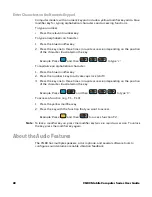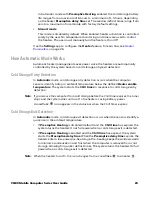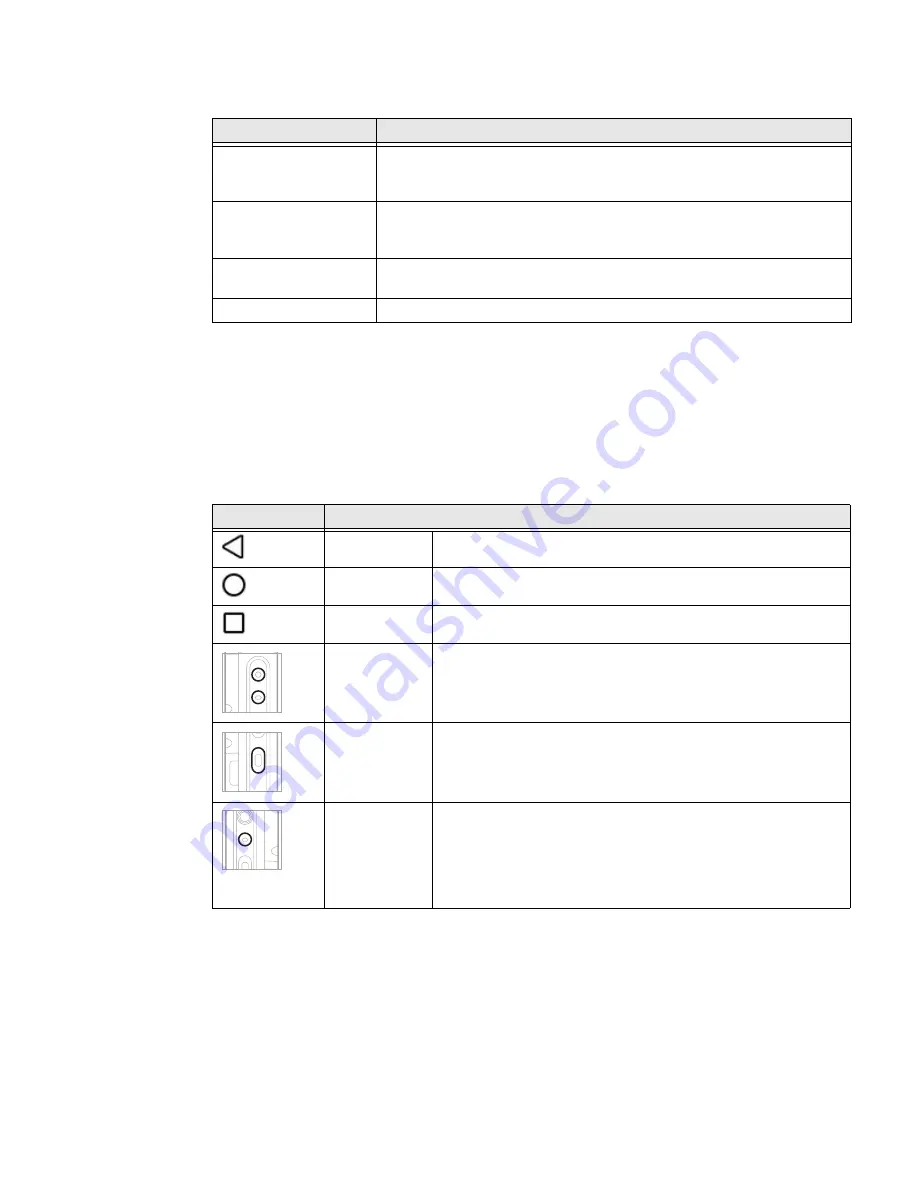
36
CN80 Mobile Computer Series User Guide
Home Screen Features
Navigation and Function Buttons
Your mobile computer has virtual buttons on the front panel below the Favorites
tray and hardware buttons located on the sides for easy navigation and quick
feature access when using the computer.
Navigation and Function Buttons
.
Item
Description
Notifications panel /
Status bar
Status icons to the left tell you when an app has sent notifications, such
as an arriving message. System icons to the right display the current
wireless and network connection state and battery level.
Search bar
Search the Internet or the computer using Google.
Touch the microphone icon in the search box to initiate a voice search or
command.
Home Screen Panel
You can create more than one custom Home screen panel. Swipe left or
right on the Home to switch between your custom panels.
Favorites tray
App icons in the customizable tray are visible on all Home screen panels.
Button
Description
Back
Return to the previous screen.
Home
Return to the Home screen.
Recent Apps
View and switch between recently used apps.
Volume
Raise or lower the volume of the active speaker.
For button location on computer, see
Scan
Press the right or left scan button to trigger the scanner.
Aux
Use the Key Remap feature in the Settings app to select a button
function. For example, the button could be set to initiate the
push-to-talk (PTT) feature.
For button location on computer, see
Summary of Contents for CN80 Series
Page 1: ...User Guide CN80 Series Mobile Computer powered by Android ...
Page 4: ...iv CN80 Mobile Computer Series User Guide ...
Page 44: ...34 CN80 Mobile Computer Series User Guide ...
Page 66: ...56 CN80 Mobile Computer Series User Guide ...
Page 122: ...112 CN80 Mobile Computer Series User Guide ...
Page 123: ......
Page 124: ... Honeywell 855 S Mint Street Charlotte NC 28202 sps honeywell com CN80 A EN UG 01 Rev G 10 22 ...