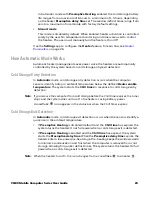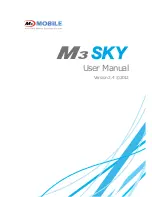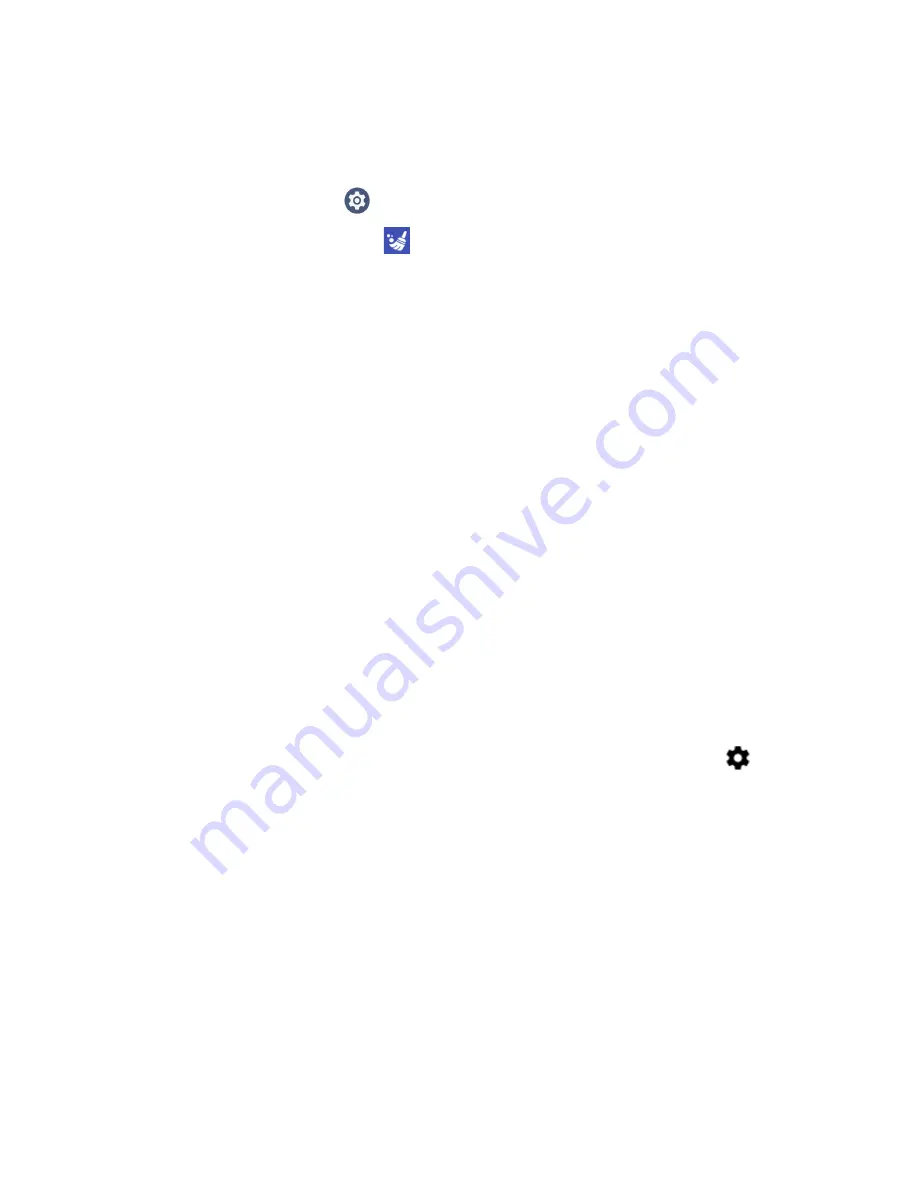
38
CN80 Mobile Computer Series User Guide
Restore Default Button Action
To restore the button default action:
1. Swipe up from the bottom of the Home screen to access all apps.
2. Tap
Settings
>
Honeywell Settings
>
Keyremap
.
3. Tap the clean icon
.
4. Choose the remapped button(s) you want restored to the default setting.
•
Tap the check box next to the button.
OR
•
Tap
All Select
to choose all the buttons.
5. Tap
Delete
.
View and Manage Notifications
You can view recent events on the computer, manage system notifications, change
a setting or quickly respond to an app notification by opening the notifications
panel.
When a notification icon appears in the status bar at the top of the screen:
1. Swipe down from the top of the screen to open the notifications panel.
2. Respond to the notification. You can take one of the following actions:
•
Tap the notification to open the associated app.
•
Tap a quick-reply or action command (e.g., Reply, Archive), if available.
•
Swipe the notification sideways, off the screen to dismiss it. Note that some
notifications cannot be dismissed.
•
Slide the notification left or right to reveal the settings icon
.
Choose between
Show notifications silently
,
Don’t silence
, or
More
Settings
.
To close the notification panel, swipe up from the bottom of the screen, or tap the
Back or Home buttons.
Summary of Contents for CN80 Series
Page 1: ...User Guide CN80 Series Mobile Computer powered by Android ...
Page 4: ...iv CN80 Mobile Computer Series User Guide ...
Page 44: ...34 CN80 Mobile Computer Series User Guide ...
Page 66: ...56 CN80 Mobile Computer Series User Guide ...
Page 122: ...112 CN80 Mobile Computer Series User Guide ...
Page 123: ......
Page 124: ... Honeywell 855 S Mint Street Charlotte NC 28202 sps honeywell com CN80 A EN UG 01 Rev G 10 22 ...