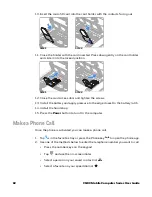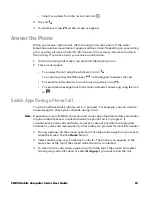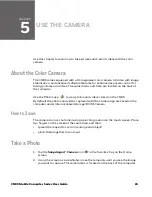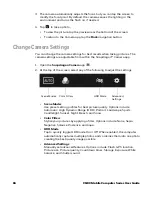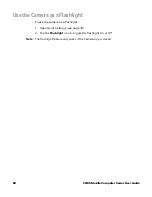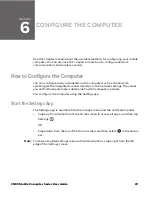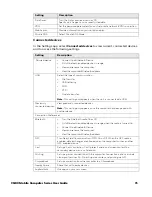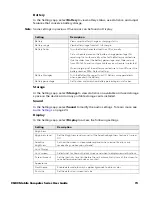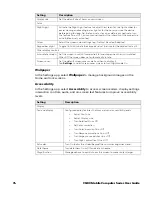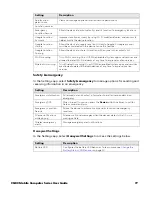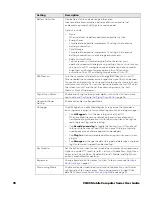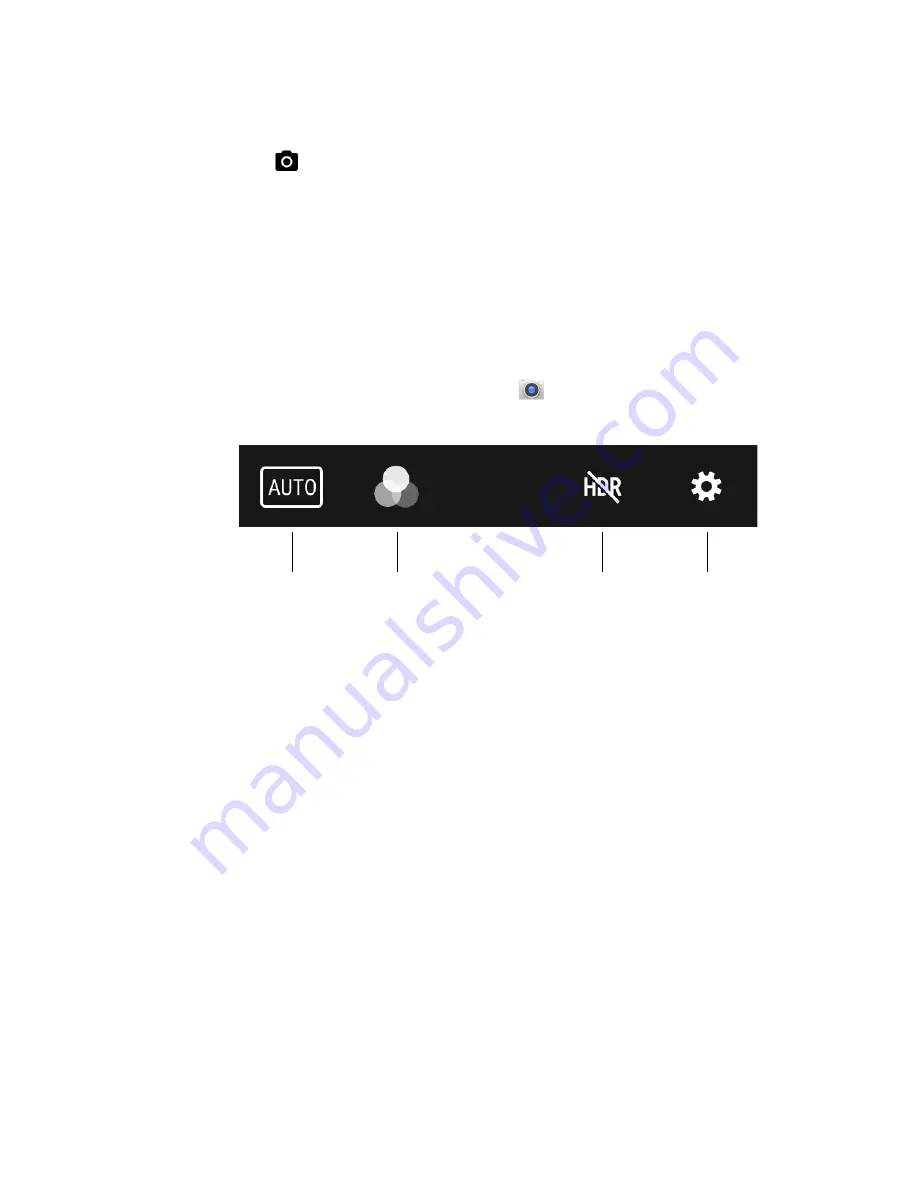
66
CN80 Mobile Computer Series User Guide
3. The camera automatically adjusts the focus but you can tap the screen to
modify the focal point. By default, the camera senses the lighting in the
environment and turns the flash on, if needed.
4. Tap
to take a photo.
•
To view the picture, tap the preview near the bottom of the screen.
•
To return to the Camera app, tap the
Back
navigation button.
Change Camera Settings
You can change the camera settings for best results when taking pictures. The
camera settings are adjustable from within the Snapdragon™ Camera app.
1. Open the
Snapdragon Camera
app
.
2. At the top of the screen, select any of the following to adjust the settings.
•
Scene Modes
Use preset setting profiles for best picture quality. Options include:
Automatic, High Dynamic Range (HDR), Portrait, Landscape, Sports,
Candlelight, Sunset, Night, Beach, and Snow.
•
Color Filters
Stylize your pictures by applying a filter. Options include: None, Sepia,
Negative, Solarize, Posterize, and Aqua.
•
HDR Mode
Tap to quickly toggle HDR mode On or Off. When enabled, the computer
automatically captures multiple photos and combines them into one photo,
creating the best quality image possible.
•
Advanced Settings
Manually set advanced features. Options include: Flash, GPS location,
Picture size, Picture quality, Countdown timer, Storage, Exposure, White
balance, and Shutter sound.
Color Filters
Scene Modes
HDR Mode
Advanced
Settings
Summary of Contents for CN80 Series
Page 1: ...User Guide CN80 Series Mobile Computer powered by Android ...
Page 4: ...iv CN80 Mobile Computer Series User Guide ...
Page 44: ...34 CN80 Mobile Computer Series User Guide ...
Page 66: ...56 CN80 Mobile Computer Series User Guide ...
Page 122: ...112 CN80 Mobile Computer Series User Guide ...
Page 123: ......
Page 124: ... Honeywell 855 S Mint Street Charlotte NC 28202 sps honeywell com CN80 A EN UG 01 Rev G 10 22 ...