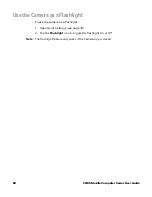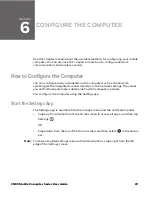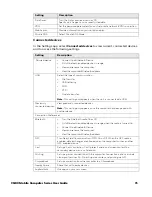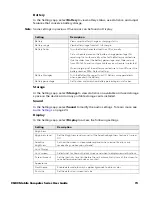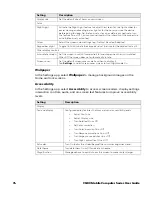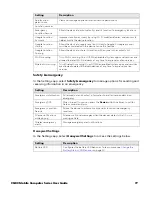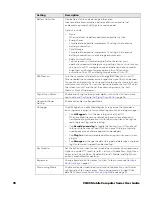82
CN80 Mobile Computer Series User Guide
Connect to a Wi-Fi Network
The computer contains an 802.11 a/b/g/n/ac radio to transfer data using wireless
communications. Before you connect to a Wi-Fi network, you need to know about
your network security protocol and its required credentials.
By default, the 802.11 radio is disabled.
1. Swipe up from the bottom of the Home screen to access all apps.
2. Tap Settings
>
Network & internet
>
Wi-Fi
.
3. Tap
Wi-Fi
to the toggle the radio On or Off.
4. On the list, tap a network name to initiate a connection.
To add a network if it does not appear on the list:
a. Navigate to the end of the discovered network list, tap
Add network
.
b. Type the Wi-Fi network name (SSID).
c. Choose a security protocol and add any required information.
d. Tap
Save
.
5. Enter any required information if the network is secured (e.g., password, key or
certificate name).
6. Tap
Connect
.
Once you connect to a saved Wi-Fi network:
•
Tap the network name on the list to view details (e.g., status, signal strength,
speed, frequency, security type). Select
to close details screen.
•
The computer automatically connects to the same network when the network is
in range and the WLAN radio is turned On.
•
To view a list of only your saved networks, tap
, and then select
Saved
networks
.
•
To remove a network from your saved list, tap the network name and select
Forget
. You can do this for networks you no longer use.
•
To modify a network from your saved list, tap and hold the network name and
select
Modify network
. You can do this if you changed your network password.
Configure Proxy Settings for a Wi-Fi Network
If you need to connect to network resources through a proxy server, you can
configure settings for the proxy server for each Wi-Fi network you add. By default,
the Wi-Fi networks you add are not configured to connect through a proxy server.
Note:
Proxy settings apply only to the Wi-Fi network you modify. You must change proxy
settings for each network requiring a proxy server.
Summary of Contents for CN80 Series
Page 1: ...User Guide CN80 Series Mobile Computer powered by Android ...
Page 4: ...iv CN80 Mobile Computer Series User Guide ...
Page 44: ...34 CN80 Mobile Computer Series User Guide ...
Page 66: ...56 CN80 Mobile Computer Series User Guide ...
Page 122: ...112 CN80 Mobile Computer Series User Guide ...
Page 123: ......
Page 124: ... Honeywell 855 S Mint Street Charlotte NC 28202 sps honeywell com CN80 A EN UG 01 Rev G 10 22 ...